Sprint pcs connection card settings, User lock code – Sprint Nextel S720 User Manual
Page 62
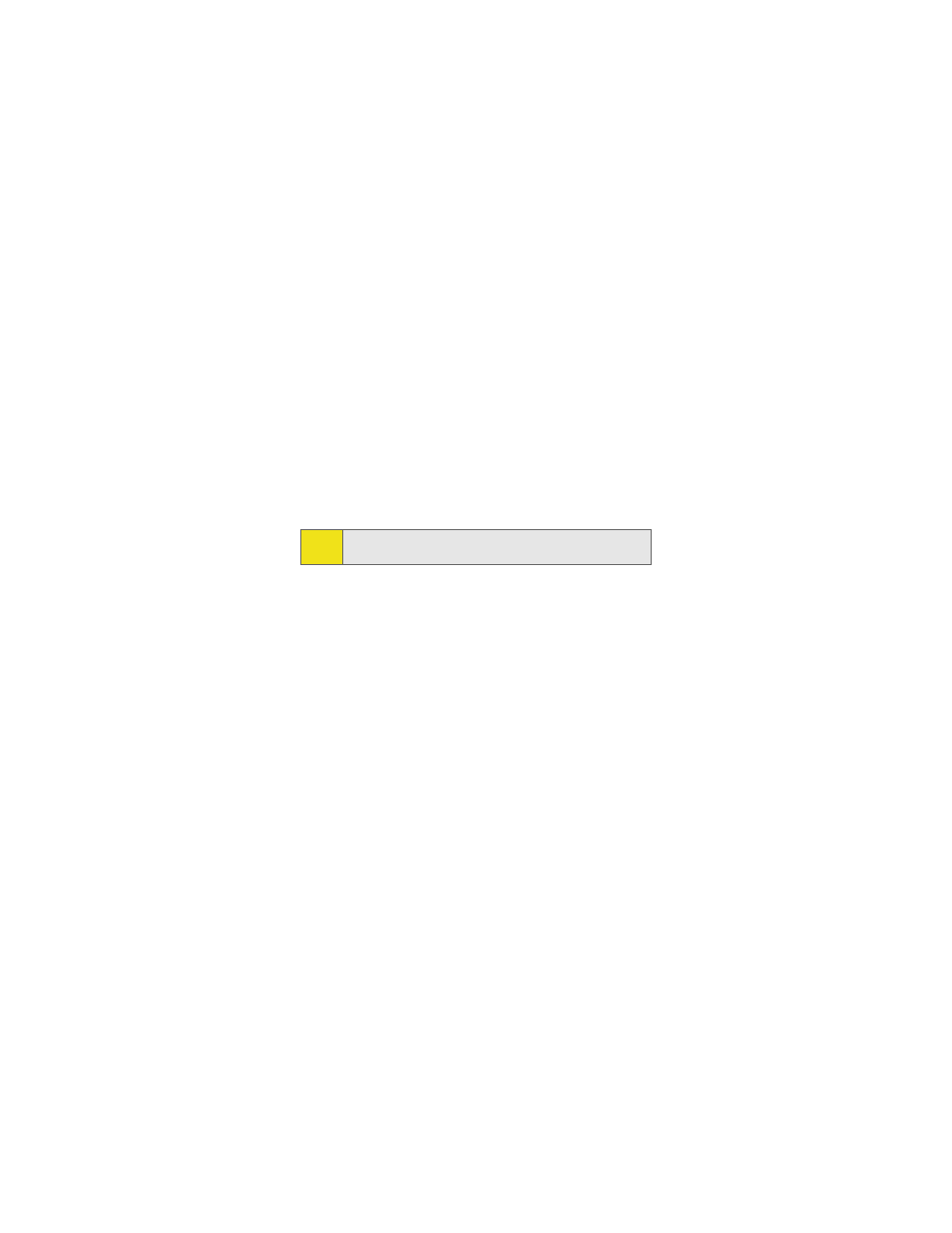
56
Applying your Roaming Preference
1.
Click OK or Apply on the Settings dialog box to reset
your modem. When you apply your roaming preference
the following dialog will appear: “Roaming setting was
changed successfully. Please wait while the modem is
reset for the changes to take effect.”
2.
Click OK to close the dialog box.
3.
Wait for the modem to reset. This may take a moment.
When the modem is reset the Go button will be visible
and the Connection Manager User Interface will display:
“Disconnected.”
Sprint PCS Connection Card Settings
ⅷ
Activation Wizard – This option is used only when
activating a new Sprint PCS device.
ⅷ
Change User Lock – This option enables you to change and
customize your User Lock Code. (See below for more
information on using your User Lock Code.)
User Lock Code
The Lock Code feature can be used to prevent others from
using your card and your account. When the lock code is
enabled, the message area will display “Card Locked” and the
lock icon will appear in the indicator area.
While the card is in lock mode, you may not launch a data
session without first entering your four-digit lock code. The
default lock code is the last four digits of your Sprint Mobile
Broadband Card phone number. (See the “Tip” on page 58.)
Tip:
When you change your roaming preference an informational
message will appear in your system tray.
