Service settings (mode) – Sprint Nextel S720 User Manual
Page 58
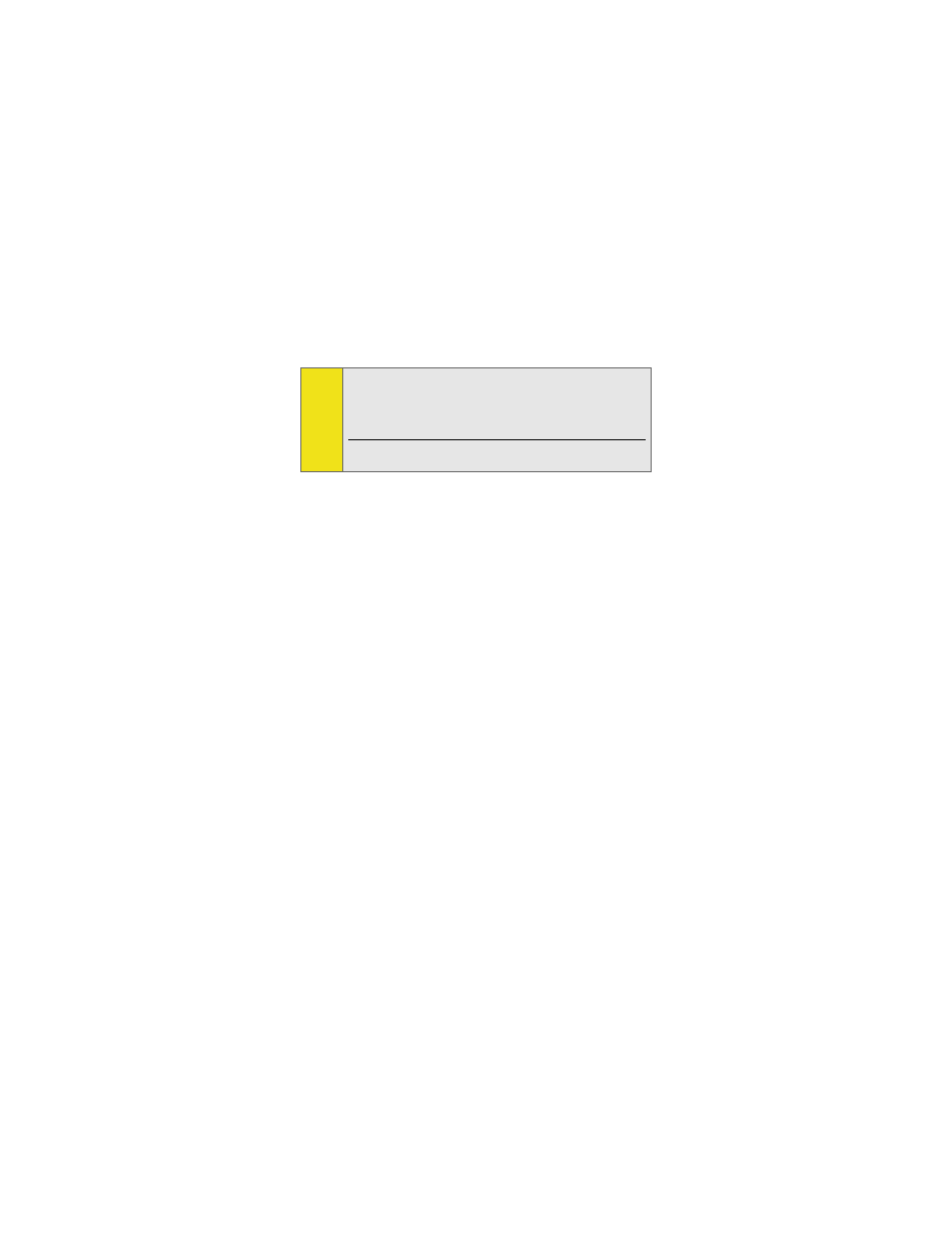
52
2.
Access Menu>Settings>Sprint PCS Vision - Novatel
Wireless.
3.
Place a check mark in the check box designated Enable
Network Adapter (NDIS), click Apply, and then click OK.
ⅷ
You may now use the Merlin S720 in NDIS mode and
experience automatic connectivity without launching the
Sprint PCS Connection Manager.
Service Settings (Mode)
The Mode section is used to set your connection preferences or
service settings. You can choose to connect to only 1xEV-DO
(high speed) or 1xRTT (low speed) cellular networks, or you can
let Sprint PCS Connection Manager manage your network
connections.
The Mode section gives you the following options to choose from:
ⅷ
Automatic: Select the Automatic option if you would like to
have Sprint PCS Connection Manager manage your
connections. By selecting this option, Sprint PCS
Connection Manager will automatically select one of the
cellular networks available in your area when you launch a
connection.
ⅷ
EVDO Only: Select the EVDO Only option if you would like
to have Sprint PCS Connection Manager connect to only
1xEV-DO networks. You can disable EVDO Mode at any
time if you are not connected to any network by selecting
another option.
Note:
The first time you enable the Network Adapter (NDIS) mode,
Windows will automatically install the network drivers for the
Sprint Mobile Broadband Card - Novatel Wireless EV-DO Network
Adapter. Once Windows detects the new hardware, a “Found New
Hardware” pop-up message will appear in your system tray
followed by the “Ready to Use” message.
Your card must be activated with Sprint PCS and you must be
within the Sprint PCS coverage area for your card to work.
