Firmware updates – Sprint Nextel S720 User Manual
Page 25
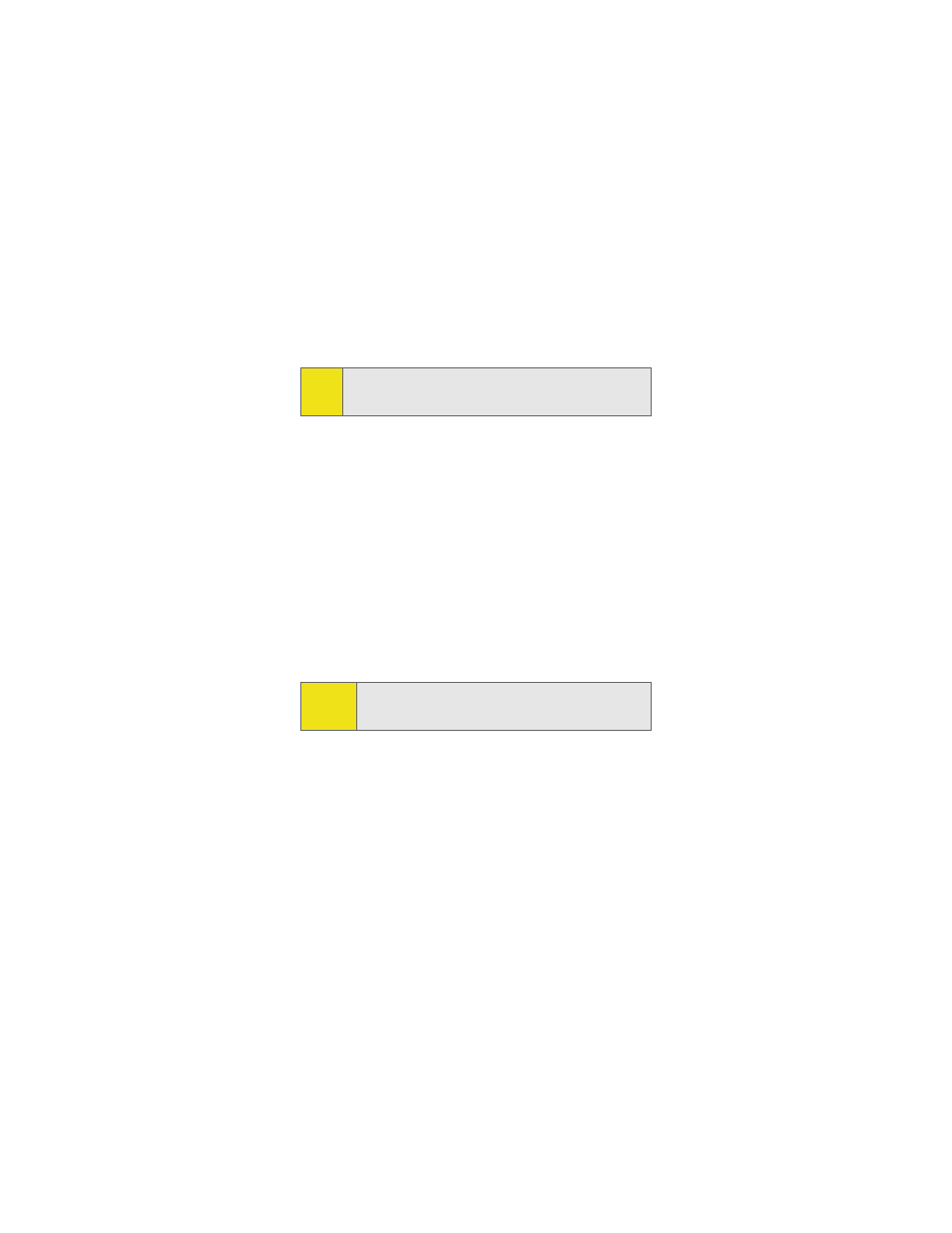
Section 2A: Installing the Sprint Mobile Broadband Card
19
already been activated). See “Activating and Using Sprint PCS
Service” on page 23.
Firmware Updates
The first time you attempt to connect your EV-DO PC Card (Merlin
S720) to your computer, Sprint PCS Connection Manager will check
to ensure you have the latest firmware installed. If Sprint PCS
Connection Manager detects that your card needs to be updated a
“Firmware Update” pop-up dialog appears.
To update firmware
1.
The AC power adapter must be plugged into your computer
before proceeding.
2.
Click OK to launch the firmware update utility and update
the firmware in your card. The software installation begins.
This process takes approximately five minutes. You may stop
the installation at any time by clicking Cancel.
3.
Once the firmware has been successfully downloaded, a
confirmation screen appears. Click OK to return to the
Sprint PCS Connection Manager main user interface.
4.
When the firmware update is completed, it will reset the
card. Please wait a few minutes to initialize the card from the
Sprint PCS network. If the card has not been activated, it will
automatically launch the Sprint PCS Vision Activation Wizard.
Note:
During this time, the Sprint PCS Connection Manager
message area displays “Updating Hardware” and the Go
button is disabled.
Caution:
Do not remove the Merlin S720 from your computer's PC
Card slot until the installation process is complete. Failure
to complete the process may result in serious errors.
