Disc menu, Disc menu operations, Disc menu disc menu operations – Sony PDW-F30 User Manual
Page 91
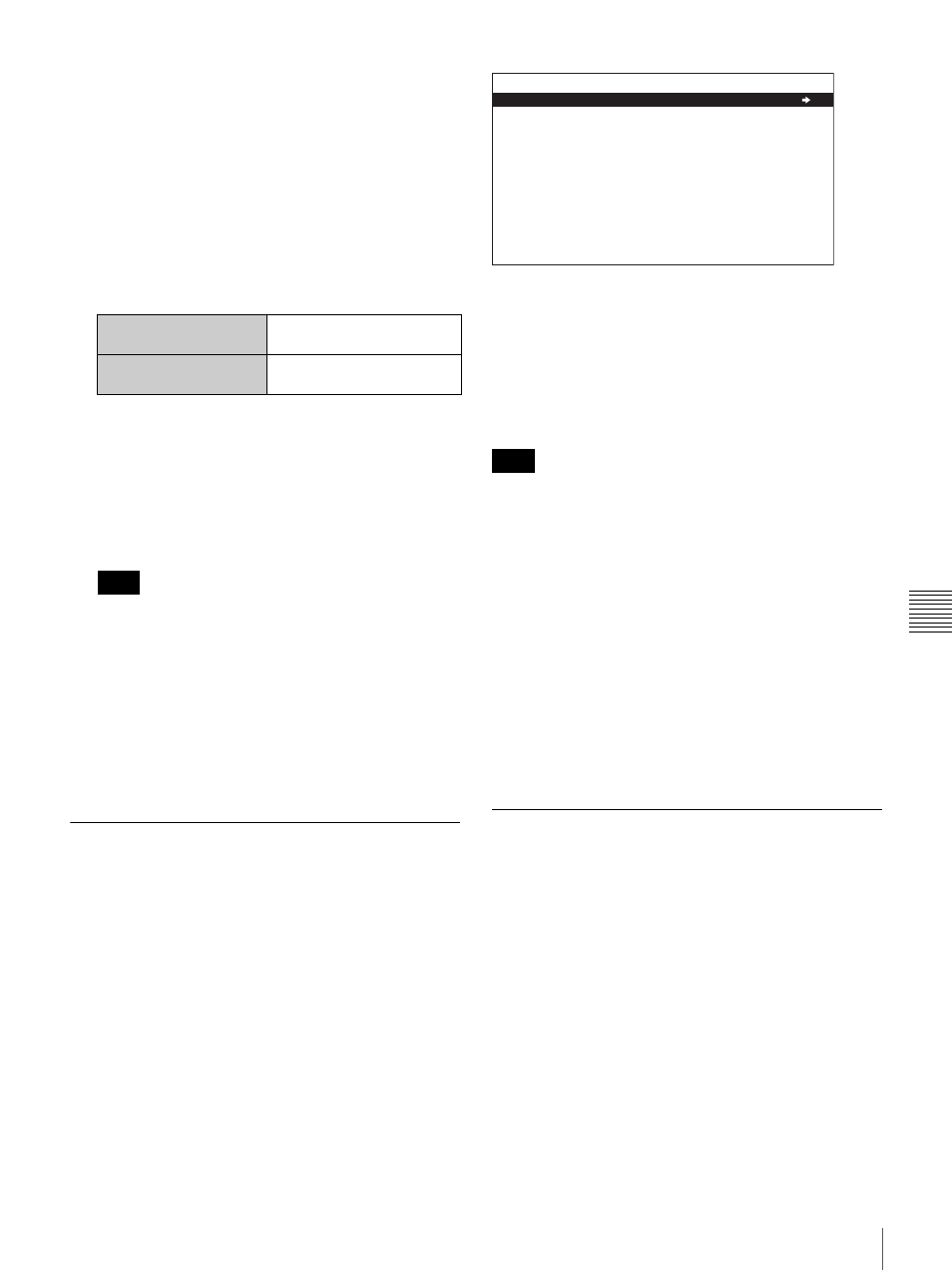
91
System Menu
C
h
ap
te
r 6
M
enu
s
The setting returned to its factory default is saved in
memory as the current setting.
To return all settings to their factory default
settings
1
Display the setup menu.
2
Press the RESET button.
A message appears, to confirm whether or not you
wish to return all settings to their factory default
settings.
3
Press the SET button.
The message “NOW SAVING...” appears in the
monitor video section, and “Saving...” appears in the
time data display, while the settings of all items are
returned to their factory default settings. These factory
default settings are saved in memory.
If you power off the unit while settings are being
saved, settings may not be correctly returned to their
factory default settings. Wait until the saving is
completed before powering off the unit.
To abandon the resetting operation
Instead of pressing the SET button, press the RESET
button.
The display returns to the top level of setup menu,
leaving the settings unchanged.
Disc Menu
Use the disc menu to delete data on discs and to format
discs.
For the method of displaying the disc menu, see
“Displaying the Setup and Disc Menus” (page 79).
The disc menu contains the following items. Characters
and symbols inside the brackets [ ] appear in the time data
display section.
STATUS [Status]
Displays disc or clip status.
DISC [> Disc]: Displays the DISC STATUS screen.
CLIP [> Clip]: Displays the CLIP STATUS screen.
The PDZ-1 Proxy Browsing Software allows you to write
TITLE1 and TITLE 2 to the disc, but only TITLE1 appears
here.
DELETE [Delete]
Deletes clips from the disc.
LAST CLIP [> Last Clip]: Deletes the most recently
recorded clip.
ALL CLIP [> All Clip]: Delete all clips. (Clips in the
General directory are not deleted.)
FORMAT [Format]
Formats a disc.
QUICK FORMAT [>Quick Format]: Deletes all
data on the disc, including the contents of the
General directory.
Disc Menu Operations
To display the status of the current disc or
clip
Insert a disc, and then proceed as follows.
1
Display the disc menu (see page 79).
2
Press the
M/MARK1 button or m/MARK2 button to
select STATUS.
3
Press the
,/OUT button.
4
Select DISC or CLIP and press the
,/OUT button.
If you selected DISC, the status of the loaded disc
appears.
Message in the monitor
video section
Initialize all items to factory
preset values?
Message in the time
data display
Init setup?
Note
Note
DISC MENU
STATUS
DELETE
FORMAT
