Sony CHC-CL3 User Manual
Page 27
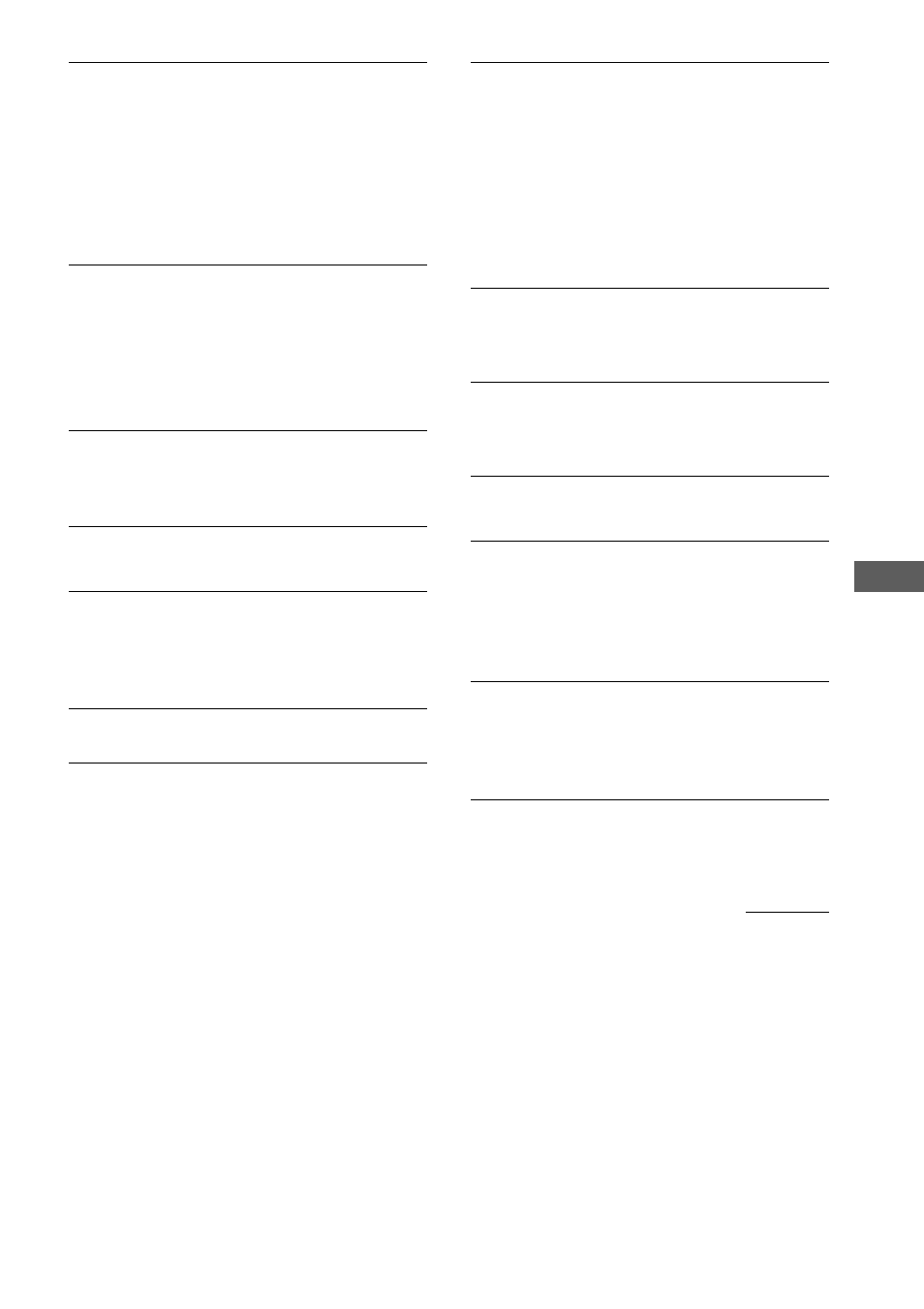
Additional Information
27
The timer does not function.
• Press CLOCK/TIMER SELECT on the remote to
set the timer and light up “DAILY” or “REC” in
the display (see pages 20 and 23).
• Check the set contents and set the correct time
(see pages 19 and 22).
• Cancel the Sleep Timer function (see page 22).
• You cannot activate the Daily Timer and
recording timer at the same time.
The remote does not function.
• Remove the obstacle.
• Move the remote closer to the system.
• Point the remote at the system’s sensor.
• Replace the batteries (R6/size AA).
• Locate the system away from the fluorescent
light.
“PROTECT” and “PUSH POWER” appear
alternately.
• Press ?/1 (power) to turn off the system. Turn
on the system again after a while.
CD Player
The CD tray does not close.
• Place the CD correctly in the center of the tray.
• Always close the tray by pressing CD 1 – 3 Z.
Trying to press the tray closed with your fingers
may cause problems with the CD player.
The CD does not eject.
• Consult your nearest Sony dealer.
Play does not start.
• Open the CD tray and check whether a CD is
loaded.
• Wipe the CD clean (see page 25).
• Replace the CD.
• Place the CD correctly in the center of the tray.
• Place the CD in the tray with the label side up.
• Remove the CD and wipe away the moisture on
the CD, then leave the system turned on for a
few hours until the moisture evaporates.
• Press CD NX to start play.
The sound skips.
• Wipe the CD clean (see page 25).
• Replace the CD.
• Try moving the system to a place without
vibration (e.g., on top of a stable stand).
• Try moving the speakers away from the system,
or placing them on separate stands.
• When you listen to a track with bass sounds at
high volume, the speaker vibration may cause the
sound to skip.
Play does not start from the first track.
• Press PLAY MODE/DIRECTION repeatedly
until “PGM” or “SHUFFLE” disappears to return
to normal play.
“OVER” appears.
• You have reached the end of the CD. Press and
hold m to return to the desired playing
position.
Tape Deck
The tape does not record.
• No cassette is inserted. Insert a cassette.
• The tab has been removed from the cassette.
Cover the broken tab with adhesive tape (see
page 26).
• The tape has wound to the end.
The tape does not record or play, or there is a
decrease in sound level.
• The heads are dirty. Clean them.
• The record/playback heads are magnetized.
Demagnetize them (see page 26).
The tape does not erase completely.
• The record/playback heads are magnetized.
Demagnetize them (see page 26).
continued
