Menu operation camera menu, Record menu – Swann DVR4-1000 User Manual
Page 12
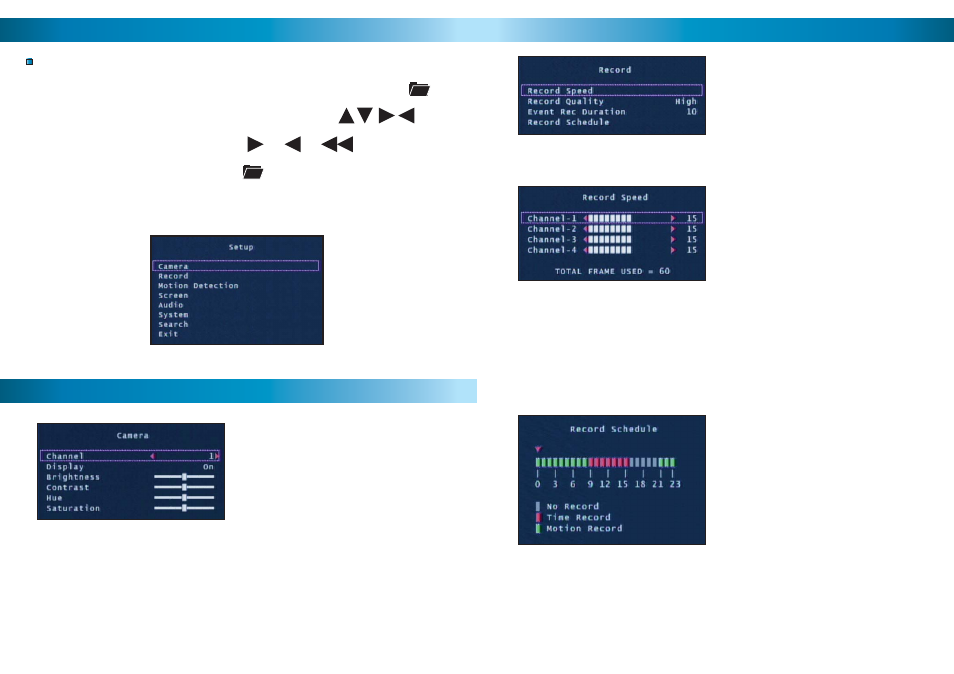
12
12
Menu Operation
Camera Menu
Accessing and Navigating the Menu System
The main Setup Menu can be accessed by pressing the Menu Button
To navigate the menus press the directional arrow keys
To select the highlighted option press or or
To return to the previous menu press
Note: The menu cannot be accessed while in playback or backup mode.
Return to the main camera view before entering the menu.
Main Setup Menu
The Camera menu allows you to
change visual attributes on each of the
camera channels.
Channel: Display the attributes of currently selected camera 1-4.
Display: Turn the selected camera On or Off in the main display.
Brightness, Contrast, Hue, Saturation: Move the sliders to fi ne tune the
display of the currently selected camera.
13
The Record Menu adjusts recording
quality, timers and schedules.
You may individually set the Record
Speed of each camera. The total
number of frames used can not exceed
60 for NTSC systems or 50 for PAL
systems.
The Record Schedule allows you to set
the recording mode for each hour of the
day based on a 24 hour clock. Use the
left / right keys to move and up / down
keys to change the current selection.
No Record: will not record
Time Record: will record for the entire
hour
Motion Record: will only record when
motion is detected
Record Speed: Set the recording frame rate per camera. Note: higher frame
rates provide smoother recordings but use more hard drive space.
Record Quality: Set the image quality of the recordings from Normal, High or
Highest. Note: higher image quality settings use more hard drive space.
Event Rec Duration: When Motion Detection is active, Event Rec Duration is
the length of time in seconds the DVR will record after motion stops, from 5, 10,
15, 20, 25 or 30 seconds. Default is set to 10 seconds.
Record Schedule: Set different recording modes depending on the time of day.
Important: To enable Motion Recording you must set the hour to Motion
Record (green) AND set the Sensitivity and Motion Area in the Motion
Detection menu.
Record Menu
