Recording voice, Browsing your music, Iplay options (voice recordings) – Samsung YH-820 User Manual
Page 24: Isearching for and selecting voice files
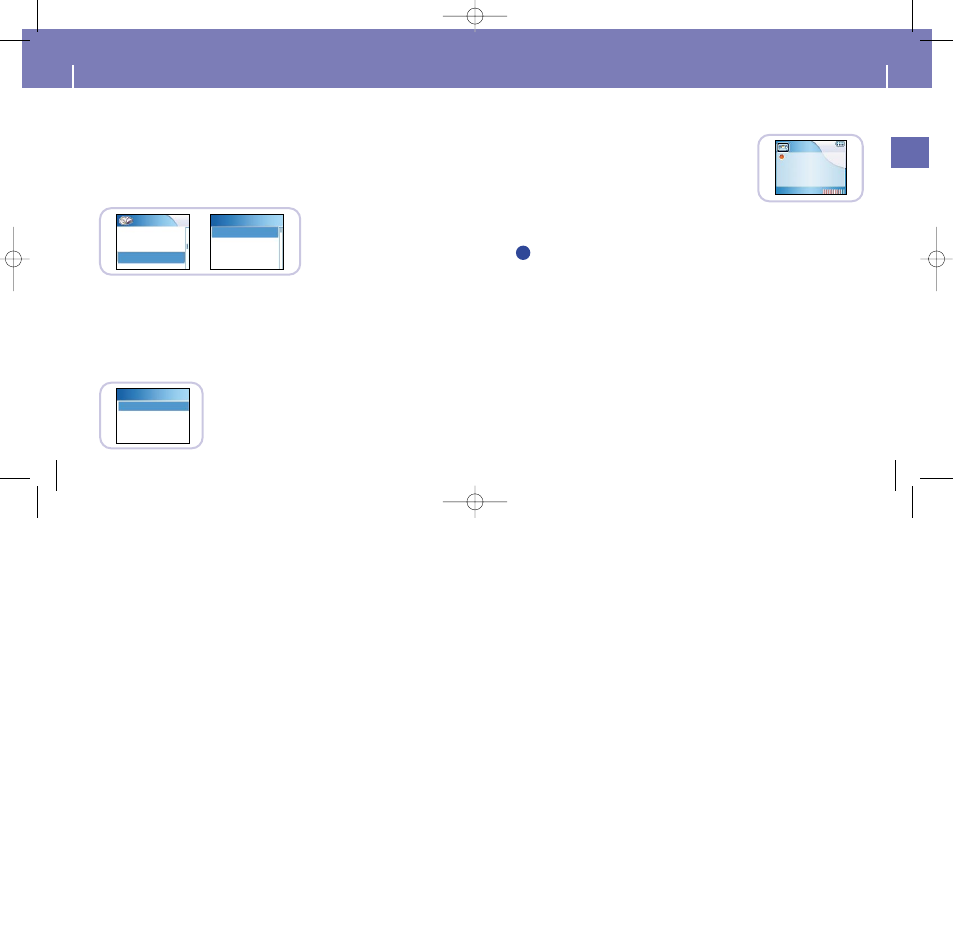
47
ENG
46
Recording Voice
N
N
N
N
o
o
o
o
tt
tt
e
e
e
e
- Even if you set the sampling and bit rates higher, voice recording will default to 8khz 32 kbps
- Each voice recording file can be as long as 180 minutes.
1
Press and hold the REC button to start voice
recording.
Press the REC button.
● Recording stops and the file is created.
● Files are recorded and renamed Voice0001.mp3,
Voice0002.mp3, and so on.
● MP3 files are automatically added to your Library.
2
Voice rec
0003.mp3
00:00:06
8kHz : 32kbps
Rec level 8
Rec
✍
Browsing Your Music
Select a Voice file in the Voice Recordings, and press and hold the SELECT button.
● Move to Play Options screen.
1
In the Play Options, use the SCROLL UP/SCROLL DOWN buttons to select the
desired play option, and press the SELECT button.
● Play : The selected title will be played.
● Delete : The selected title will be deleted.
● Cancel : Go back to the previous screen.
2
I
Play Options (Voice Recordings)
Play
Play option
Delete
Cancel
In the Library, use the SCROLL UP/SCROLL DOWN buttons to select Voice
Recordings, and then press the SELECT button.
● Recorded voice file will appear.
1
Press the √» button or SELECT button on the desired file.
● The selected file will be played.
2
I
Searching for and Selecting Voice Files
Library
Tracks
Genres
Playlists
Voice Rec
Voice 0001
Voice 0002
Voice 0003
Voice Rec
YH820
≥ª¡ˆAME2.0 5/20/05 10:20 AM Page 46
