Sharp VT19B-PW User Manual
Page 8
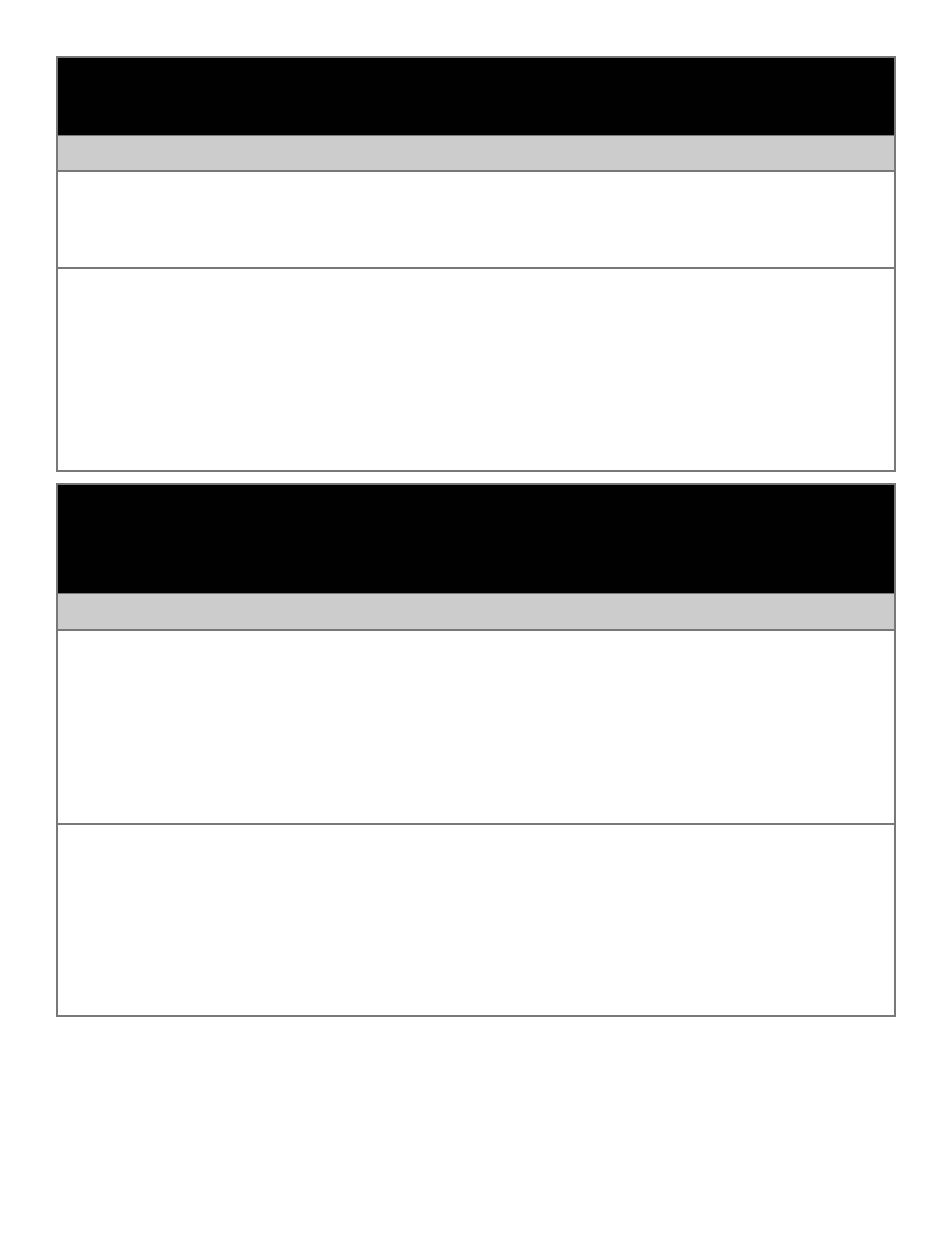
19” Fast Scan Series User Guide 150-062
-6-
DIRECT-ACCESS FEATURE :
This feature can be accessed quickly, at the touch of one
button. When you finish making adjustments to a feature, push the EXIT button to turn off the menu
or allow the OSD to time out and disappear automatically.
Feature
Function
OSD Lock/Unlock This function allows you to secure the current control settings so that they
cannot be inadvertently changed. You can unlock the OSD controls at any
time by using the same procedure.
Push and hold the MENU button for 10 seconds or more to Lock or to Unlock.
Information
The Information on this screen shows available
horizontal and vertical frequencies and display resolution.
1. With the menu off, push the DISP INFO button once to see information
about your monitor. The current Horizontal/Vertical frequencies received
from the computer or video board is displayed along the bottom.
2. Push the DISP INFO button once more to see the user defined timing mode.
3. Scroll down with the button to display the factory preset timings.
Note: These screens do not allow any changes to the settings; they are for
information only.
MENU FEATURES:
The following features can all be accessed using you monitor’s on-screen
menu system. Follow the instructions below to adjust the features.
Once you are finished making adjustments to a feature, push the EXIT button to return to the main
menu, then push EXIT again to turn off the menu.
Feature
Function
Position
Follow these instructions to change the position of the monitor’s entire display.
1. With the menu off, push the MENU button. Push the
Õ
button or
Ö
button
until the “Position/Size” screen is displayed.
2. Push the
Ø
button or
×
button to select Position.
3. Push the MENU button to open the Position adjustment screen.
Use the
Ø
and
×
buttons to change the vertical position of the monitor’s
viewing area; use the
Õ
and
Ö
buttons to change the horizontal position of
the monitor’s viewing area.
Size
Follow these instructions to change the size of the monitor’s entire display.
1. With the menu off, push the MENU button. Push the
Õ
button or
Ö
button until the “Position/Size” screen is displayed.
2. Push the
Ø
button or
×
button to select Size.
3. Push the MENU button to open the Size adjustment screen.
Use the
Ø
and
×
buttons to change the vertical Size of the monitor’s
viewing area; use the
Õ
and
Ö
buttons to change the horizontal size of the
monitor’s viewing area.
