Samsung ML-1860 User Manual
Page 53
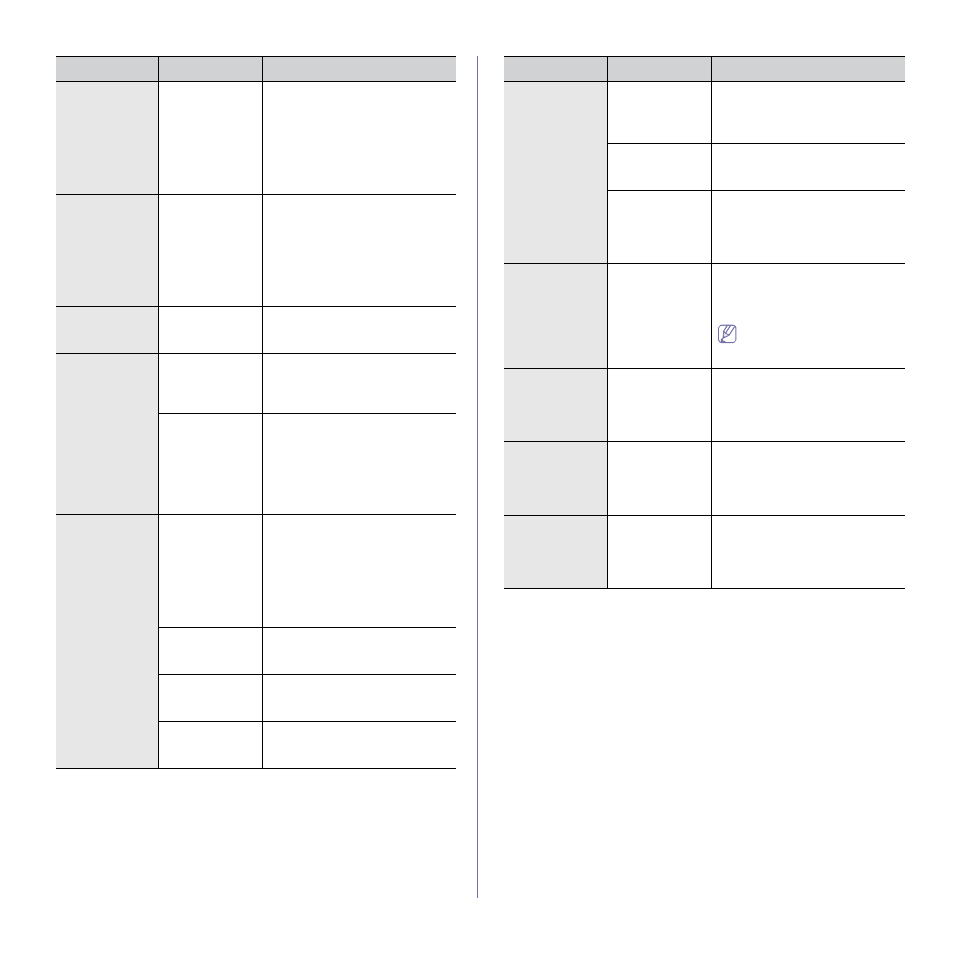
Troubleshooting_ 53
The machine
does not print.
The document
size is so big that
the hard disk
space of the
computer is
insufficient to
access the print
job.
Allocate more hard disk space on
your computer for spooling, and try
printing.
The machine
selects print
materials from
the wrong
paper source.
The paper option
that was selected
in the Printing
Preferences
may be incorrect.
For many software applications,
the paper source selection is
found under the Paper tab within
the Printing Preferences. Select
the correct paper source. See the
printer driver help screen. (See
"Opening printing preferences" on
A print job is
extremely slow.
The job may be
very complex.
Reduce the complexity of the page
or try adjusting the print quality
settings.
Half the page is
blank.
The page
orientation
setting may be
incorrect.
Change the page orientation in
your application. See the printer
driver help screen.
The paper size
and the paper
size settings do
not match.
Ensure that the paper size in the
printer driver settings matches the
paper in the tray.
Or, ensure that the paper size in
the printer driver settings matches
the paper selection in the software
application settings you use.
The machine
prints, but the
text is wrong,
garbled, or
incomplete.
The machine
cable is loose or
defective.
Disconnect the machine cable and
reconnect. Try a print job that you
have already printed successfully.
If possible, attach the cable and
the machine to another computer
that you know works and try a print
job. Finally, try a new machine
cable.
The wrong
printer driver was
selected.
Check the application’s printer
selection menu to ensure that your
machine is selected.
The software
application is
malfunctioning.
Try printing a job from another
application.
The operating
system is
malfunctioning.
Exit Windows and reboot the
computer. Turn the machine off
and back on again.
Condition
Possible cause
Suggested solutions
Pages print, but
they are blank.
The toner
cartridge is
defective or out
of toner.
Redistribute the toner, if
necessary.
If necessary, replace the toner
cartridge.
The file may
have blank
pages.
Check the file to ensure that it
does not contain blank pages.
Some parts, such
as the controller
or the board,
may be
defective.
Contact a service representative.
The machine
does not print
PDF files
correctly. Some
graphics, text,
or illustrations
are missing.
Incompatibility
between the PDF
file and the
Acrobat
products.
Printing the PDF file as an image
may enable the file to print. Turn
on Print As Image from the
Acrobat printing options.
It will take longer to print
when you print a PDF file as
an image.
The print
quality of
photos is not
good. Images
are not clear.
The resolution of
the photo is very
low.
Reduce the photo size. If you
increase the photo size in the
software application, the resolution
will be reduced.
Before printing,
the machine
emits vapor
near the output
tray.
Using damp
paper can cause
vapor during
printing.
This is not a problem. Just keep
printing.
The machine
does not print
special- sized
paper, such as
billing paper.
Paper size and
paper size
setting do not
match.
Set the correct paper size in the
Edit...
in the Paper tab in the
Printing Preferences
. (See
"Opening printing preferences" on
page 34.)
Condition
Possible cause
Suggested solutions
