Samsung SP-H03 User Manual
Page 35
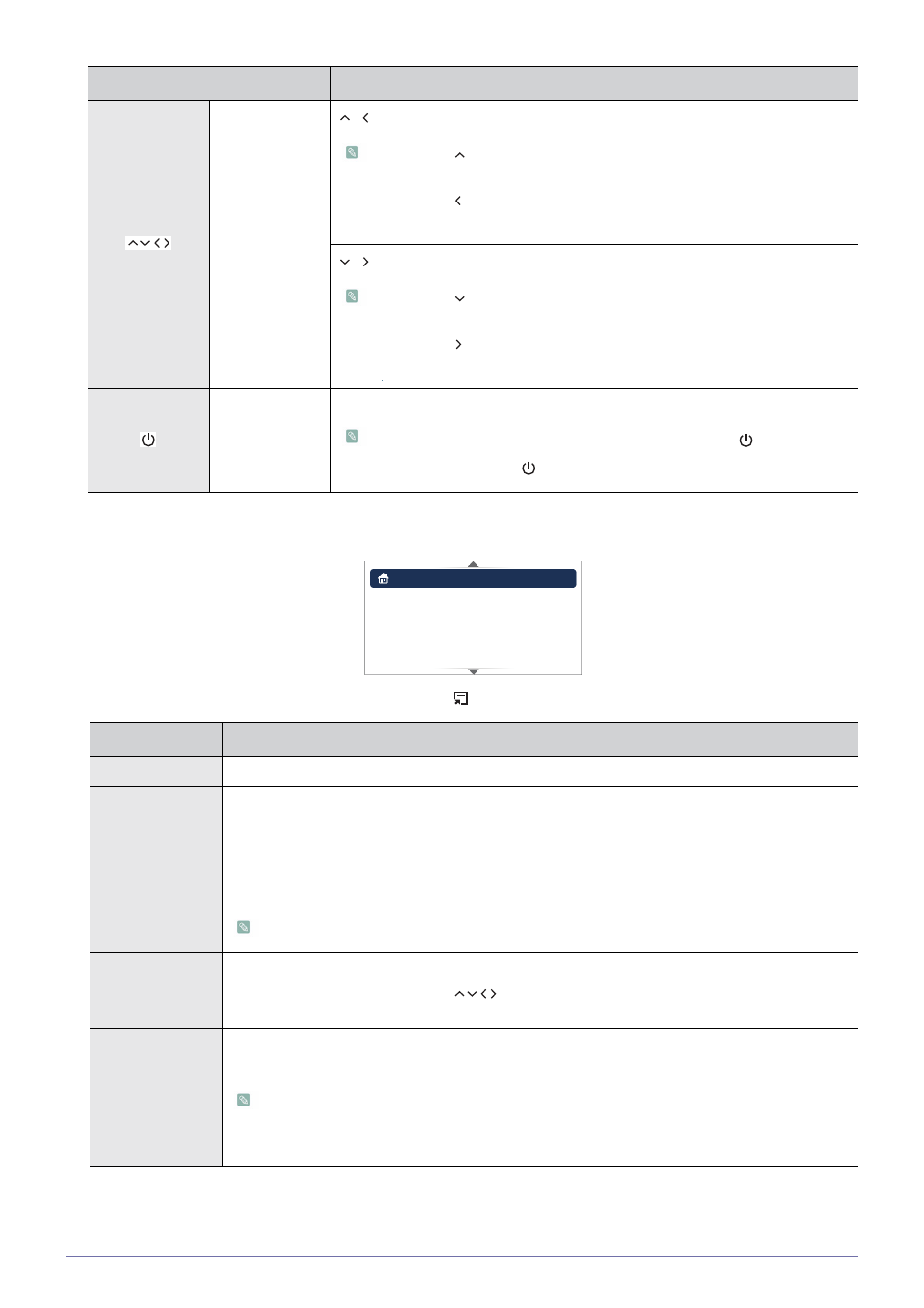
Using
3-4
Document Display Settings Menu
To open the document display settings menu window, tap [
] when a document is opened.
Previous/Next
, : Move to the previous page.
•
Tapping [ ] while a page is zoomed in moves the display to the top of the
page.
•
Clicking [ ] while a page is zoomed in moves the display to the left side of
the page.
, : Move to the next page.
•
Tapping [ ] while a page is zoomed in moves the display to the bottom of
the page.
•
Clicking [ ] while a page is zoomed in moves the display to the right side
of the page.
Button Lock
Enables or disables the button lock.
•
If the button lock is enabled, all the buttons, except for [
], are disabled.
•
Press and hold the [
] button to power off the projector.
MENU
DESCRIPTION
Home
Returns to the main menu page.
Zoom
Enlarges or reduces a document.
•
•
•
•
<100%> - <200%> - <300%> - <400%> - <500%>
Range of
Page Navigation
Go directly to a specific page.
•
Enter a page number using the [
] buttons, check the page number in the preview window
on the upper right corner of the screen, and then select
Page Map
Displays the zoom area.
•
•
The displayed area of a zoomed-in page is indicated in the
right corner of the page.
•
The projector displays the
NAME
DESCRIPTION
Home
Zoom
Page Navigation
Page Map
: On
Aspect Ratio
