Function (vcr), Advanced functions, How to insert a memory card – Samsung DVD-V4800 User Manual
Page 34
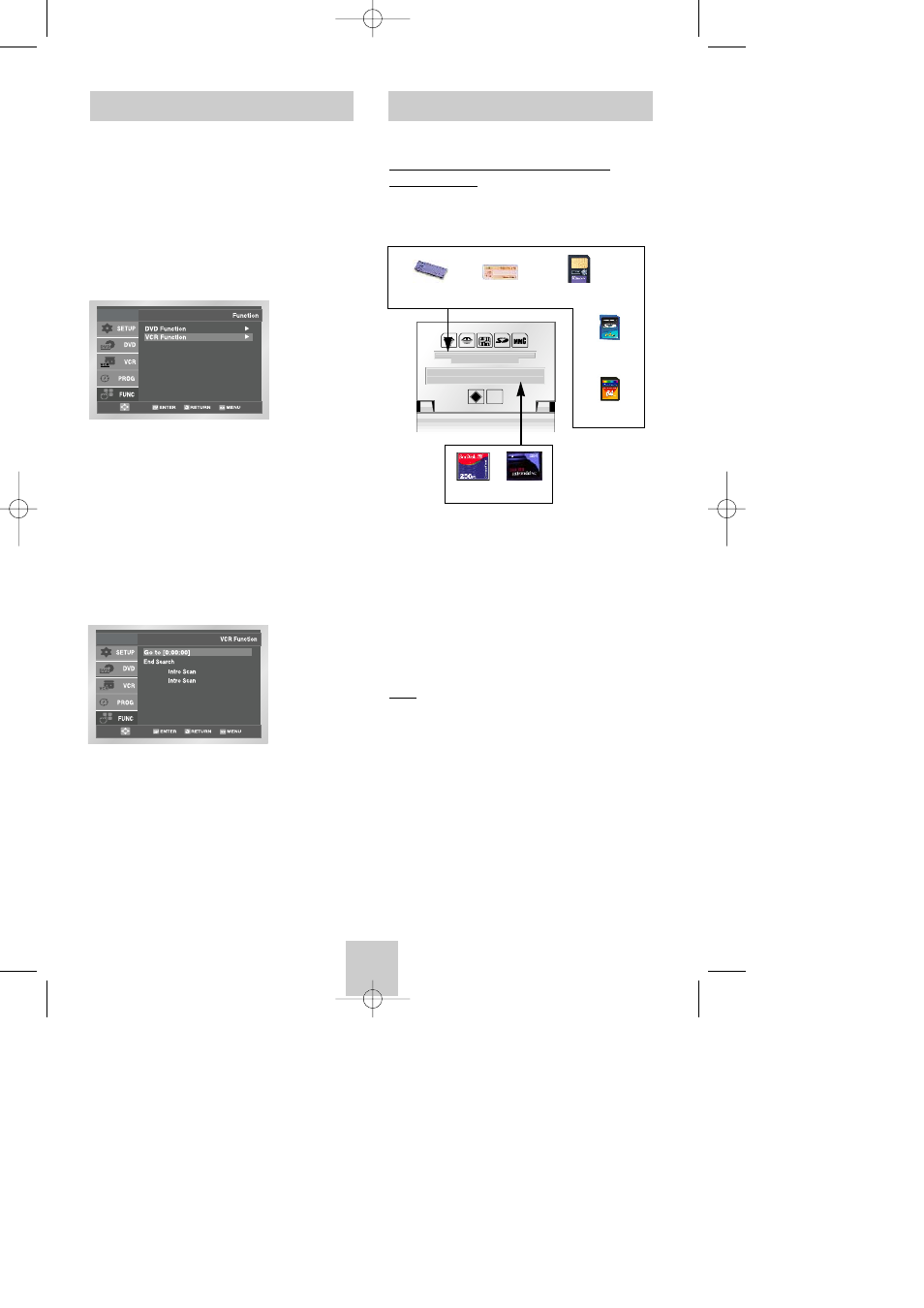
ENG-33
Function (VCR)
1
Open “MENU”
In the DVD in Stop or Play mode, press the MENU
button.
2
Select “FUNCTION”
Use the UP/DOWN buttons to highlight
“FUNCTION” then press the ENTER button.
3
Select “VCR Function”
Using the UP/DOWN buttons to highlight “VCR
Function” then press ENTER to select.
4
Select “Go to [0: 00: 00]”
Highlight “Go to [0: 00: 00]”, then press the
ENTER button.
- End Search
Highlight “End Search”, then press the ENTER
button.
- Forward Intro Scan
Highlight “Forward Intro Scan”, then press the
ENTER button.
- Reverse Intro Scan
Highlight “Reverse Intro Scan”, then press the
ENTER button.
Forward
Reverse
How to insert a Memory Card
This unit accepts 7 different types of
Memory Cards
Insert the Memory Card correctly with the label
facing up, otherwise it may not work.
This device supports 7 types of memory cards :
Memory Stick, Memory Stick Pro, SD Card, MMC
and Smart Media Card through upper slot and
Compact Flash, Micro Drive through below slot.
In case that cards are inserted in two slots, the
Compact Flash or Micro Drive in the below slot has
a priority. However if memory stick is inserted in
upper slot, these may not work.
Note
Note
• Memory Cards over 2GB use FAT 32, which may
be not compatible with this unit.
• If it is not fully inserted, the “Memory Card” will not
work.
• If you remove the “Memory Card” during Memory
Card operation, the recorded data may become
corrupted. It is better to remove it after pressing
DVD/M.CARD button to return to DVD/CD Mode.
M
icro
D
rive
CF
MEMORY STICK
MEMORY STICK PRO
Smart Media
Secure Digital
Multi Media
Compact Flash
Micro Drive
00353A DVD-V4800/XAA-ENG 4/27/04 5:26 PM Page 33
