Sony Ericsson 1102101-BV User Manual
Page 41
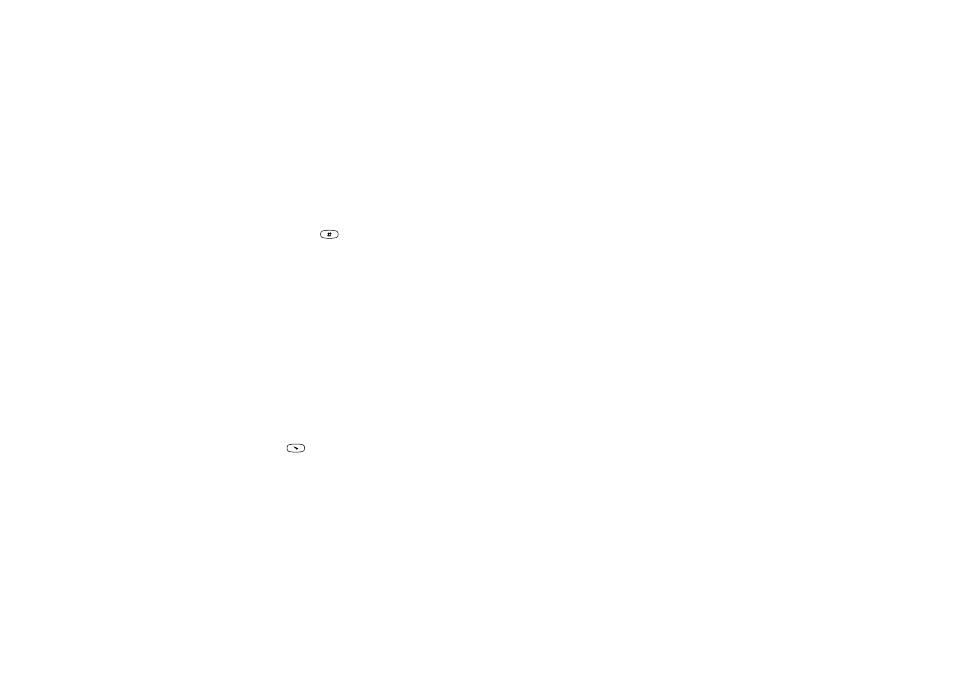
This is the Internet version of the user's guide. © Print only for private use.
Messaging
41
To format the text in a text message
1. Scroll to Messages,
YES
, Write new,
YES
.
2. Write the text message.
3. Press and hold
.
4. Select Text format,
YES
. Then select
Text size, Text
style or Alignment,
YES
. Select a format and press
YES
.
Long messages
A text message can contain up to 160 characters. You
can send a longer message by linking two or more
messages. Please note that you are charged for the
number of linked messages.
To turn long messages on
• Scroll to Messages,
YES
, Options,
YES
, Long messages,
YES
, On,
YES
.
Sending a text message to a group
You can send text messages to group that you have
specified and saved in your phone book, see “Groups”
on page 32.
To send a text message to a group
1. Scroll to Messages,
YES
, Write new,
YES
.
2. Enter your message and press
YES
.
3. Press ,
select
Groups and press
YES
.
4. Select a group and press
YES
.
Note: You will be charged for each group member.
Message options
You can set a default value for the message options
below, or you can turn on the Set on send option which
means that you choose the settings each time you send
a message.
• Message type – The phone supports different types of
messages. Your service provider may offer the facility
of converting a text message into a format (e-mail or
fax, for example) that suits the equipment that is going
to receive the message.
• Validity period – If your message cannot be delivered,
for example, if the recipient has turned off the phone,
your service centre can save the message to send it later.
• Request reply – Include a reply request if you want the
recipient of your message to reply.
• Status request – Check if a message has been delivered.
To set a default message option
1. Scroll to Messages,
YES
, Options,
YES
.
2. Select an option,
YES
.
3. Select Set default,
YES
.
4. Select an option from the list,
YES
.
