The dhcp configuration – Symbol Technologies WS 2000 User Manual
Page 24
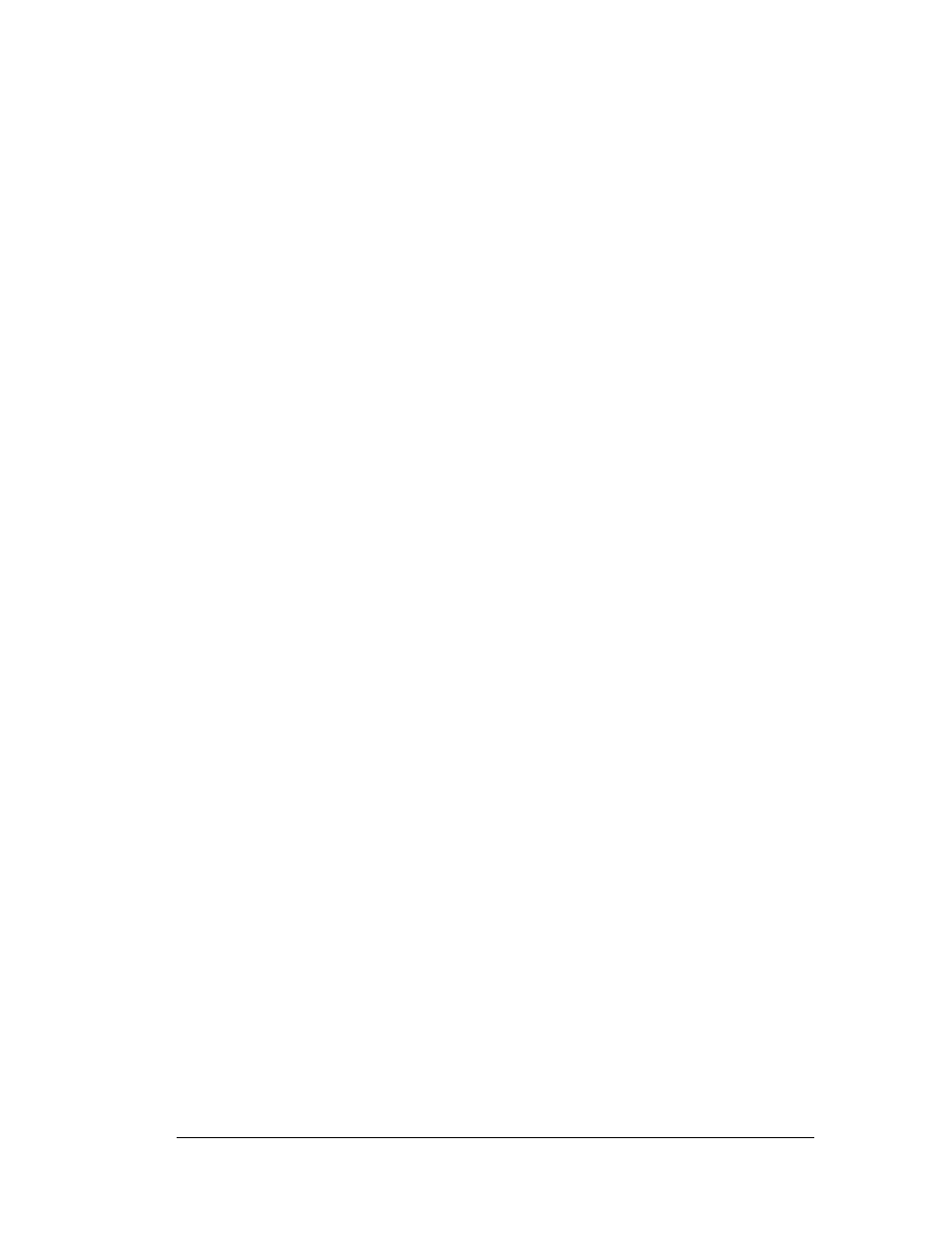
Step 2: Configure Subnets
3. Set
the
Network Mask
for the IP address. A network mask uses a series of four
numbers that are expressed in dot notation, similar to an IP number. For example,
255.255.255.0 is a network mask.
Select a port or WLAN from the Interfaces drop-down menu to associate it with the
subnet. Six LAN ports are available on the switch. Assign from one to six ports to a
subnet. Two subnets cannot use the same port. However, multiple ports can be assigned
to one subnet.
Three WLANs are available. WLAN assignments are logical designations. Associate
from zero to three WLANs with a subnet. Two subnets cannot use the same WLAN.
However, multiple WLANs can be associated with one subnet. If two or three WLANs
are associated with one subnet, each port dedicated to that subnet can use any of the
associated WLANs.
4. Click on the Add button to add it to the Interfaces list.
Note that wireless devices cannot access the switch unless a WLAN is
configured and associated with a subnet. (This process is described in
Configuring the Wireless LAN.)
The DHCP Configuration
DHCP is a protocol that includes mechanisms for IP address allocation and delivery of host-
specific configuration parameters from a DHCP server to a host. Some of these parameters
are IP address, network mask, and gateway. The switch includes internal DHCP server and
client features, and the subnet’s interface can use either capability.
1. Click the appropriate radio button to select one DHCP setting for the subnet’s
interfaces:
• Select This interface does not use DHCP to disable DHCP on this subnet and
specify IP addresses manually.
• Select This interface is a DHCP Client
if this subnet obtains IP parameters
from a DHCP server outside the switch.
• Select This interface is a DHCP Server to enable the switch’s DHCP server
features.
2. If
This interface is a DHCP Server is the selected option, fill in the Address
Assignment Range fields. These fields allow the administrator to assign a range of
IP addresses to devices as they connect.
3. Set
the
Advanced Settings, if necessary.
4. Click
the
Apply button to save all changes.
Copyright © 2004 Symbol Technologies, Inc. All Rights Reserved
24
WS 2000 Wireless Switch: 1.0 Date of last Revision: March 2004
