Using “memory stick” media to transfer data, Transferring data between two clie handhelds, Using “memory stick” media – Sony PEG-S320 User Manual
Page 201: Using data of another sony clie handheld
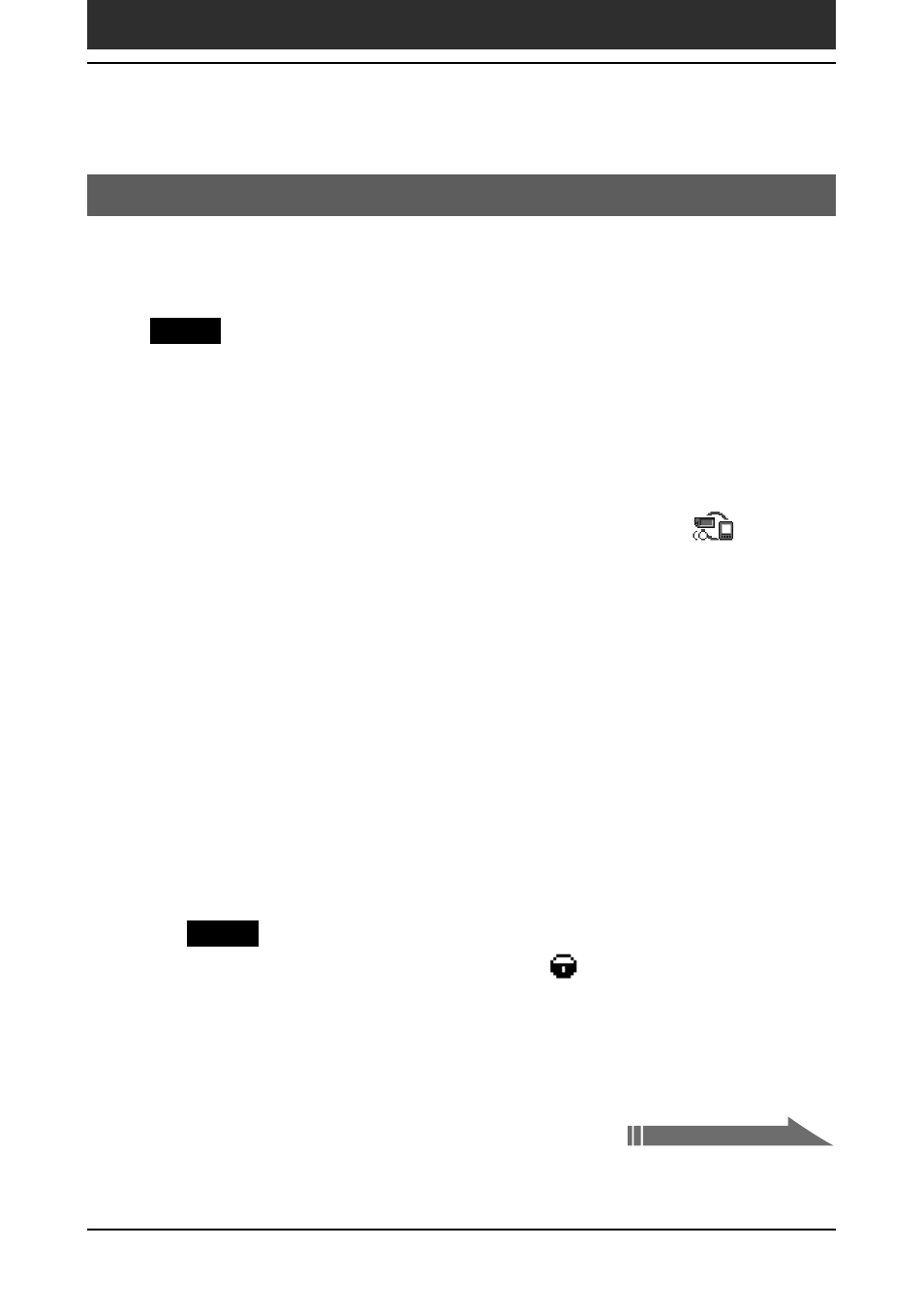
201
Chapter6
Additional information
Using “Memory Stick” media to transfer data
You can use “Memory Stick” media to transfer your old CLIE handheld to
your new CLIE handheld.
Notes
• Use “Memory Stick” media that has sufficient free memory space.
• Make sure that the write protect tab on “Memory Stick” media is set to the write
enable position.
1
Insert “Memory Stick” media into your old CLIE handheld.
2
Rotate the Jog Dial™ navigator to select MS Gate and then
press the Jog Dial navigator. Or tap the MS Gate
icon on
the Application Launcher screen.
MS Gate starts up. The data in your CLIE handheld is listed.
3
Tap to select the data of the application whose settings and
information you want to use with your new CLIE handheld.
You can select multiple files.
• Address Book: AddressDB
• Date Book: DatebookDB
• Memo Pad: MemoDB
• Expense: ExpenseDB
• Mail: MailDB
• To Do List: ToDoDB
• Network setup information: NetworkDB
Notes
• You cannot copy data marked with the lock
icon.
• You cannot copy Graffiti
®
ShortCuts, Net Prefs, and sonyres (the database for
accessing the files in “Memory Stick” media).
• Do not select UnSavedPreference. Your computer may not be able to
distinguish your new CLIE handheld from your old CLIE handheld.
Using data of another Sony CLIE Handheld
Continued on next page
