Using data of another sony clie handheld, Using palm desktop for clie, Using multiple clie handhelds – Sony PEG-S320 User Manual
Page 199
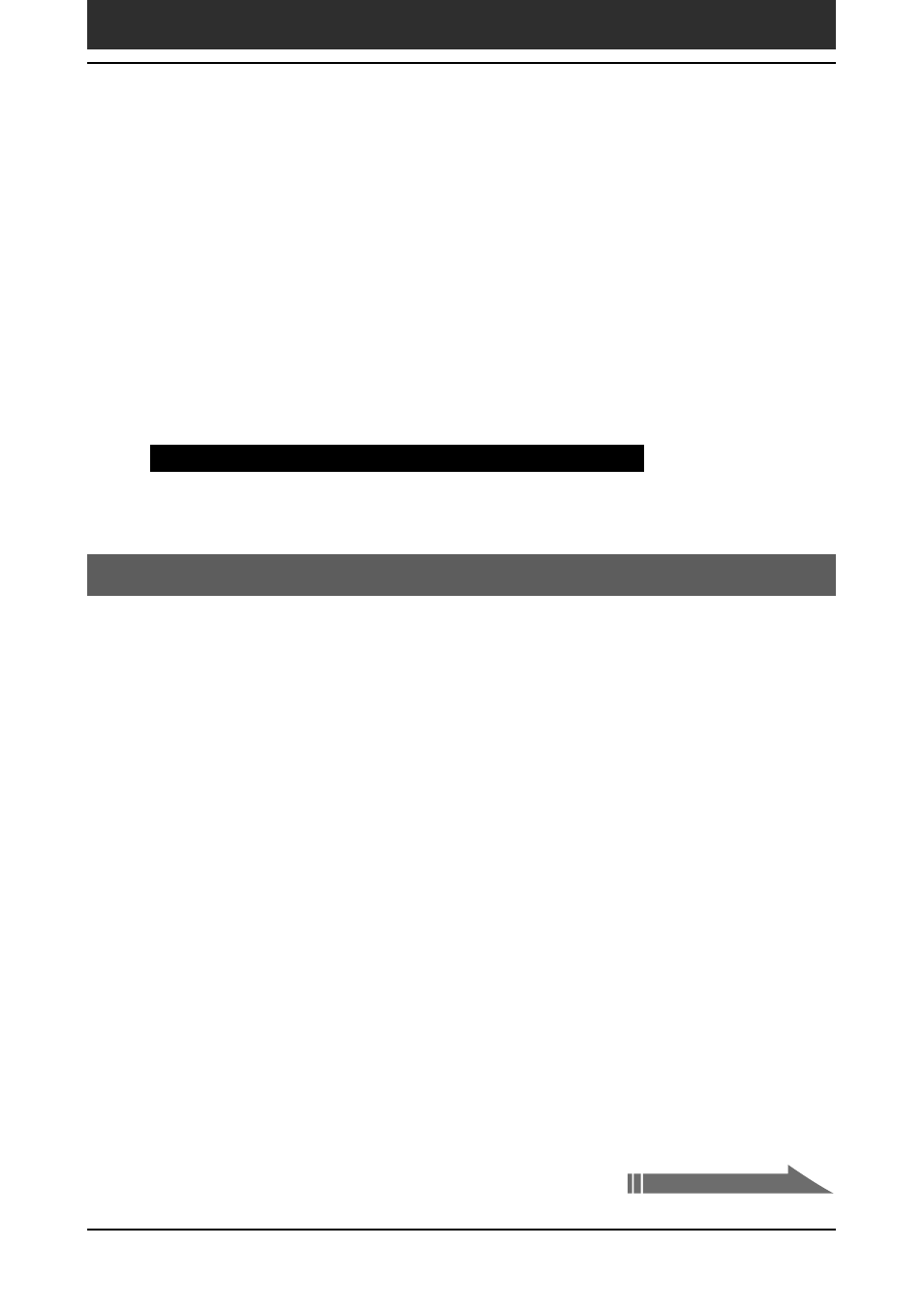
199
Chapter6
Additional information
Using data of another Sony CLIE Handheld
If you already own a Sony CLIE Handheld, you can use data of your old
CLIE handheld with your new CLIE handheld. You can transfer data from
your old CLIE handheld to your new CLIE handheld with either of the
following methods:
• Using Palm™ Desktop for CLIE to copy data: You can transfer data of
the Palm OS basic applications easily.
• Using “Memory Stick
®
” media to copy data: You can transfer all the
necessary data and settings information more securely than using the
Palm Desktop for CLIE software.
Note on add-on applications that you have installed
Install add-on applications using the same procedures as the previous CLIE handheld.
Some third-party applications may operate only on your old CLIE handheld.
Using the Palm Desktop for CLIE software to transfer data
For the Palm OS
®
basic applications data such as Address Book, Memo Pad,
To Do List, Date Book, you can use the Palm Desktop for CLIE software to
transfer data from your old CLIE handheld to your new CLIE handheld by
exporting and importing data.
Before you start, perform a HotSync
®
operation to the Palm Desktop for
CLIE software using your new CLIE handheld with a different user name
from that you have used with the old CLIE handheld.
1
Start the Palm Desktop for CLIE software.
2
Click the user name of your previous CLIE handheld from the
User name list in the upper right of the screen.
3
Click the icon of the application whose data you want to copy
in the left panel of the screen.
4
Click Export from the File menu.
5
Enter the file names and click Export.
The data of your old CLIE handheld is exported. Change the destination
folder if necessary.
Continued on next page
