Viewing files on a tv or hdtv, Viewing files on a tv or hdtv – Samsung TL320 User Manual
Page 71
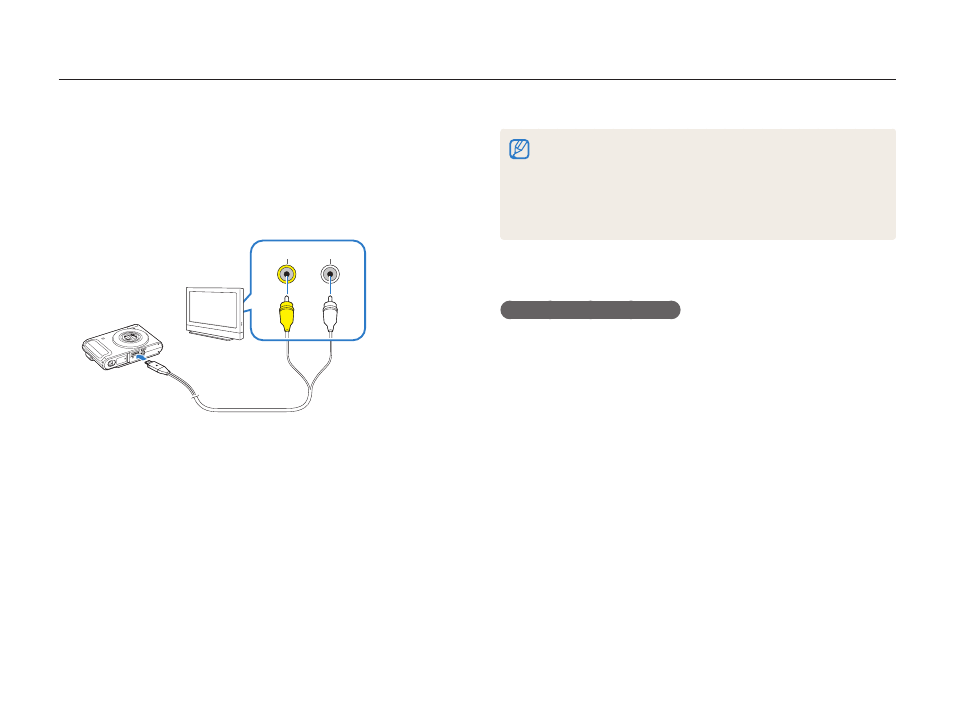
Playback/Editing
70
Viewing files on a TV or HDTV
Play back photos or videos by connecting your camera to a TV using the A/V cable.
On some TVs, digital noise may occur or part of an image may not
•
appear.
Images may not appear centered on the TV screen depending on
•
your TV settings.
You can capture photos or videos while the camera is connected
•
to a TV.
Viewing files on an HDTV
You can view high-quality and uncompressed photos or videos
on an HDTV using the optional HDMI cradle. HDMI (High Definition
Multimedia Interface) is supported by most HDTVs.
For details, see the “HDMI cradle manual.”
In Shooting or Playback mode, press [
1
m].
Select
2
Settings → HDMI Size.
Select an HDMI resolution.
3
Turn off your camera and HDTV.
4
Select a video signal output according to your country or
1
Turn off your camera and TV.
2
Connect your camera to your TV using the A/V cable.
3
Video
Audio
Turn on your TV and select the video output mode using
4
the TV remote control.
Turn on your camera and press [
5
P].
View photos or play videos using the buttons on your
6
camera.
