Front panel – SVAT Electronics CVDVR900 User Manual
Page 4
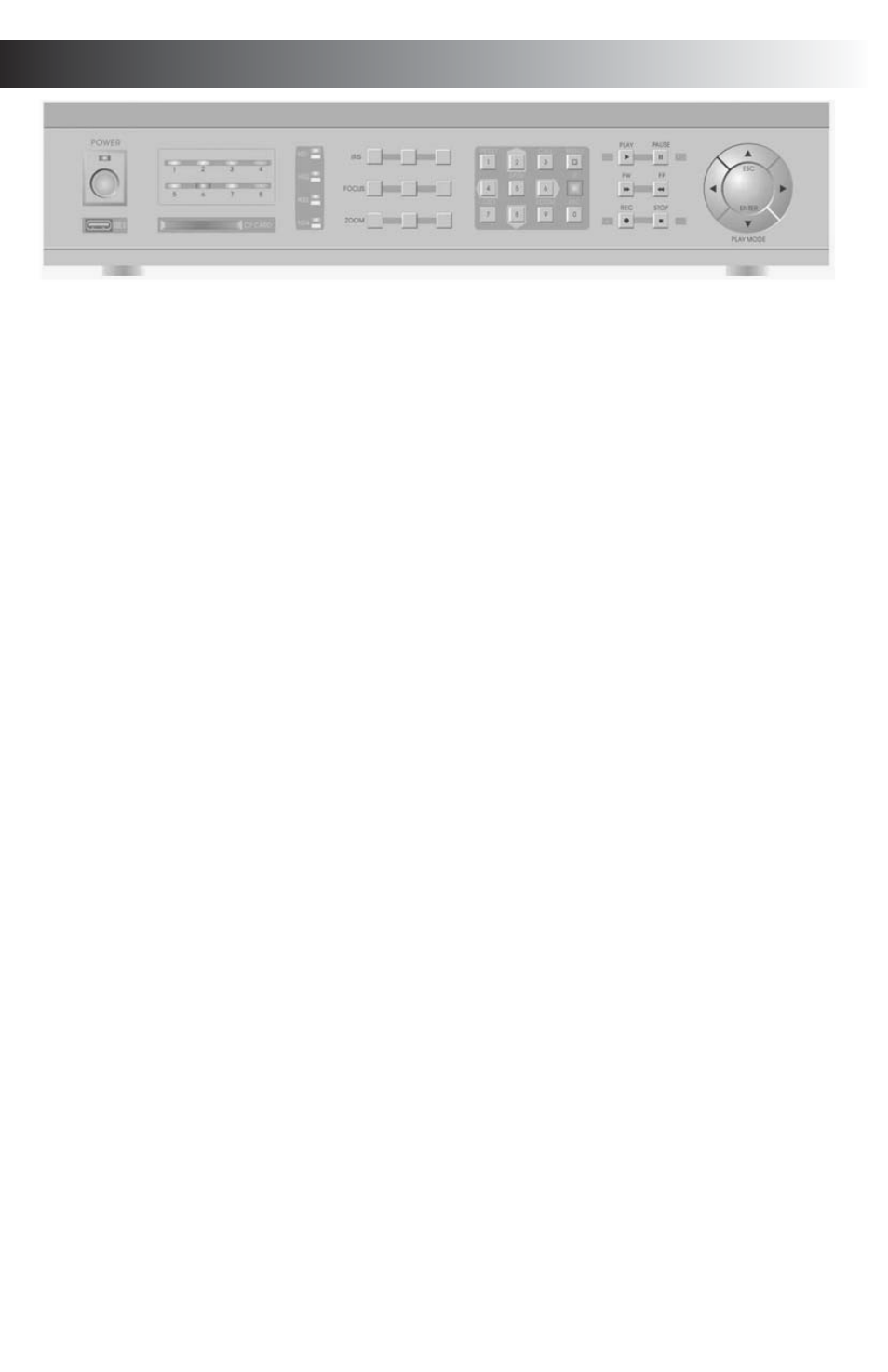
FRONT PANEL
Front Panel and key definition:
1. LED Indicator status area
• [1-8]LED Indicators: indicate 8 different channels for recording status,
(for the 4-channel model: only works for LED[1-4], others will be off). LEDs that
are on indicate recording in progress, and LEDs that are off indicate that the
system is in standby.
• [1-4]HD: indicate 4 different hard disk working status. LEDs that are on
indicate hard disk work in progress, and LED off indicate that the hard disk is
in standby.
• LINK/ACT: Lights on when the internet is connected and blinks for data
transferring.
• 100M/ 10M : indicates internet speed: LED will be on when transmitting
100M bps, LEDs will be off for 10M bps.
• VGA : indicates VGA connection status: LED will be on when the VGA is
connected, LED off when disconnected.
2. Menu
Operation
• Up, Down directional keys.
• Left, Right directional keys.
• [ENTER]Key: Confirm OR Time display while in monitor mode.
3. Playback
function
Key . . . . . . . . . . . . . . . . . . . . . . . . . . . . .Definition
[Playback] . . . . . . . . . . . . . . . . . . . . . .Playback function activate
[Slow] . . . . . . . . . . . . . . . . . . . . . . . . . . .Playback with slow motion with speed at 1/2x, 1/4x, 1/8x,
resume at normal speed with [Playback]pressed
[Pause /Play] . . . . . . . . . . . . . . . . . . . . .Pause video while press once, frame-to-frame at re-press.
[Playback] . . . . . . . . . . . . . . . . . . . . . . .Key for resume to normal
[Fast Forward] . . . . . . . . . . . . . . . . . . . . 2x, 4x Speed available, Playback Key for resume at reg. play
[Fast Backward] . . . . . . . . . . . . . . . . . . 2x, 4x Speed available, Playback Key for resume at reg. play
[Recording] . . . . . . . . . . . . . . . . . . . . . .Available for 4 channels recording, single online monitor
system can play with manual recording.
[Stop] . . . . . . . . . . . . . . . . . . . . . . . . . . .Stop manual recording
4. Platform Control Key
Key . . . . . . . . . . . . . . . . . . . . . . . . . . . . .Definition
[0-9] . . . . . . . . . . . . . . . . . . . . . . . . . . . .Numeric buttons, for number key-in or video swapping.
For non-menu screen, 1, 2, 3 and 4 represent for the video
channel 1, 2, 3 and 4 respectively
[Zoom In +], [Zoom Out -] . . . . . . . . . .Zooming adjustment
[Brightness +], [Brightness -] . . . . . . . . .Brightness adjustment
[Focus +], [Focus -] . . . . . . . . . . . . . . . .Image Sharpness adjustment
[Auto] . . . . . . . . . . . . . . . . . . . . . . . . . . .Auto Mode activate
[Manual] . . . . . . . . . . . . . . . . . . . . . . . .Manual Adjustment Platform
[Default] . . . . . . . . . . . . . . . . . . . . . . . .Use with Default configuration
[Window Wiper/Lighting] . . . . . . . . . . .Control with window rain wiper and lighting
