Operation instruction, Continued, B-7 machine info – SVAT Electronics CVDVR900 User Manual
Page 20: B-8 exit, C-1 compact flash card upgrade, C-2 compact flash card backup, C-3 playback compact flash card content, C-3-1 compact flash card management
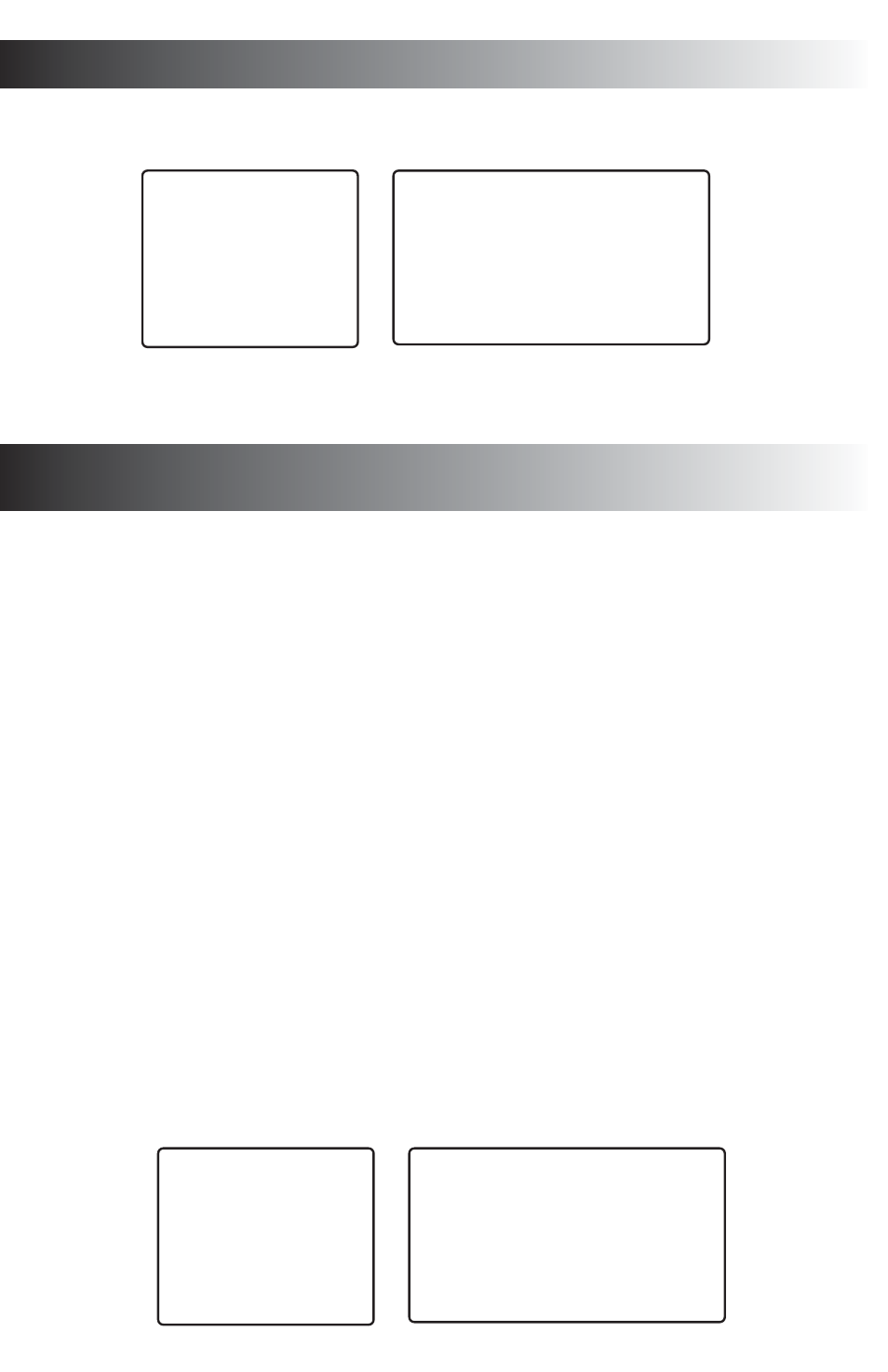
OPERATION INSTRUCTION
continued
B-7 Machine Info:
Highlight and select Machine Info, then press [Enter] for this selection, the sub-menu will be
shown (as below), this allow to show all the machine ID number and software version.
B-8 Exit:
Highlight and select Exit, then press [Enter] to confirm for save the change of setting then
return back to main menu.
COMPACT FLASH CARD UPGRADE
AND OPERATION INSTRUCTION
C-1 Compact Flash Card Upgrade:
1. Using a PC to make sure your Compact Flash card formated into FAT32 format.
(if not already in the FAT32 format).
2. Insert the Compact Flash card into the DVR CF Slot while the DVR is turned off.
3. Press [ON/OFF] button without release to switch on the power;
4. Within 2~3 seconds the LED light (SYS and POWER) should be flashing and that means
that the upgrading is in progress.
5. Upgrading will take approx. 1 minute and both LEDs will turn off once upgrading has
completed.
6. Turn off the device and then remove the Compact Flash card from the slot.
7. Restart the device and the new software should be installed.
C-2 Compact Flash Card Backup:
In order to copy the data from hard disk into the Compact Flash card, please follow the
following procedures:
1. Insert the Compact Flash card into CF Slot before the DVR’s power is on.
2. Power on the device and stop all recording activity.
3. Press the [CF card] button in remote control or front panel, this will allow the copying
of all required information and data into Compact Flash card.
4. Re-Press the [CF card] button on the remote control or front panel to stop copying.
C-3 Playback Compact Flash Card Content:
In order to playback the data from the Compact Flash card, press [CF card] to enter the
Compact Flash card menu and use the cursor to select operation:
C-3-1 Compact Flash card management:
Highlight and select CF Manage, then press [Enter] for this selection, the sub-menu will be
shown (as seen below), this allows you to view all the information of the current CF card.
Info Menu
All
Record
Alarm
Record
Alarm
Log
Operate
Log
Channel
Status
HDD
Status
Machine Info
Exit
Machine Info
Unit ID.: 43743746194619463289573296
Version:
Return
CF Card Operation
CF Card Manage
Copy Information
Renew setting
Exit
CF Card Management
No Record
Previous Page
Next Page
Delete
Help: Press Enter to playback, press right key button
then Enter to delete
Disk Space: 000,060MB Availability: 000,057MB
Return
