Loading fanfold paper, English – Star Micronics PT-10Q User Manual
Page 7
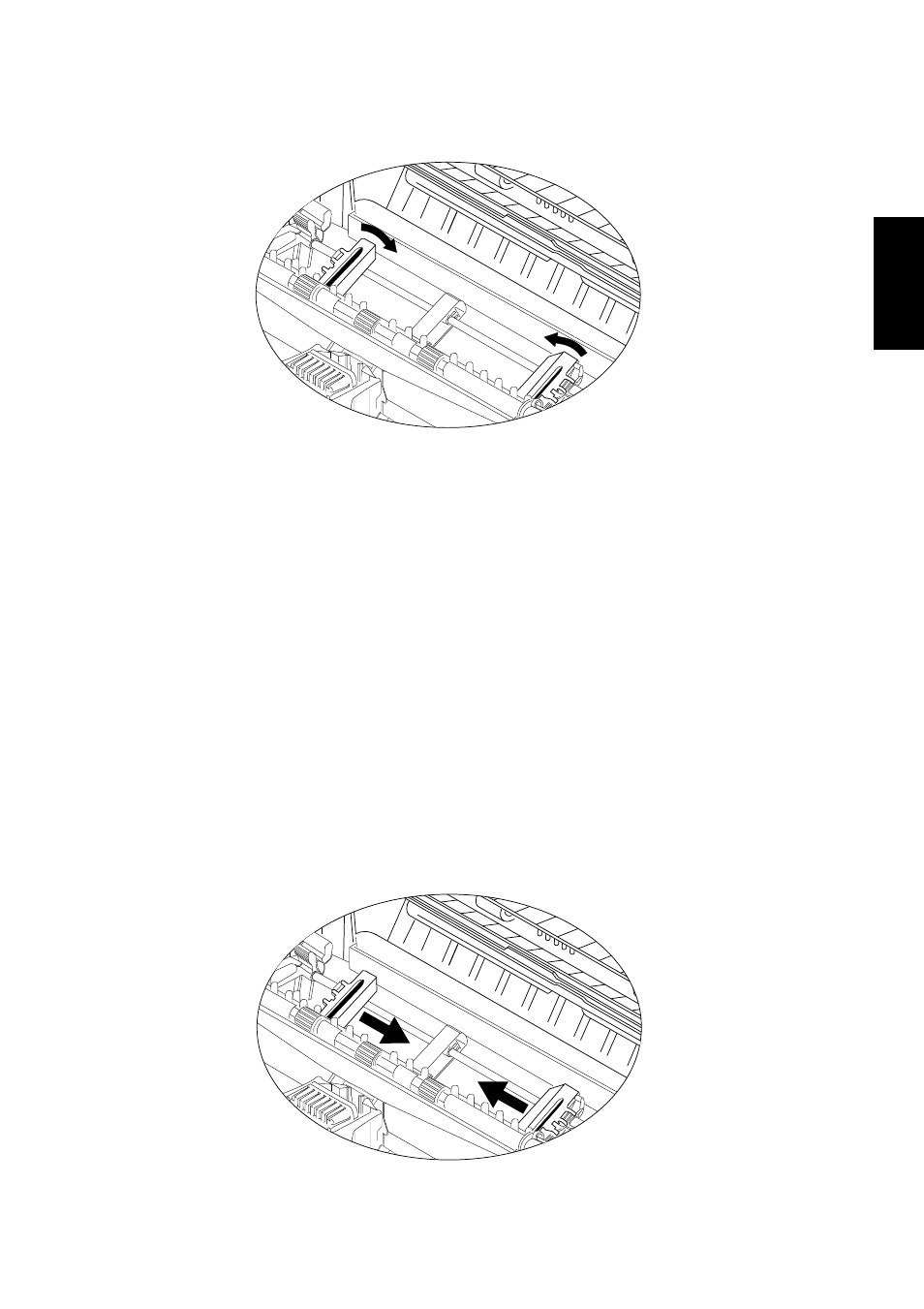
Page 5
English
• Release the two levers and check that the tractor unit is properly secured. The unit is
now locked in place. Make sure that the covers on both tractors are closed.
• Close the rear cover by swinging it forwards and upwards. Click it firmly back into
place.
• Close the front cover.
Loading fanfold paper
• Position the stack of fanfold paper behind the printer.
• Turn the printer off.
• Pull the release lever forward.
• If there is a single sheet that has been fed into the printer, remove it.
• Open the front cover by hooking your fingers under the two small projecting tabs on
either side of the front cover. Grip the cover firmly and pull upwards. The front cover
will come loose.
• Now pull the cover up and forwards so that it swings open.
• Pass the fanfold paper through the horizontal slot in the back of the printer.
• Open the rear cover by pushing it backwards so that it folds back and down. Pull the
paper through.
• Pull the gray levers on the tractors forward and adjust the tractors’ positions by sliding
them sideways.
• Lock the tractors in position by pushing the levers back down again.
• Open the covers on both tractors and position the paper by aligning the holes in the
paper with the pins on the tractors.
