Setting a spending limit, Setting a ratings limit – Sony SAT-B2 User Manual
Page 53
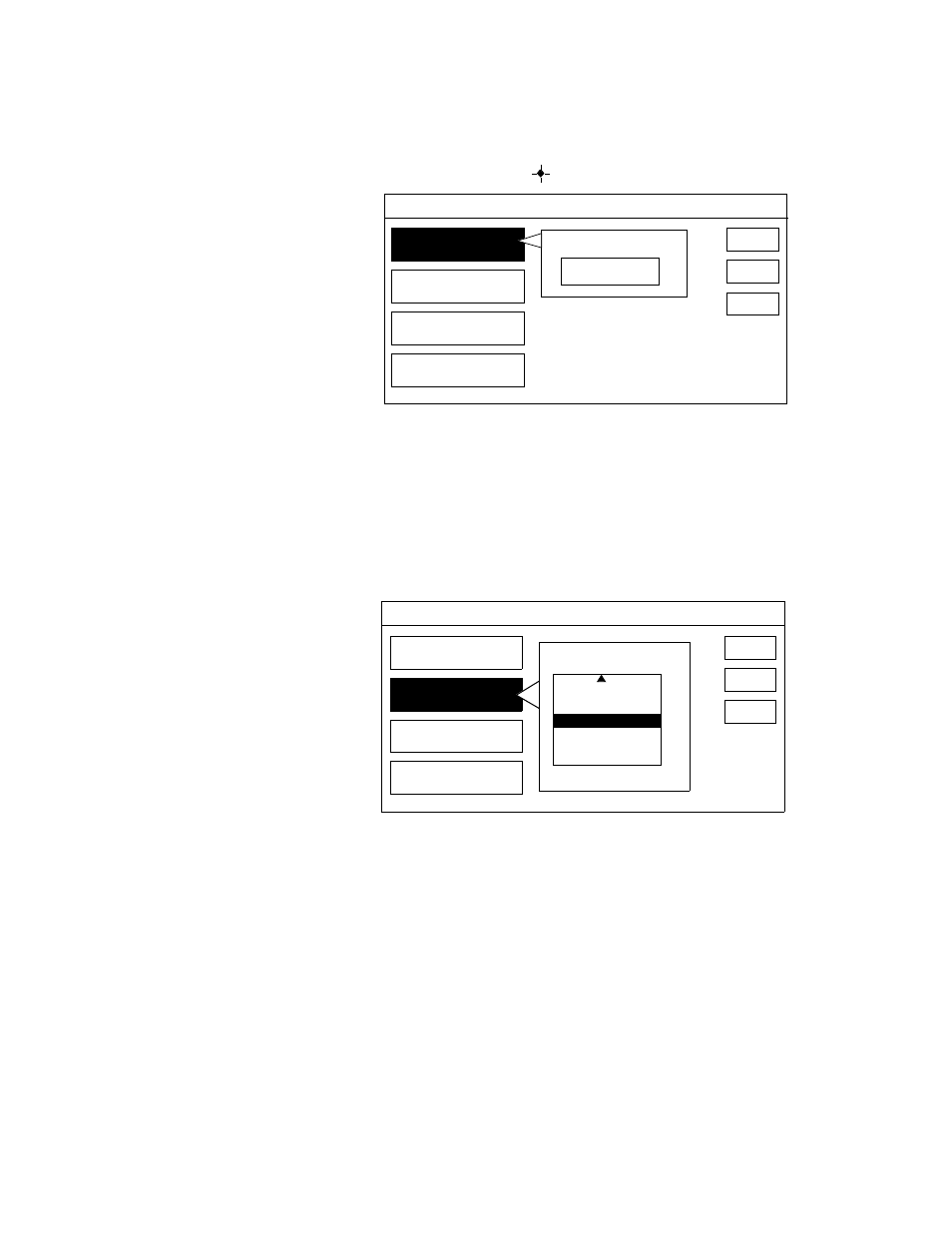
Chapter 5: Using the Options Menu
53
Setting a Spending Limit
To set a spending limit:
1
Select SPENDING LIMIT from the Set Locks and Limits screen.
2
Enter a spending limit, using the 0-9 buttons to enter the dollar
value. Then press the
button.
3
Select another lock or limit to set, or go to step 4.
4
Lock your system, as described in “Locking Your System” on
page 55.
Setting a Ratings Limit
To set a ratings limit:
1
Select RATINGS LIMIT from the Set Locks and Limits screen.
2
Select a rating, beyond which programs cannot be watched.
3
Select another lock or limit to set, or go to step 4.
4
Lock your system, as described in “Locking Your System” on
page 55.
SET LOCKS AND LIMITS
SPENDING LIMIT
RATINGS LIMIT
PAY-PER-VIEW
STATION LOCKS
None
UNLOCKED
0 STATIONS CURRENTLY LOCKED
RETURN
LOCK
HELP
SET SPENDING LIMIT
SET LOCKS AND LIMITS
SPENDING LIMIT
RATINGS LIMIT
PAY-PER-VIEW
STATION LOCKS
RETURN
LOCK
HELP
SET RATINGS LIMIT
PG-13
NR-CONTENT
R
NR-MATURE
NC17
R
