Selecting a guide subcategory, Chapter 4: using the system features – Sony SAT-B2 User Manual
Page 35
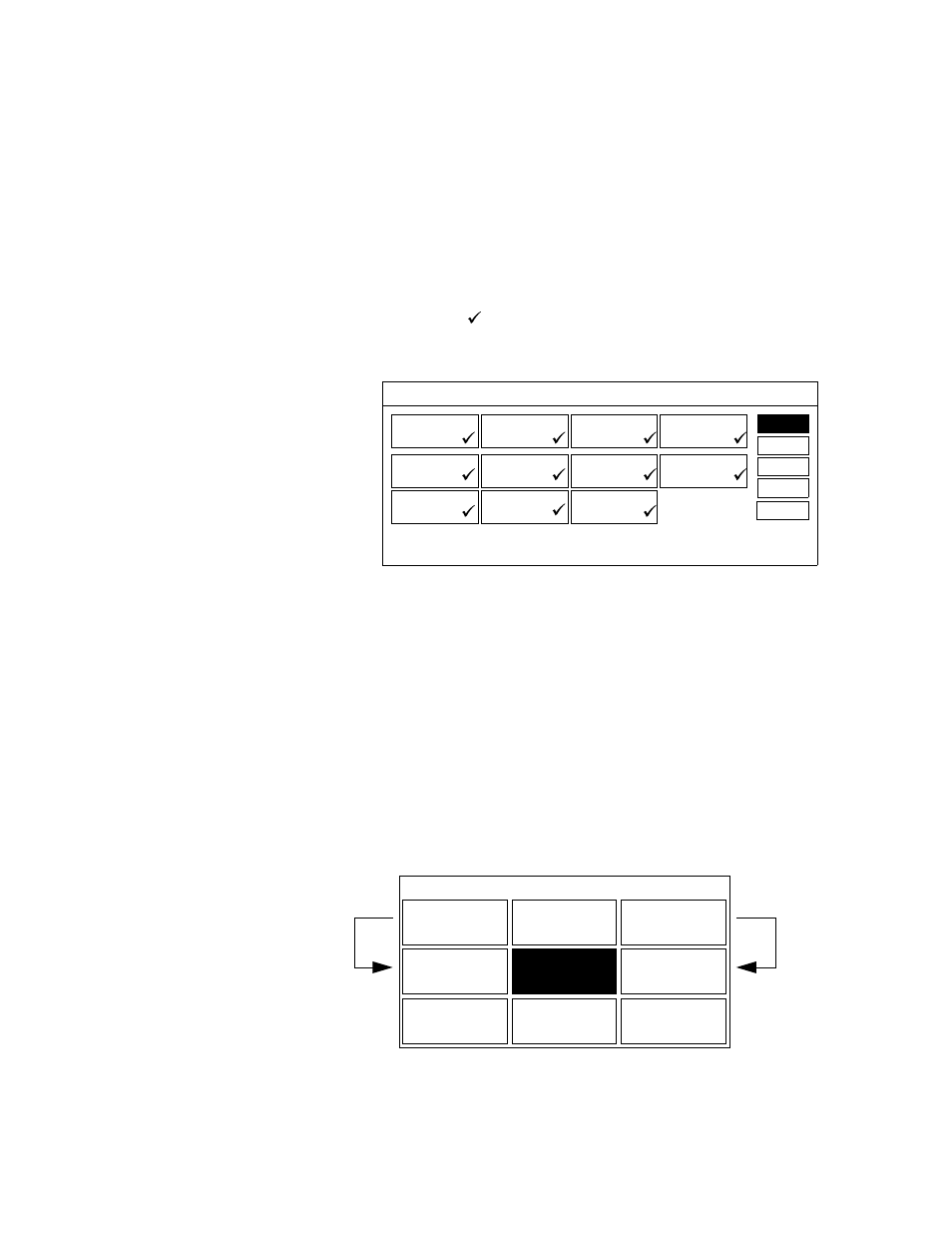
Chapter 4: Using the System Features
35
Selecting a Guide
Subcategory
The SUBCATEGORY option lets you select from a list of program guide
subcategories, based on the selected program category.
Note
You cannot select SUBCATEGORIES if CATEGORY is set to ALL.
To select a program guide subcategory:
1
Select SUBCATEGORY from the Select Guide screen.
The Select Subcategory screen appears.
2
Select the program subcategories you want (you can select more
than one subcategory). A selected subcategory appears with a
checkmark ( ) beside it. To deselect a subcategory, just select it
again. The checkmark disappears. After you’ve made your
selections, select OK to return to the Select Guide screen.
3
Select OK to display the selected program guide, or select different
options for guide, category, or subcategory.
The next time you display the Main Menu, it will include the Guide or
List category that you selected. To change category selections, select
SELECT GUIDE or SELECT LIST from the Main Menu.
How SELECT GUIDE and
SELECT LIST Change the
Main Menu
The selections you make using SELECT GUIDE and SELECT LIST
affect the program categories displayed in the Main Menu. The
category you select using SELECT GUIDE changes button 4 of the
Main Menu. The category you select using SELECT LIST changes
button 6 of the Main Menu.
This feature allows you to recall the last program guide or list that you
selected.
ROMANCE
ACTION/
ADVENTURE
CHILDREN
COMEDY
DRAMA
FANTASY
HORROR
MUSICAL
SCIENCE
FICTION
WESTERN
OTHER
SELECT MOVIES SUBCATEGORY
OK
CANCEL
ALL
NONE
HELP
Selecting ALL places a checkmark beside all
the subcategories. Selecting NONE removes
the checkmark from all the subcategories.
Selecting CANCEL returns you to the
previous screen, without saving your
selections.
MASTER
GUIDE
2
Example: If you select the Sports
Guide using SELECT GUIDE,
button 4 of the Main Menu
automatically changes to SPORTS
GUIDE.
Similarly, button 6 of the Main
Menu automatically updates to the
last selection you made using
SELECT LIST.
SELECT
GUIDE
1
SPORTS
GUIDE
4
OPTIONS MENU
7
EXIT
5
TIMER
SETUP
8
SELECT
LIST
3
NEWS
LIST
6
SETUP MENU
9
MAIN MENU
