Setting up the timer, Setting the timer, Chapter 4: using the system features – Sony SAT-B2 User Manual
Page 38
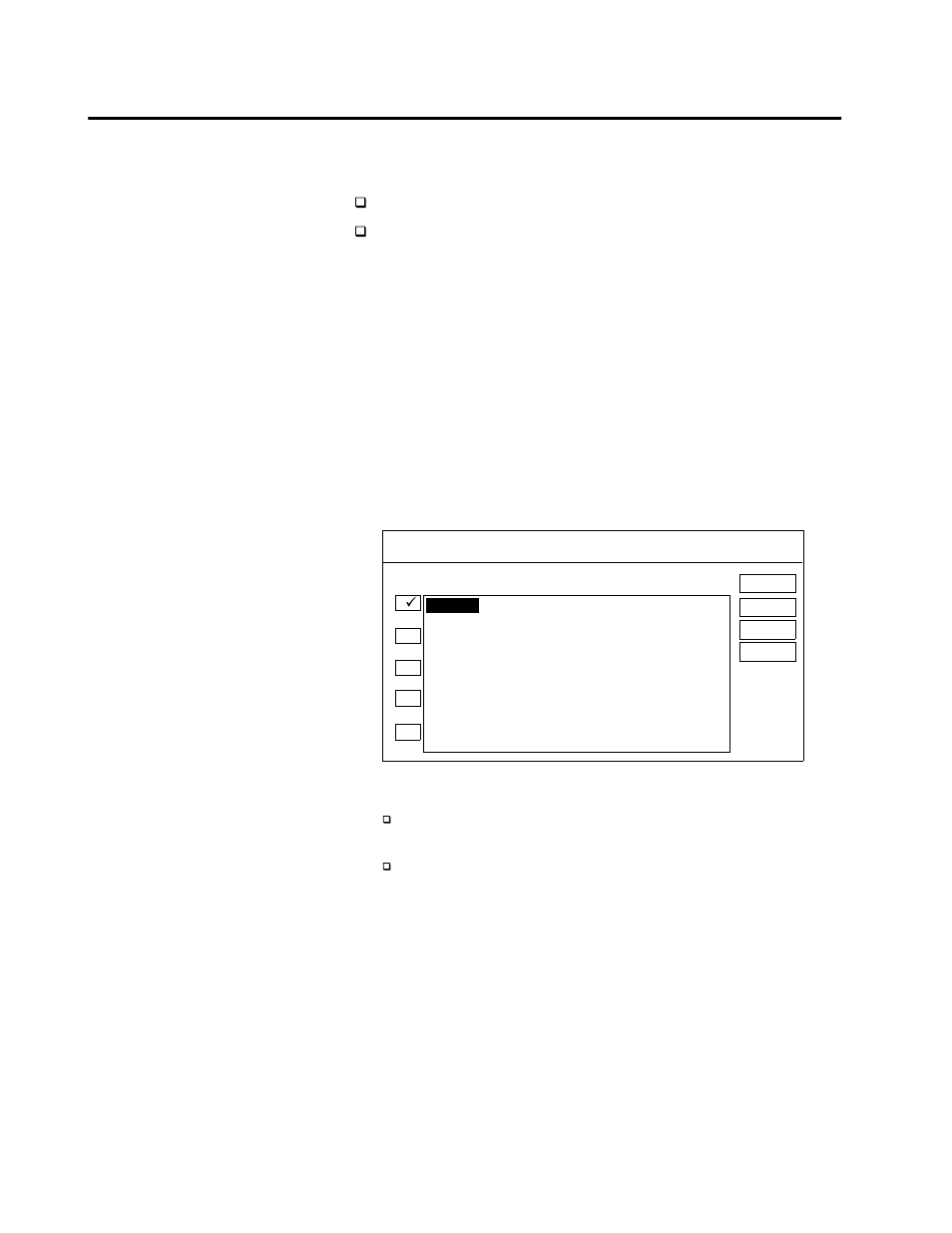
38
Chapter 4: Using the System Features
Setting Up the Timer
You can select from two ways to automate VCR recording of DSS
programs:
Setting the DSS Timer and then setting your VCR timer.
Setting the DSS Timer and using the Sony VCR Mouse to
automatically control the VCR (see “Connecting the VCR Mouse”
on page 20 for details).
Setting the Timer
To set the timer:
1
Press the MENU button to bring up the Main Menu.
2
Select TIMER SETUP. The Timer Setup screen appears.
Shortcut
You can automatically add future programs to the Timer screen by just
selecting them from the program guide. See “Selecting a Program from the
Guide” on page 31 for details.
3
Select one of the 10 timer setting buttons. Then highlight the DAY
field (today’s date automatically appears).
4
Set the day, start time, stop time, and station number as follows:
To set each item (day, time, etc.), move the joystick up or down
(SAT-A2) or press up or down arrow buttons (SAT-B2).
To move to the next or previous item, move the joystick right
or left (SAT-A2) or press the right or left arrow buttons (SAT-
B2).
Note
You can set the timer up to 30 days in advance. You can also set the timer for
every day or for the same day(s) every week. See “Setting the Daily/Weekly
Timer” on page 39.
5
Select OK to save your settings.
11/9 SAT
-:--
-:--
---
----
-/--
-:--
-:--
---
----
-/--
-:--
-:--
---
----
-/--
-:--
-:--
---
----
-/--
-:--
-:--
---
----
TIMER SETUP
OK
CANCEL
CLEAR
1
HELP
DAY
START
STOP
STATION
If you’ve entered the Timer Setup
screen by selecting a future program
from a program guide, the Day, Start
and Stop times, Station, and program
title are displayed automatically.
However, if you make any changes to
the Timer Setup options, the program
title disappears (although the Timer
will still work as you’ve set it).
2
3
4
5
