Using the video menu, Selecting video options – Sony GRAND WEGA KDF-55XS955 User Manual
Page 94
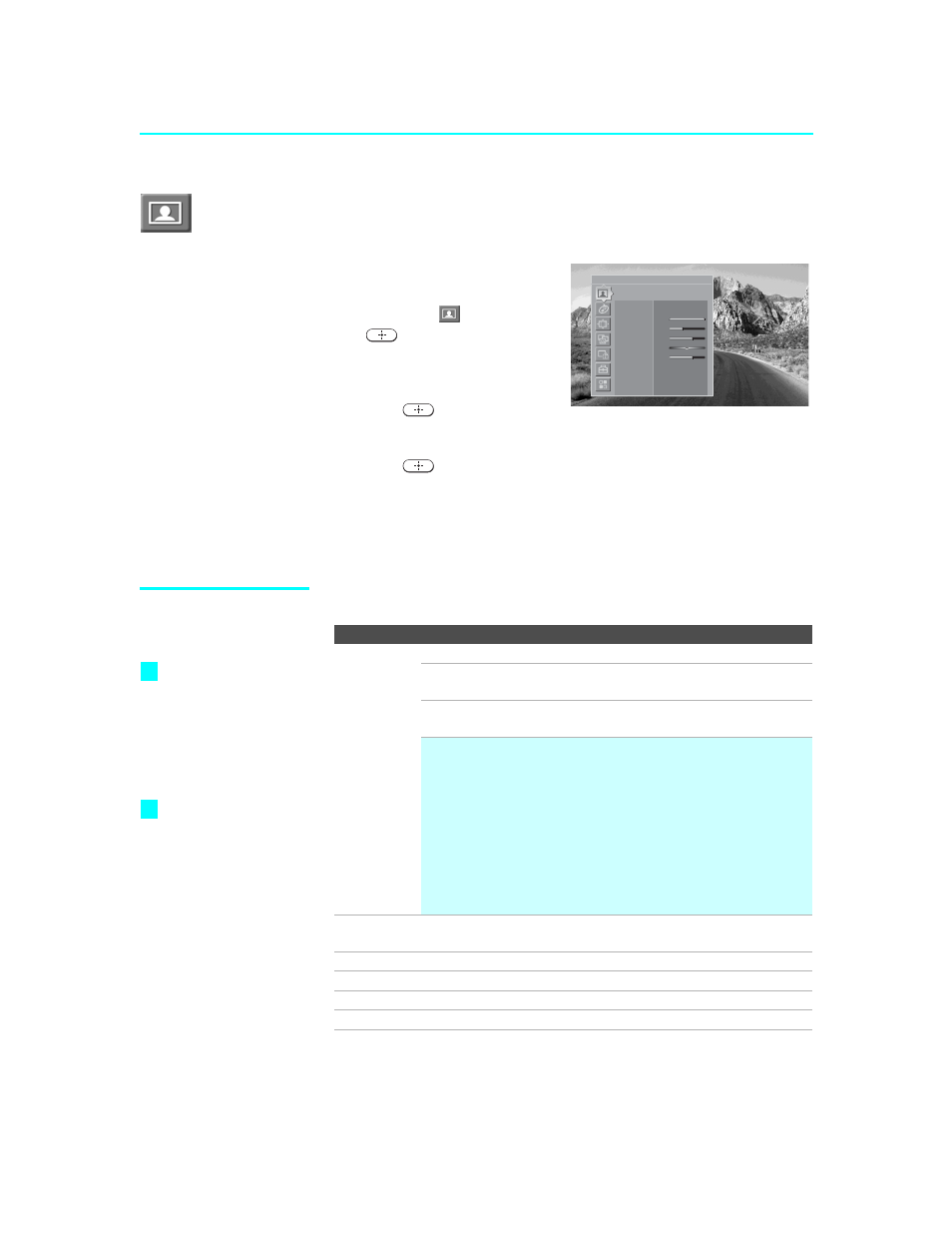
Using the Menus
94
KDF-55/60XS955
2-059-372-11(1)
Using the Video Menu
To select the Video menu
1
Press
MENU
.
2
Press
V or v to highlight the
Video icon
and press
.
3
Use the arrow buttons to scroll
through the features.
4
Press
to select a feature.
5
Use the arrow buttons to make the desired adjustments.
6
Press
to select/set.
7
Press
MENU
to exit the menu screen.
To restore the factory default settings for the Video settings:
❑
Press
RESET
on the remote control when in the Video menu.
Selecting Video
Options
The Video menu includes the following options.
Antenna
Video
Mode Vivid
Picture
Max
Brightness
25
Color
37
Hue
0
Sharpness
37
Color Temp.
Cool
Noise Reduction Off
Mild Mode
Off
Option
Description
Mode
Customized
picture
viewing
Vivid
Select for enhanced picture contrast and sharpness.
Standard
Select for standard picture settings. Recommended
for home entertainment.
Pro
Select to display a picture with minimum
enhancements.
✍
You can alter the Video menu settings (Picture,
Brightness, Color, etc.) for each Mode and each video
input.
✍
You may set up a “Mode” (Vivid, Standard, Pro)
independently for each Video input (Video 1- Video 8,
including the Antenna input). Your “Mode” settings are
automatically saved after each selection. This allows you
to customize the Mode setting for each type of signal
source.
Picture
Adjust to increase picture contrast and deepen the color or decrease
picture contrast and soften the color.
Brightness
Adjust to brighten or darken the picture.
Color
Adjust to increase or decrease color intensity.
Hue
Adjust to increase or decrease the green tones.
Sharpness
Adjust to sharpen or soften the picture.
To quickly and easily
change from one
Picture Mode to
another, use
PICTURE
on the remote control.
Mild Mode
is not
available when picture
mode is set to
Vivid
.
z
z
