SMC Networks SMC2586W-G User Manual
Page 18
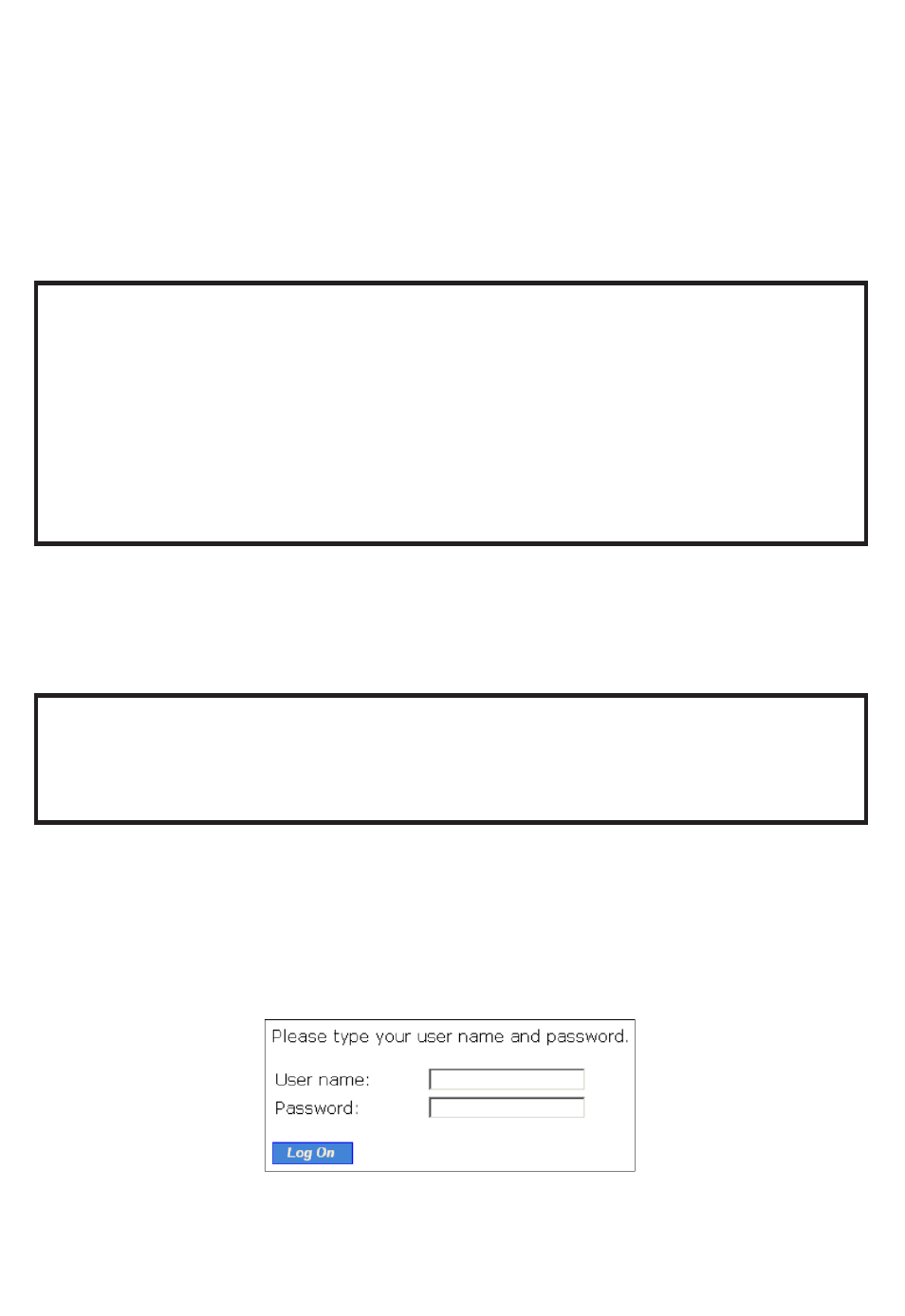
Changing the TCP/IP Settings of the Managing Computer
Use the Windows Network Control Panel Applet to change the TCP/IP set-
tings of the managing computer, so that the IP address of the computer and
the IP address of the SMC2586W-G are in the same IP subnet. Set the IP
address of the computer to 192.168.2.xxx (the default IP address of the
SMC2586W-G is 192.168.2.50) and the subnet mask to 255.255.255.0.)
[DHCP Client is enabled by default. It will default to 192.168.2.50 if there is
no DHCP server available on the network.]
TIP: You can use SMC2586W-G Scan Utility on the CD-ROM to scan for all
the SMC2586W-Gs on the network. Double-click a scanned SMC2586W-G to
launch the Web browser to manage the SMC2586W-G. Note that this utility
does not discover the SMC2682W.
NOTE: On Windows 2000/XP, SMC2586W-G Scan Utility can only be run by a
user with administrator privilege.
NOTE: For some versions of Windows, the computer needs to be restarted
for the changes of TCP/IP settings to take effect.
2.4 Configuring the SMC2586W-G
The 2586W-G is DHCP client enabled by default. If there is a DHCP server on
your network it will get a DHCP address from your server. If there is no
DHCP server available the 2586W-G will default to 192.168.2.50 IP address.
TIP: For maintenance configuration of an SMC2586W-G, the SMC2586W-G
can be reached by its host name using a Web browser. For example, if the
SMC2586W-G is named “AP”, you can use the URL “http://AP” to access the
Web-based management interface of the SMC2586W-G.
Entering the User Name and Password
To log onto the Web based management interface, you will be prompted to
enter the user name and password. For first time configuration, use the
default user name “admin” and default password “smcadmin”, respectively.
And then click Log On.
Fig. 5 Entering the user name and password.
17
