Playing back files of a usb device, Connecting the usb device – Sony DAV-DZ380W User Manual
Page 76
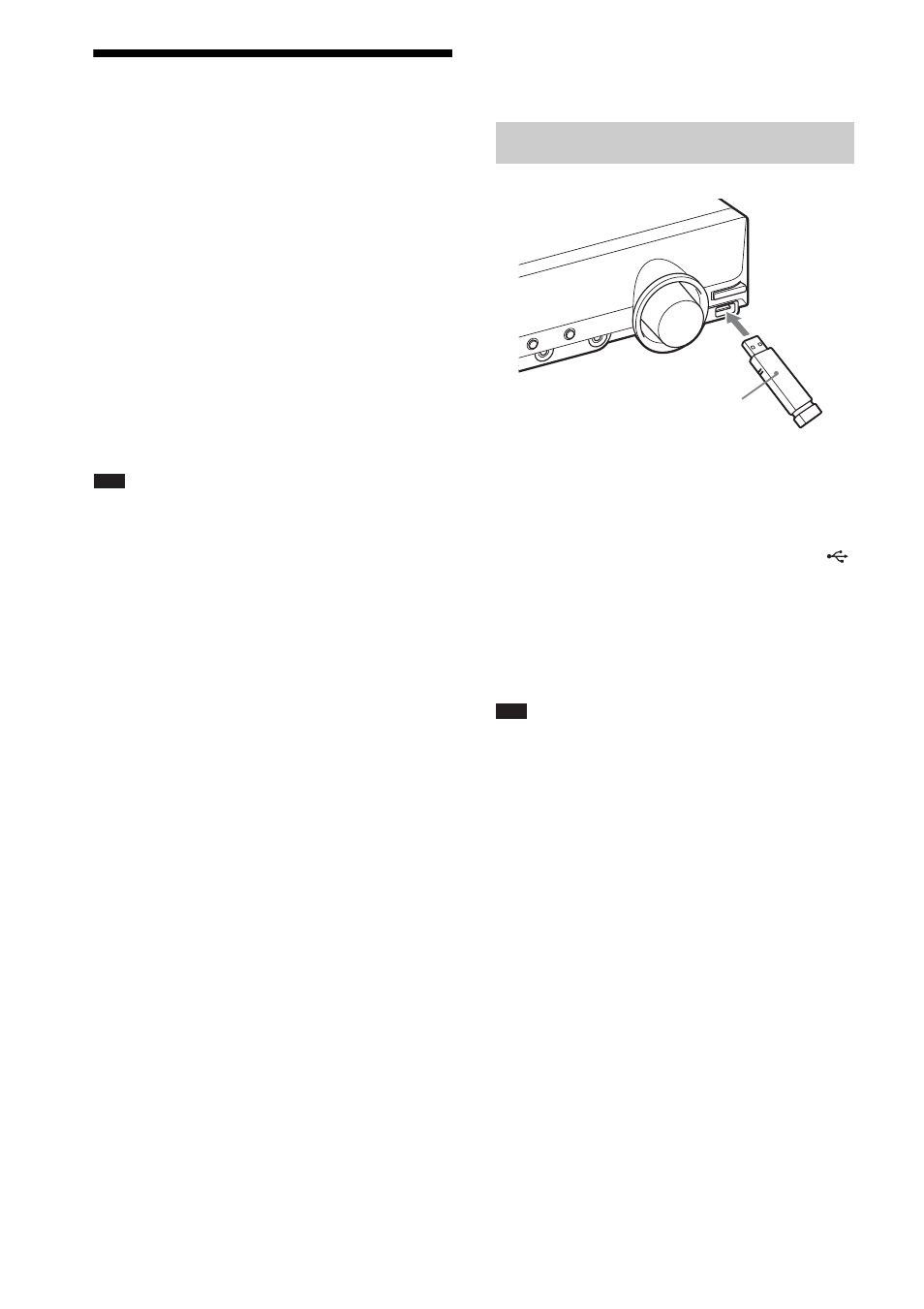
76
GB
Playing Back Files of a
USB Device
You can play audio files (MP3/WMA/AAC
files)/JPEG image files/video files (DivX/
MPEG4 video files) stored in a USB device such
as the digital music player or USB storage media
(not supplied) by connecting the USB device to
the unit.
For a list of USB devices that can be connected
to the unit, see “Playable USB Devices”
(supplement).
The audio formats that can be played back by the
system are MP3/WMA/AAC files* only.
* Files with copyright protection (Digital Rights
Management) cannot be played by the system.
Note
• The system cannot play WMA/AAC files on a DATA
CD/DATA DVD.
About playable USB devices
• Do not use USB devices other than these USB
devices. Operation of models not listed here is
not guaranteed.
• Operation may not always be ensured even
when using these USB devices.
• Some of these USB devices may not be
available for purchase in certain areas.
• During playback or transferring of files, there
is a small possibility that these operations may
be stopped due to excess static buildup in the
system or the USB device. In this case, remove
the USB device and reconnect it, then retry the
operation from the beginning.
• When formatting a USB device, be sure to do
so using the device itself, or dedicated
formatting software for the device. Otherwise,
you may be unable to properly transfer from
the USB device to this system.
• Some files supported by the Walkman
®
are not
supported by this system.
• When connecting a Walkman
®
to the system,
be sure to connect after the display “Creating
Library” or “Creating Database” on the
Walkman
®
has disappeared.
• When transferring music to a Walkman
®
using
“Media Manager for WALKMAN,” be sure to
transfer in MP3 format. For details, refer to the
operating manual supplied with the
Walkman
®
.
1
Press FUNCTION +/– repeatedly until
“USB” appears in the front panel
display.
2
Connect a USB device (digital music
player or USB storage media) to the
(USB) port.
When you connect the USB device,
“READING” appears in the front panel
display until the system reads all data of the
USB device.
Note
• Do not forcibly insert the USB device, as this may
cause the device to be damaged.
• Do not connect any devices or objects other than a
USB device.
• It may take about 10 seconds before “READING”
appears in the front panel display depending on the
type of the USB device.
To remove the USB device
1
Press x to stop playback.
2
Press [/1 to turn off the system.
3
Remove the USB device.
Notes on the USB device
• The system can play back up to 200 folders,
including albums (folders) that do not contain
audio files and JPEG image files. When more
than 200 folders are in the USB device, folders
that are recognized by the system differ
depending on the folder configuration.
Connecting the USB device
USB device
