Adjusting the print quality (color adjust), Adjusting the print quality, Color adjust) – Sony UPD-X100 User Manual
Page 17
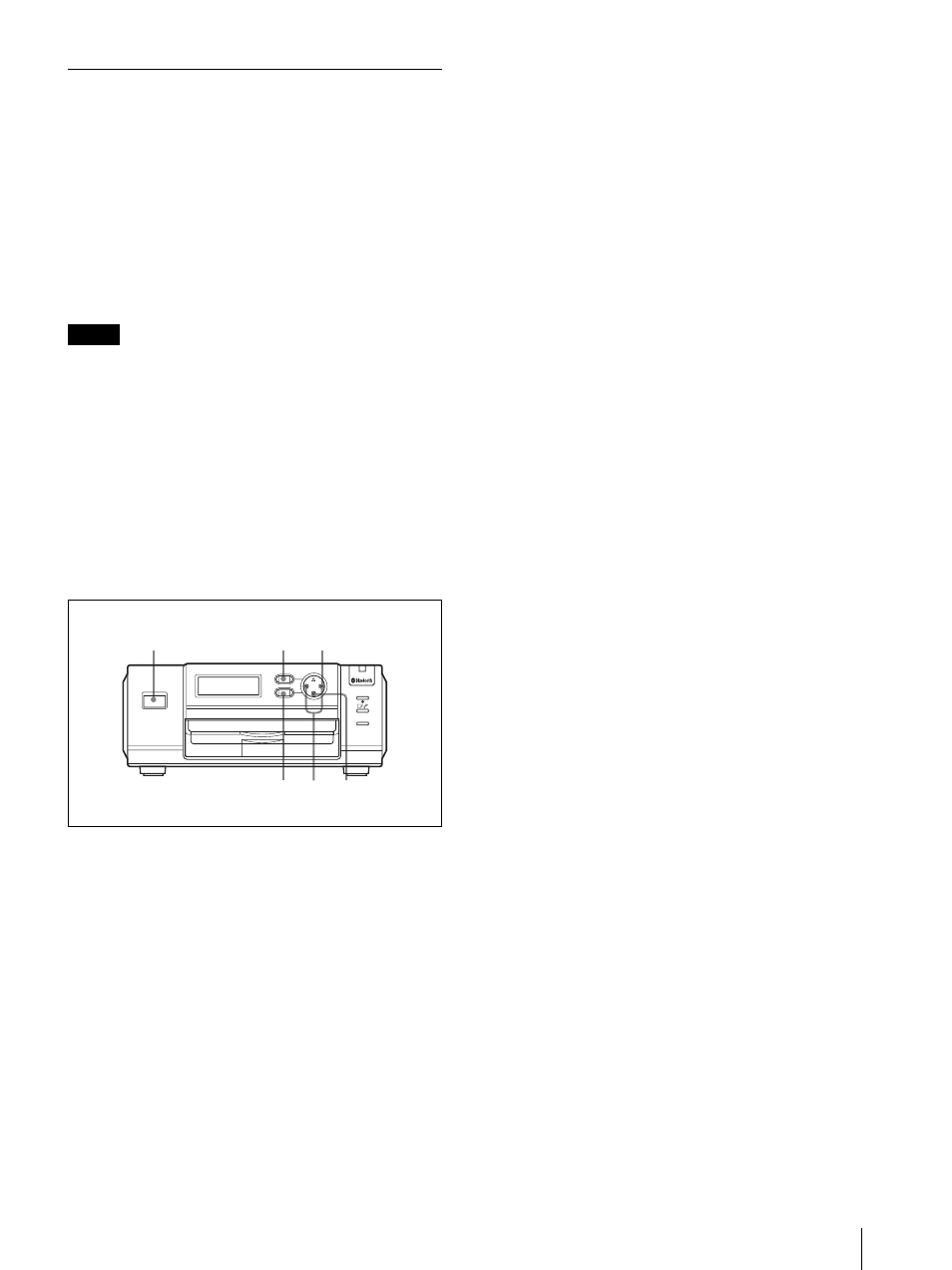
Adjustments
17
Adjusting the Print Quality
(COLOR ADJUST)
With the MENU function, you can adjust the picture
quality. You can check the adjusted results by printing a
guide image.
Three sets of adjusted values for color pictures and for
black-and-white pictures can be stored in memory and
retrieved later.
Print quality adjustment from the printer is only enabled
when the camera and printer are connected via
Bluetooth in a UPX-C200 system.
Notes
• When the printer is connected to the computer via
USB, you can adjust print quality using the printer
driver installed on the computer. For details on
installation and operation of the printer driver, refer to
“Read me (English)” contained on the supplied CD-
ROM.
• When using a UPX-C300 system, you can adjust print
quality using the camera. For details, refer to the
operating instructions for the UPX-C300.
Adjusting the print quality for color
pictures
1
Turn on the printer.
2
Press the MENU button.
“COLOR ADJUST COLOR [>>]” appears.
3
Press B of the control button.
“CYN-RED:” appears.
4
Press b or B of the control button for adjustment.
5
Press V of the control button.
“MAG-GRN:” appears.
Repeat Steps 4 and 5 to make necessary
adjustments. Adjustable content for each
adjustment item is as follows:
CYN-RED: Pressing b gives the picture more
cyan, while pressing B makes it more reddish.
MAG-GRN: Pressing b gives the picture more
magenta, while pressing B makes the picture
more greenish.
YEL-BLU: Pressing b makes the picture more
yellowish, while pressing B makes the picture
more bluish.
DARK: Contrast in the dark areas is adjusted.
Pressing B increases the darkness.
LIGHT: Contrast in the bright areas is adjusted.
Pressing B increases the brightness.
SHARPNESS: Pressing B makes the edges of
objects in a picture sharper.
GAMMA: Pressing b makes the color tone of the
whole picture lighter, while pressing B makes it
deeper.
6
Press the EXEC button when the adjustment is
completed.
The display returns to “COLOR ADJUST COLOR
[>>].”
Adjusting the print quality for black-and-
white pictures
When you press V of the control button after pressing
the Menu button in step 2 in “Adjusting the print quality
for color pictures,” COLOR ADJUST B/W [>>]
appears, and you can adjust the print quality for black-
and-white pictures. The adjusting method is the same as
that for color pictures.
Printing out a guide image
To check the results of your adjustments, print out the
camera’s guide images.
Operate the camera to select Guide Print-RGB or Guide
Print-DLGm, and then print.
For details, refer to the Instruction Manual (Advanced
Operations) for the UPX-C200 or the operating
instructions for the UPX-C300.
Storing your adjustments
Once the color adjustment is completed, save the
adjusted values as follows:
1
In the COLOR ADJUST COLOR [>>] or B/W
[>>] display, press B of the control button.
2
Press V of the control button repeatedly until
“SAVE SETTING” appears.
ALARM
MENU
EXEC
DIGITAL PHOTO PRINTER
1
1
2 3
6 4 5
