Sharp MX-PB12 User Manual
Page 35
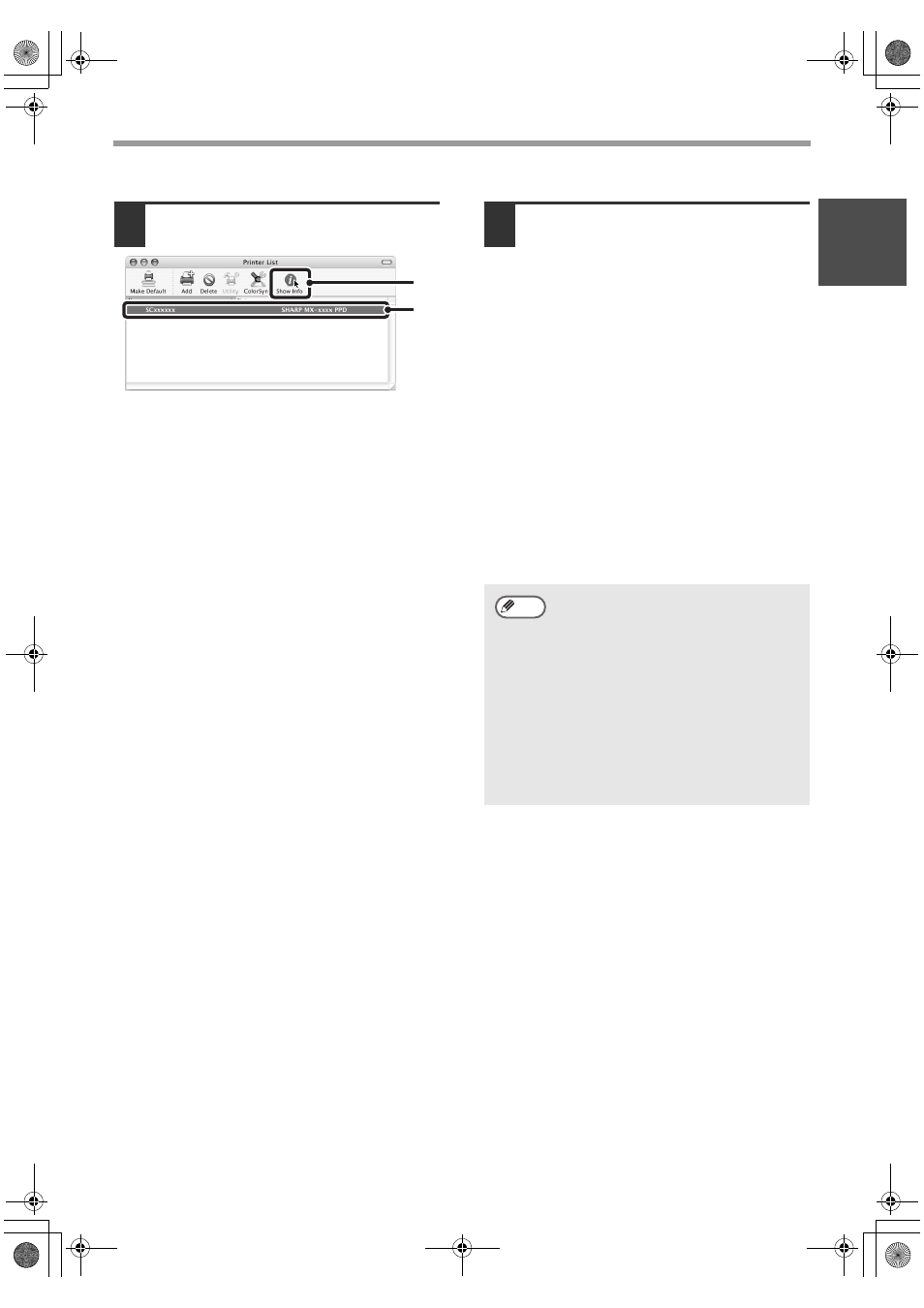
33
MAC OS X
ENGLISH
15
Display printer information.
(1) Click the machine's name.
If you are using Mac OS X v10.5 to
10.5.6, click the [Options & Supplies]
button, click the [Driver] tab and go to
step 16.
(2) Click [Show Info].
If you are using Mac OS X v10.2.8, select
[Show Info] from the [Printers] menu.
16
Select the machine
configuration.
If you selected [Auto Select] in (3) of step 14,
the machine configuration is detected and
automatically configured. Check the configured
settings to make sure they are correct.
(1) Select [Installable Options].
If you are using Mac OS X v10.5 to
10.5.6, it does not appear.
(2) Select the options that are
installed on the machine.
(3) Click the [Apply Changes]
button.
If you are using Mac OS X v10.5 to
10.5.6, click the [OK] button.
(4) Click to close the window.
This completes the configuration of the
printer driver.
(1)
(2)
You can check the options that are
installed on the machine by printing
out the "PRINTER SETTINGS LIST" in
the system settings. (However, note
that "Input Tray Options" must be set
to the number of trays on the
machine.) Follow these steps to print
out the "PRINTER SETTINGS LIST":
Press the [SYSTEM SETTINGS] key,
touch the [LIST PRINT] key,
"PRINTER TEST PAGE" key and then
touch the "PRINTER SETTINGS
LIST" key.
Note
03_Setup.fm 33 ページ 2009年7月7日 火曜日 午後2時23分
