Verifying your tcp/ip connection, Verifying your tcp/ip connection -45, Tcp/ip 5-45 – SMC Networks SMC Barricade Plus SMC7004WFW User Manual
Page 127
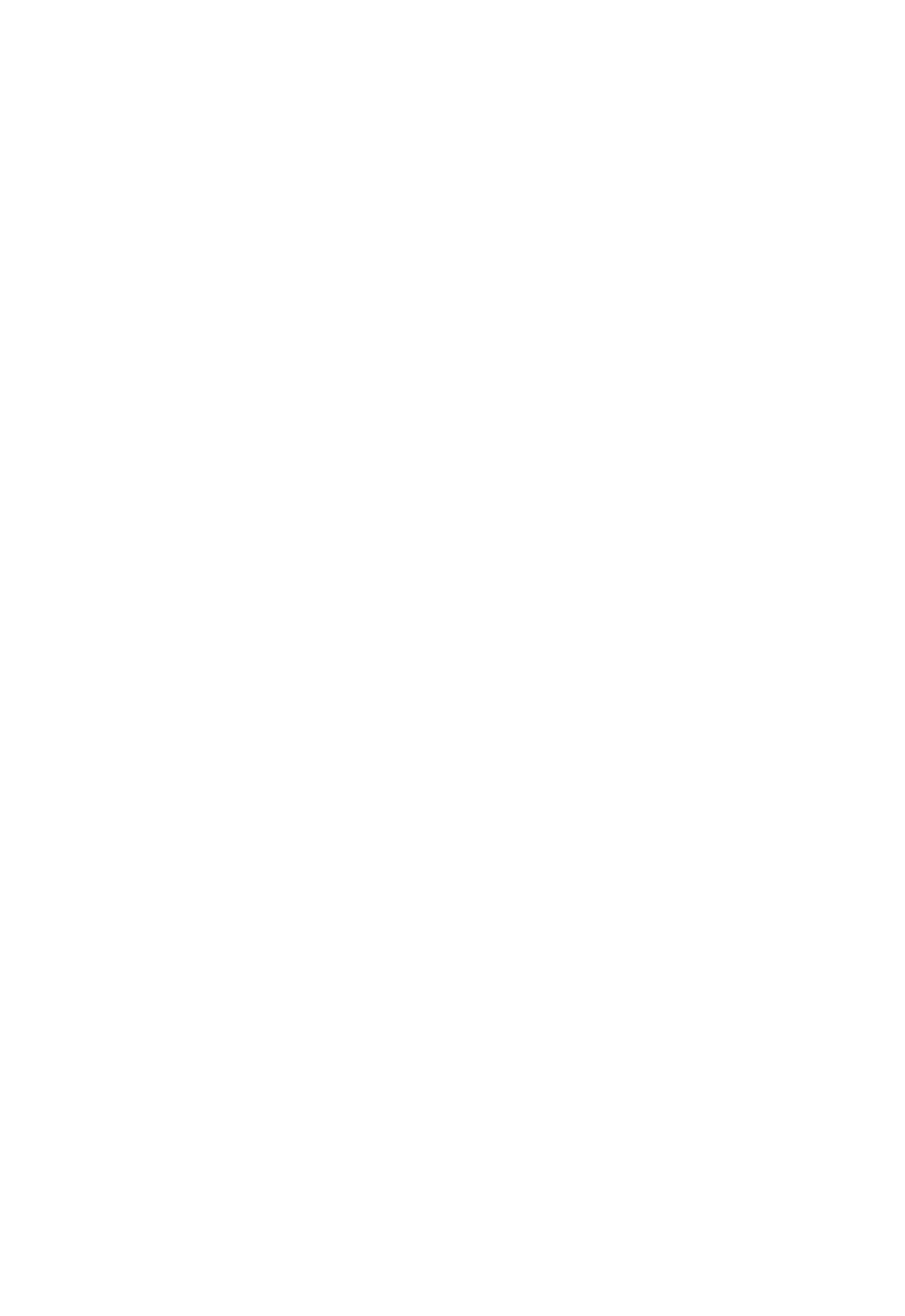
C
ONFIGURING
C
LIENT
TCP/IP
5-45
4. After finishing TCP/IP setup, click “OK,” and then reboot the
computer. After that, set up other PCs on the LAN according to
the procedures described above.
Verifying Your TCP/IP Connection
After installing the TCP/IP communication protocol and configuring
an IP address in the same network with the Wireless Barricade Plus, you
can use the “Ping” command to check if your computer is successfully
connected to the Wireless Barricade Plus. The following example shows
how the Ping procedure can be executed in an MS-DOS window. First,
execute the “Ping” command:
ping 192.168.2.1
If the following messages appear:
Pinging 192.168.2.1 with 32 bytes of data:
Reply from 192.168.2.1: bytes=32 time=2ms TTL=64
a communication link between your computer and the Wireless Barricade
Plus has been successfully established.
Otherwise, if you get the following messages:
Pinging 192.168.2.1 with 32 bytes of data:
Request timed out.
there may be something wrong in your installation procedure. Check
the following items in sequence:
1. Is the Ethernet cable correctly connected between the Wireless
Barricade Plus and your computer?
The LAN LED on the Wireless Barricade Plus and the Link LED of
the network card on your computer must be on.
