Using fingerprint authentication – Sony VAIO VPCZ11 User Manual
Page 72
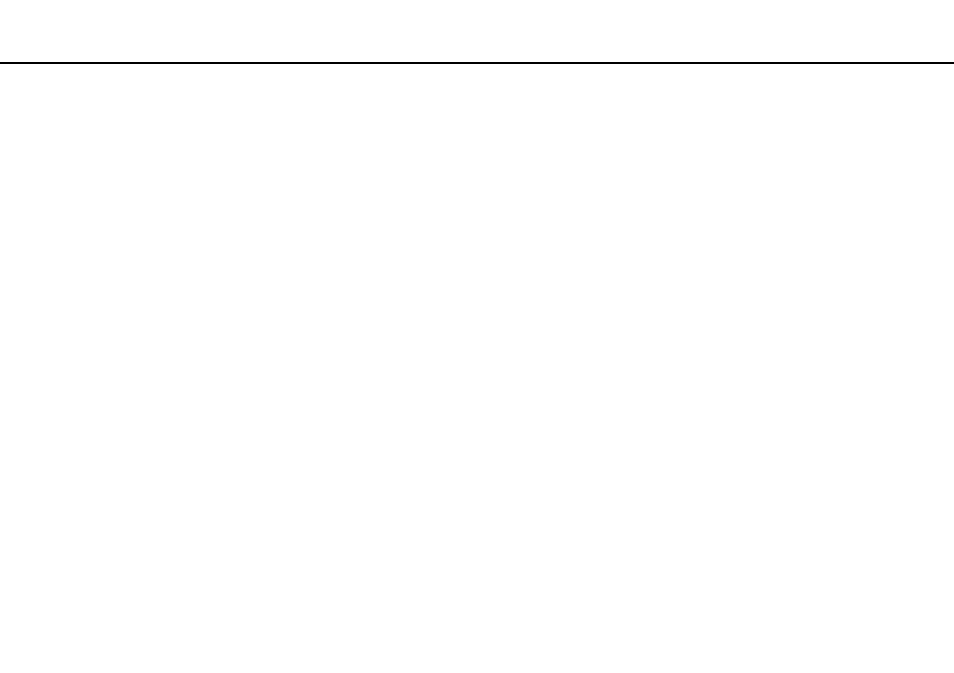
72
Using Your VAIO Computer >
Using Fingerprint Authentication
Using Fingerprint Authentication
Your computer is equipped with a fingerprint sensor to provide you with additional convenience.
Once you have registered your fingerprint(s), the fingerprint authentication function offers:
❑ A substitute for password entry
❑ Logging onto Windows
If you have registered your fingerprints for your user account, you can substitute fingerprint authentication for
password entry when logging onto Windows.
❑ Power-on Security feature
If you have set the power-on password
, you can substitute fingerprint authentication for password entry
when starting your computer.
❑ Password Bank for quick web site access
Once you have registered your user information (user accounts, passwords, etc.) for web sites in the Password Bank,
you can substitute fingerprint authentication for entering information required to access the password-protected web sites.
For detailed information, see the help file included with the Protector Suite.
!
You may not be able to use the Password Bank feature depending on the web site you access.
❑ Archive encryption
❑ File Safe feature to encrypt/decrypt data
With the File Safe feature, you can create an encrypted archive to include a file and/or folder for protection against
unauthorized access. The encrypted archive can be decrypted or unlocked for included file/folder access by swiping
your finger across the fingerprint sensor or entering the backup password you specified for encryption.
❑ Personal Safe feature
With the Personal Safe feature, you can encrypt contents of any protected folder on the desktop or the built-in storage
device. The encrypted folder will be hidden from other users sharing your computer.
