Sony VAIO VPCZ11 User Manual
Page 182
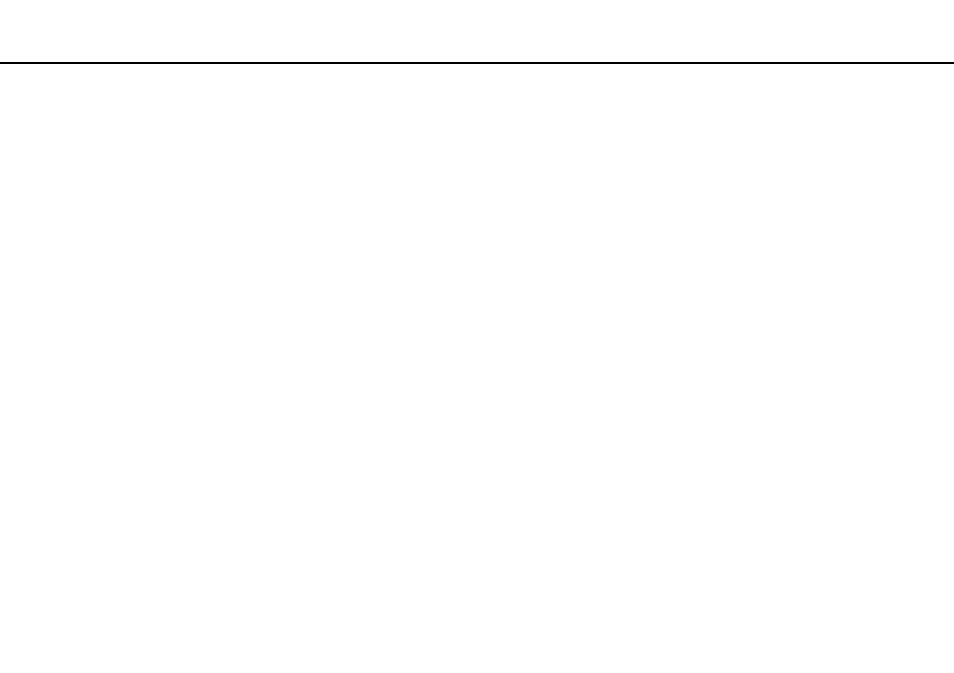
Troubleshooting >
Optical Discs
What should I do if I cannot play a disc properly on my computer?
❑ Make sure the disc is inserted into the optical disc drive with the label facing upward.
❑ Make sure the necessary program(s) is installed according to the manufacturer's instructions.
❑ Blu-ray Disc playback on a connected external display may be interrupted, depending on the type or bit rate of the video.
You may be able to solve this problem by lowering the screen resolution of the display. Follow the steps in Why doesn't
my screen display a video?
to change the screen resolution.
❑ If a disc is dirty or damaged, your computer will stop responding. Follow these steps:
1
Press the Ctrl+Alt+Delete keys and click the arrow next to the Shut down button and Restart to restart the computer.
!
Turning off your computer with the Ctrl+Alt+Delete keys may cause loss of unsaved data.
2
Remove the disc from the optical disc drive.
3
Check the disc for dirt or damage. If you need to clean the disc, see Discs
for instructions.
❑ If you are playing a disc and cannot hear sound, do any of the following:
❑ The volume may have been turned off by the Fn+F2 keys. Press them once again.
❑ The volume may have been minimized by the Fn+F3 keys. Keep pressing the Fn+F4 keys to turn up the volume loud
enough to hear sound.
❑ Right-click the volume icon on the taskbar and click Open Volume Mixer to check the settings.
❑ Check the volume setting in the audio mixer.
❑ If you are using external speakers, check the volume settings on the speakers and the connections between the
speakers and your computer.
