Connecting other equipment to your vcr, Using the assemble edit function – Samsung SV7000W User Manual
Page 20
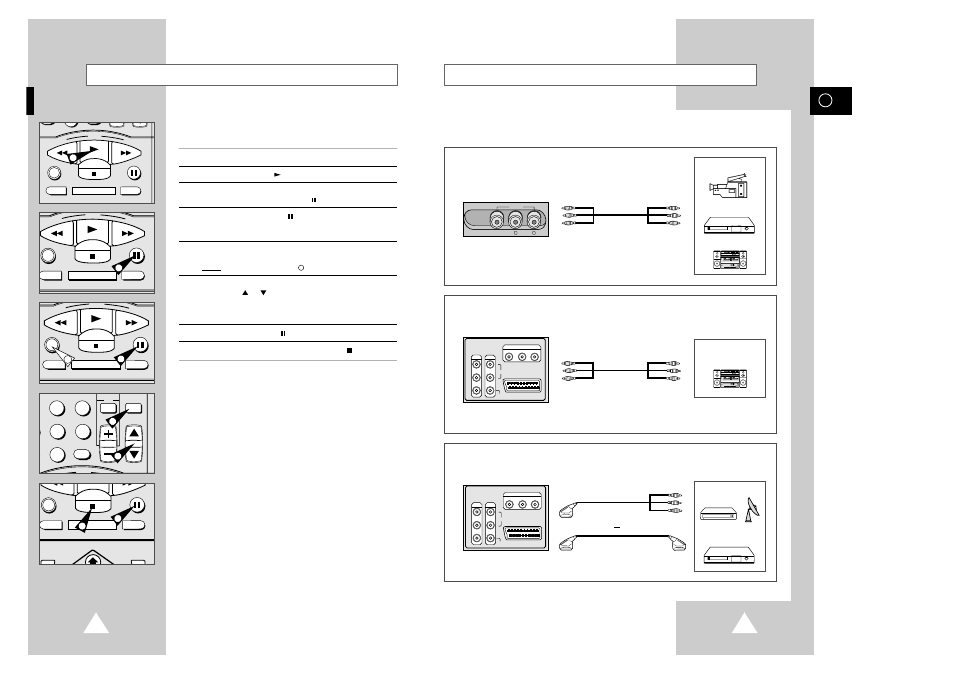
39
GB
Connecting Other Equipment to Your VCR
➢
The RCA output connectors (OUT1 or OUT2) on the rear of the VCR
are used to output signals to equipment such as a stereo sound
system.
REAR OF THE VCR
Stereo sound system
➢
The LINE 1 input connectors on the front of the VCR are used to input
signals from equipment such as camcorders, VCRs or stereo sound
systems.
VIDEO
OUT
2
R
L
AUDIO
OUT
1
R - AUDIO - L VIDEO
LINE 2 IN
EURO AV
VIDEO
OUT
2
R
L
AUDIO
OUT
1
R - AUDIO - L VIDEO
LINE 2 IN
EURO AV
FRONT OF THE VCR
You can connect other audio and/or video equipment to your VCR in different ways. The following
illustrations give a few examples of the connection possibilities.
Camcorder
Stereo sound system
VCR
➢
The EURO AV connector on the rear of the VCR is used for equipment
with a SCART input/output such as a satellite tuner or VCR.
REAR OF THE VCR
Satellite tuner
VCR
or
38
Using the Assemble Edit Function
This function enables you to start a new recording at a specific
position on the cassette while maintaining a very smooth scene
change.
1
Insert the cassette to be edited in your VCR.
2
Press the PLAY button (
) to start playback.
3
When you reach the position from which you wish to start the new
recording, press the P/STILL button ( ).
4
Press the P/STILL button (
) again as often as necessary to
advance frame by frame, until the exact recording position is
located.
5
While the VCR is in still mode, press the REC button at least one
second to activate the Assemble Edit function.
Result:
The Record symbol (
) flashes on the display.
6
Select the source from which you wish to record by pressing:
◆
the CH (
or
) buttons for television channels ; or
◆
the INPUT button for the SC, AV, L I or L2 input sources.
◆
Perform necessary hookups and activate source. Refer to
page 39.
7
Press the P/STILL button ( ) to start recording.
8
When you have finished recording, press STOP (
).
REW
PLAY
F.F
DISPLAY MONITOR A.DUB
REC
P/STILL
STOP
3
REW
PLAY
F.F
DISPLAY MONITOR A.DUB
REC
P/STILL
STOP
5
ART INPUT
5
6
8
9
0
CLR/RST
CH
PLAY
REW
PLAY
F.F
DISPLAY MONITOR A.DUB
REC
P/STILL
STOP
2
4
6
6
DISPLAY MONITOR A.DUB
REC
P/STILL
INPUT
SYSTEM
OUTPUT
SYSTEM
STOP
7
8
VIDEO
LINE 1 IN
AUDIO
L
R
