Recording a program, Stopping a recording temporarily, Selecting the cassette type – Samsung SV7000W User Manual
Page 12: Selecting the recording speed, Protecting a recorded cassette
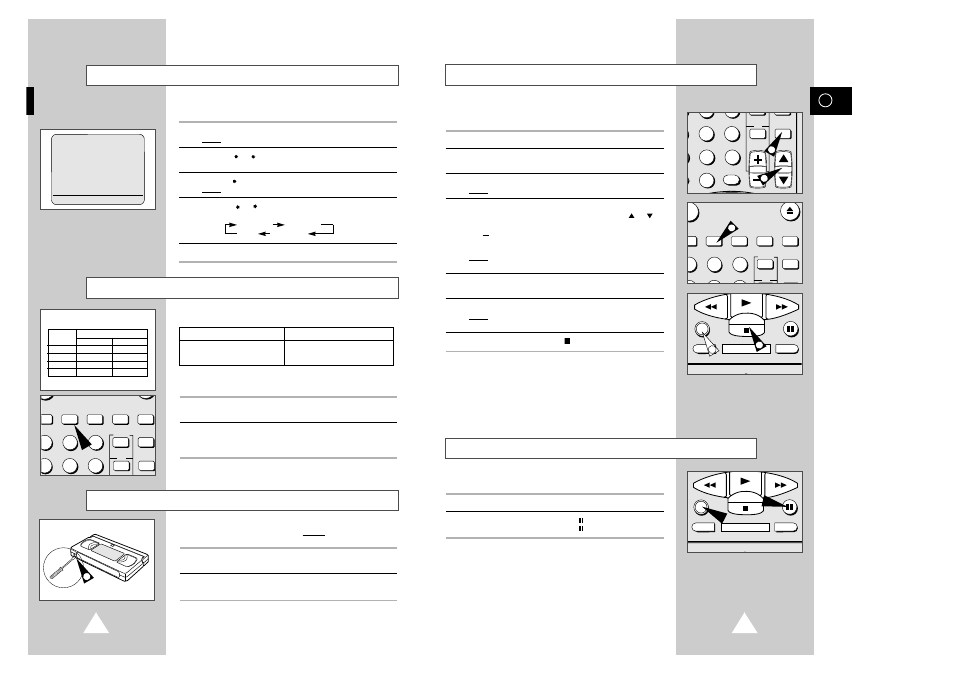
23
GB
Recording a Program
Before recording a program, you must have preset the corres-
ponding channel (unless you are recording via an external video
source). If you have not done so, refer to pages 20 and 21.
1
Switch on the television.
2
To monitor the program being recorded, select the television AV
input.
3
Insert the cassette on which the program is to be recorded.
Result:
The VCR is switched on automatically.
4
Select:
◆
the selected channel to be recorded using the CH (
or )
buttons ;
or
◆
the AV source using the INPUT button for a satellite tuner or
external video source.
Result:
The channel number is displayed and the program can
be seen on the television.
5
Select the recording speed by pressing the REC.SPEED button as
many times as required (see page 22).
6
Press the REC button for at least one second to start recording.
Result:
The record indicator appears on the television and VCR
display. An index is recorded on the tape (see page 36).
7
To stop recording, press STOP (
) once.
➢
◆ If the cassette is ejected when you start recording,
check that the safety tab is intact or the opening is
covered with adhesive tape.
◆ If you reach the end of the tape while recording, the
cassette rewinds automatically.
You can stop recording temporarily (pause mode), to avoid
recording commercials or to change channels for example.
To:
press:
stop recording temporarily
P/STILL ( ).
start recording again
P/STILL ( ) or REC.
☛
If the VCR is left in pause mode for more than ten
minutes, recording will be stopped automatically to
protect the heads and the cassette.
Stopping a Recording Temporarily
DEX REC.SPEED CLK/COUNT PICTURE TIMER
ART INPUT
1
2
3
STROBE AUDIO
REW
F.F
DISPLAY MONITOR A.DUB
REC
P/STILL
STOP
REW
F.F
DISPLAY MONITOR A.DUB
REC
P/STILL
STOP
5
7
6
ART INPUT
2
3
5
6
8
9
0
CLR/RST
CH
4
4
22
You can record a cassette at two different speeds:
PAL/SECAM/MESECAM
NTSC/PAL-M
◆ SP (Standard Play)
◆ SP (Standard Play)
◆ LP (Long Play)
◆ SLP (Super Long Play)
In Long Play or Super Long Play modes:
◆ the recording is of a slightly lower quality.
To record a cassette:
Press the REC.SPEED button on the
remote control, until:
in standard play mode
SP
is displayed.
in long play mode
LP
is displayed (PAL/SECAM/MESECAM).
in super long play mode
SLP
is displayed (NTSC/PAL-M).
Selecting the Cassette Type
If you wish to use the tape counter to display the time remaining on
a cassette, you must indicate the type of cassette inserted.
1
Press MENU on the remote control.
Result:
The programming menu is displayed.
2
Press the
or
button, until the cursor is placed in front of the
USER SET
option.
3
Press the
button to select this option.
Result:
The cursor is set to the
TAPE SELECT
option.
4
Press the
or
button as many times as required, until the
correct cassette length is displayed.
E180/T120 E240/T160
E 300 E260/T180
5
Press MENU twice to exit the menu.
Selecting the Recording Speed
Type
Recording Time
PAL/ SECAM NTSC
E-180/T120
180 mins 120 mins
E-240/T160 240 mins 160 mins
E-260/T180 260 mins 180 mins
E-300 300 mins
NDEX REC.SPEED CLK/COUNT PICTURE TIMER
ART INPUT
1
2
3
4
5
6
STROBE AUDIO
Protecting a Recorded Cassette
Video cassettes have a safety tab to prevent accidental erasure.
When this tab has been removed, you cannot record on the tape.
1
If you wish to protect a cassette, break off the tab using a small
screwdriver.
2
To re-record over a protected cassette (safety tab broken), cover
the hole with adhesive tape.
1
** USER SET1 **
❿
TAPE SELECT
:E180/
T120
CLOCK TYPE :12H
PLAY SYSTEM
:AUTO
OSD
:ON
USER SET2
#
❷
❿
END:(MENU)
