Security center – Samsung M55 User Manual
Page 150
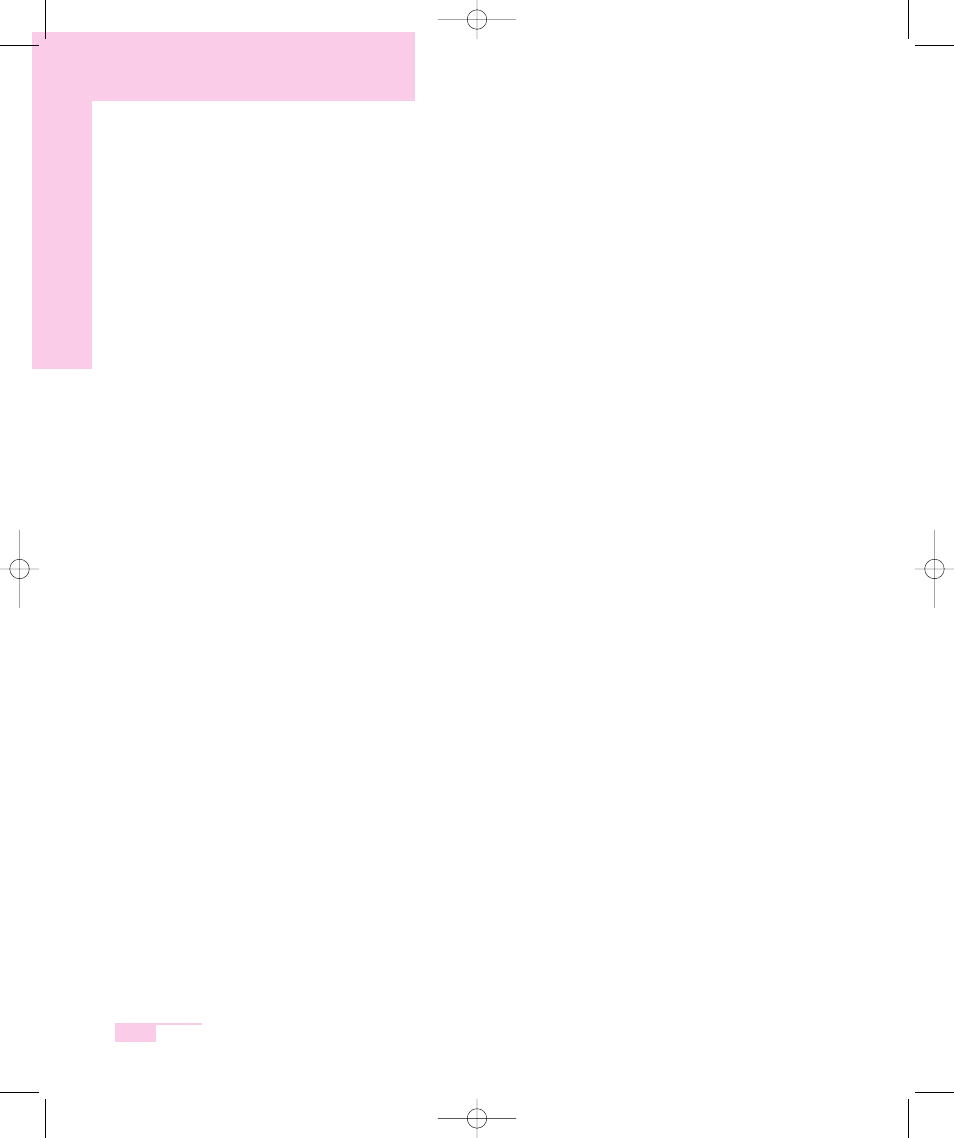
7-26
Manual
Security Center
Q1 To change the popup window display settings when connected
to the Internet.
In the Windows XP SP2 environment, you can decide whether to display a popup
window when connected to the Internet, for user convenience and security.
A1 To display most of the popup windows when connected to the Internet:
1. Click on Internet Options in Start > Control Panel > Security Center > Manage
security settings for.
2. In the Privacy tab of Internet Properties, clear Block pop-ups.
A2 To display popup windows only from the current site when connected to the
Internet:
Place the cursor on the notification area at the bottom of the Internet address bar
and right-click to display a menu, from which you can select Temporarily Allow
Pop-ups or Always Allow Pop-ups from This Site.
A3 To display popup windows from a particular site:
1. Click on Internet Options in Start > Control Panel > Security Center > Manage
security settings for.
2. In the Privacy tab of Internet Properties, click on Settings from Block pop-ups.
3. Enter a URL to want to allow pop-ups into Address of Web site to allow and
click on Add.
4. You will find that the entered address is added to the allowed sites list. The
next time you connect to the Web site, you will see pop-ups appearing. When
you need to re-block a permitted site, select the Web site address that you want
to block from the Allowed Sites and click on Remove.
Q2 When you connect to a Web site, you see the message, “To help
protect your security, Internet Explorer stopped this site from
installing an ActiveX control on your computer”or “This site
might require the following ActiveX control” below the address
bar.
A Windows XP SP2 blocks unsigned ActiveX controls from being installed when
connected to certain Web sites for security reasons. On some Web sites that have
no ActiveX controls installed, applications are not started or do not display
properly. In this case, to install ActiveX controls, right-click the notification area to
display a menu from which you can select Install ActiveX control.
