Computer mode, Selecting computer syatem, Selecting computer system – Sanyo PLC-XF20 User Manual
Page 27
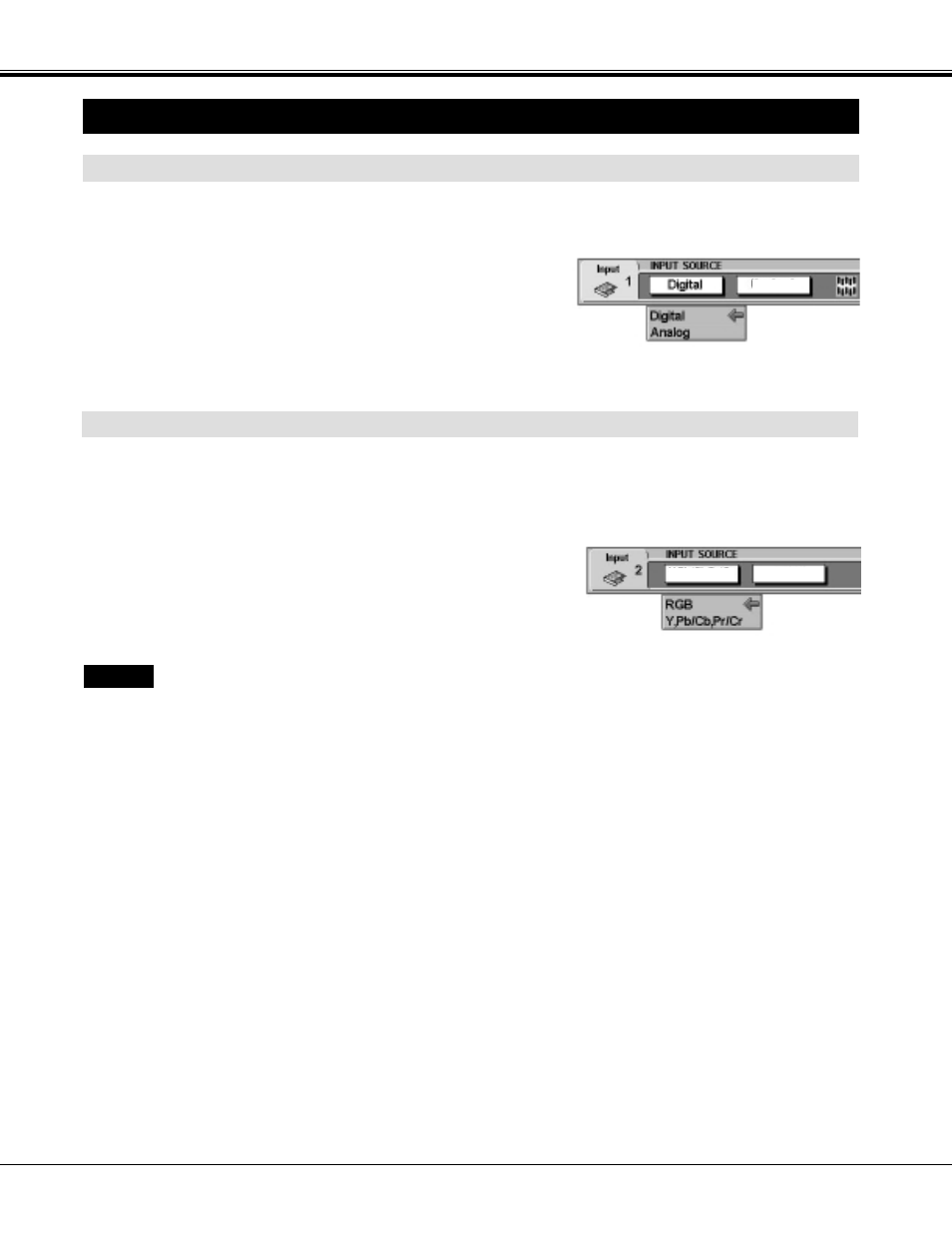
27
Press the MENU button and the ON-SCREEN MENU will
appear. Press the POINT LEFT/RIGHT buttons to select INPUT
SOURCE and press the SELECT button. Another dialog box
INPUT SOURCE Menu will appear.
Press the POINT DOWN button and a red-arrow icon will
appear. Move the arrow to "RGB", and then press the SELECT
button.
1
2
RGB
When connect the computer output [5 BNC Type (Red, Green,
Blue, Horiz. Sync and Vert. Sync.)] from the computer to the
R/Pr, G/Y, B/Pb, H/HV and V jacks.
When connecting to those equipment, select the type of Input
source in INPUT SOURCE Menu.
WHEN SELECT THE INPUT 2 (5 BNC SLOT )
SELECTING COMPUTER SYSTEM
Press the MENU button and the ON-SCREEN MENU will
appear. Press the POINT LEFT/RIGHT buttons to select INPUT
SOURCE and press the SELECT button. Another dialog box
INPUT SOURCE Menu will appear.
Press the POINT DOWN button and a red-arrow icon will
appear. Move the arrow to the INPUT source that you want to
select, and then press the SELECT button.
1
2
WHEN SELECT THE INPUT 1 (DVI SLOT )
When connecting to the computer, select a computer signal type
(Digital or Analog) in INPUT SOURCE Menu.
D-XGA
COMPUTER MODE
RGB
XGA 1
