Setting and selecting favorite channel, Adjusting your set up (menus) (continued), Setting favorite channel manually – Sony KP 48V85 User Manual
Page 44
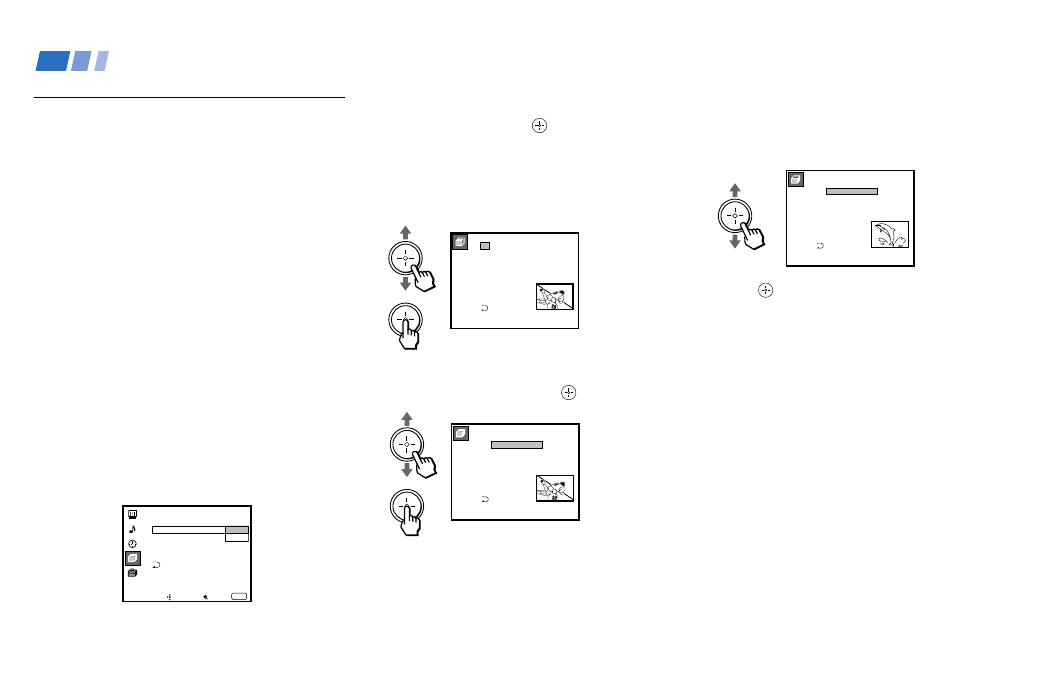
40
Adjusting Your SET UP (menus) (continued)
2
Move the joystick up or down to select
“Manual” and press
.
The Favorite Channel menu will appear.
If you set Channel Caption names (e.g.
CNN, HBO), they will also be displayed.
(see “Channel Caption” on page 38)
3
Move the joystick up or down to select a
position (1–8), and press
.
4
Move the joystick up or down to select a
channel.
You have now selected a favorite channel.
5
Press
and use the joystick to program
other favorite channels. (Follow steps 3
and 4.)
6
Press MENU when you have finished.
Your favorite channels are now ready for
use.
Setting and Selecting
Favorite Channel
The Favorite Channel feature of your
projection TV enables easy access to the eight
channels that you preset (or the last channel
that you were watching).
Your Favorite Channel options can be set
automatically or manually.
The factory setting for “Favorite Channel” is
“Auto.”
When “Favorite Channel” is set to “Auto,”
the last eight channels selected with the 0–9
buttons will be set as Favorite Channel
options. If you want to input your own
selections as Favorite Channel settings, set to
“Manual.”
Setting Favorite Channel manually
1
Select “Favorite Channel” from the
Channel Set Up menu. (see page 38)
C h a n n e l S e t U p
C h a n n e l S k i p / A d d
C h a n n e l C a p t i o n
A u t o P r o g r a m
C a b l e : O n
Move
Select
Exit
MENU
M a n u a l
F a v o r i t e C h a n n e : A u t o
ch
F a v o r i t e C h a n n e l
Select a position
2 .
3 .
4 .
5 .
6 .
7 .
8 .
1 .
2
1 0
2 0
3 0
4 0
5 0
1 0 0
1
S P T N
C N N
ch
F a v o r i t e C h a n n e l
Select a channel
2 .
3 .
4 .
5 .
6 .
7 .
8 .
1 .
2
1 0
2 0
3 0
4 0
5 0
1 0 0
1
S P T N
C N N
ch
F a v o r i t e C h a n n e l
Select a channel
2 .
3 .
4 .
5 .
6 .
7 .
8 .
1 .
8
1 0
2 0
3 0
4 0
5 0
1 0 0
1
S P T N
C N N
ch
