Selecting a component, Getting started front panel operations – Sony STR-DA90ESG User Manual
Page 49
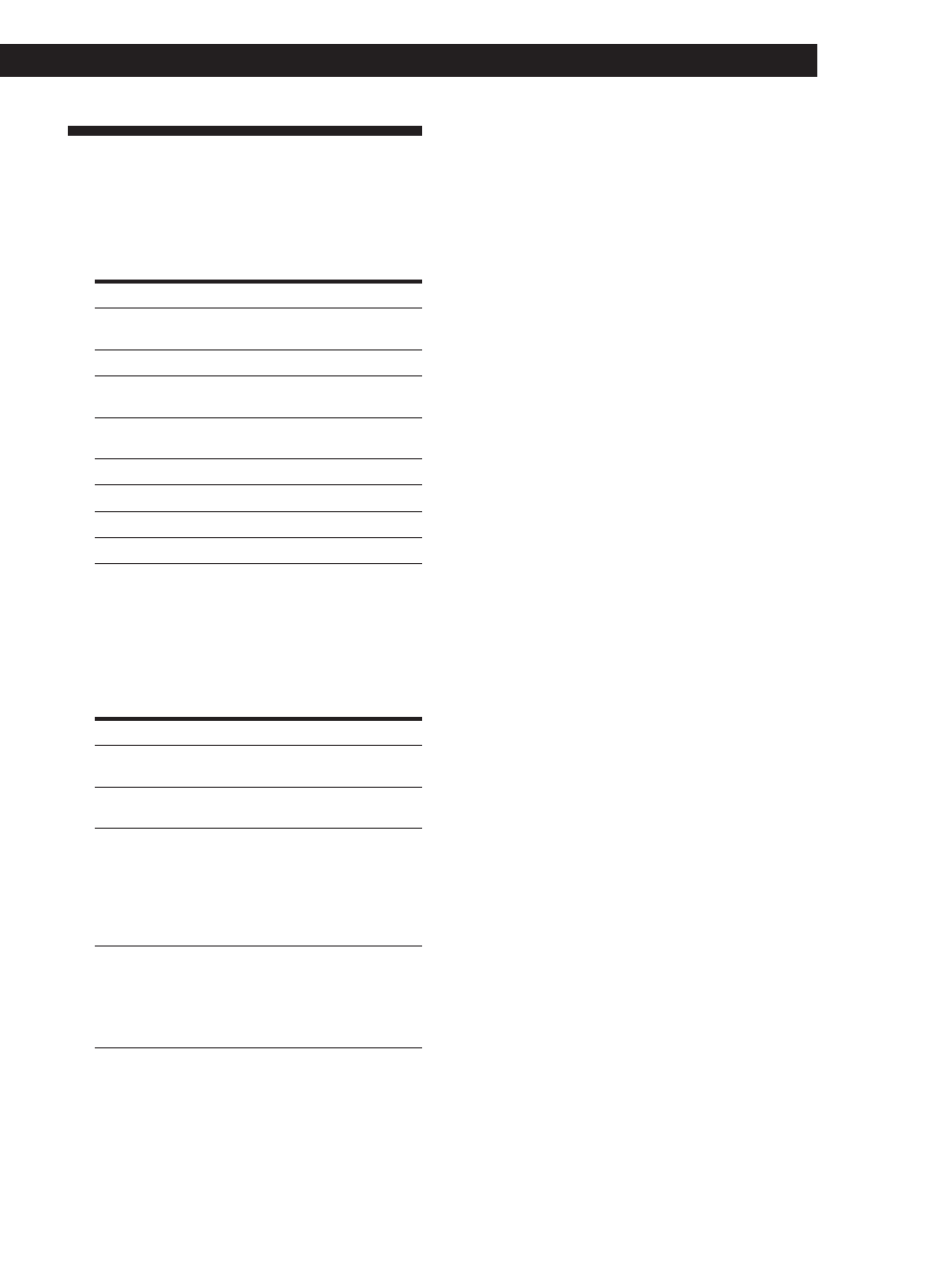
49
Getting Started
Front Panel Operations
(Remote Short-cuts: USA and Canada only)
Selecting a Component
For the on-screen operations, see page 24.
1
Press POWER to turn on the receiver, then turn
FUNCTION to select the component you want.
To listen to or watch
Select*
Video tapes
VIDEO 1, VIDEO 2 or
VIDEO 3
Laser discs (LD) or DVD
LD/DVD
TV programs or Digital
TV/DBS
Broadcasting Satellites (DBS)
Digital Audio Tapes (DAT)
DAT/MD
or MiniDiscs (MD)
Compact Discs (CD)
CD
Analog audio tapes
TAPE
Radio programs
TUNER
Records
PHONO
* The FUNCTION set up (see page 54) allows you to
delete the names of components which are not
connected. When a function is set to “NO” in the
FUNCTION set up menu, it cannot be selected.
2
Start playing the component, then use MASTER
VOLUME to adjust the volume.
To
Do This
Open the control panel
Press PANEL UP/DOWN.
Press again to close.
Reinforce the bass
Press BASS BOOST to light
the button’s indicator.
Adjust the balance
Open the control panel,
press the BALANCE
control to extend it, then
turn it to the left (L) or right
(R). After adjustment be
sure to depress the
BALANCE control
Enjoy high quality sound
Press DIRECT PASS to
bypass audio effects the
equalizer, bass
reinforcement, and
surround effects. The
button’s indicator lights up.
z
When you listen with headphones
Connect the headphones to the PHONES jack and set
the SPEAKERS selector to OFF.
z
To listen to digital program sources
Select the digital source you desire (LD/DVD, TV/DBS,
CD or DAT/MD), then press INPUT MODE on the front
panel repeatedly to select “AUTO”, “DIGITAL
(OPTICAL)”, “DIGITAL (COAXIAL)”, “DIGITAL (AC-3
RF)” or “ANALOG”.
See “To listen to digital program sources” on page 25
for details.
Playing audio and video components at the
same time
1
Turn FUNCTION to select the video component
you want.
2
Press MODE repeatedly until “A: ....” (AUDIO
MODE) appears.
Each time you press MODE, the mode changes as
follows:
“V: ....” (VISUAL MODE) n “A: ....” (AUDIO
MODE) n off
3
Turn FUNCTION to select the audio component
you want within 8 seconds of displaying “A: ....”
(AUDIO MODE).
If the mode indication disappears, press MODE
again to make it reappear.
4
Start playing the selected video and audio
components.
(continued)
