Using the t9 mode, Changing the text input mode, Quickly changing the text input mode – Samsung GH68-03213A User Manual
Page 20
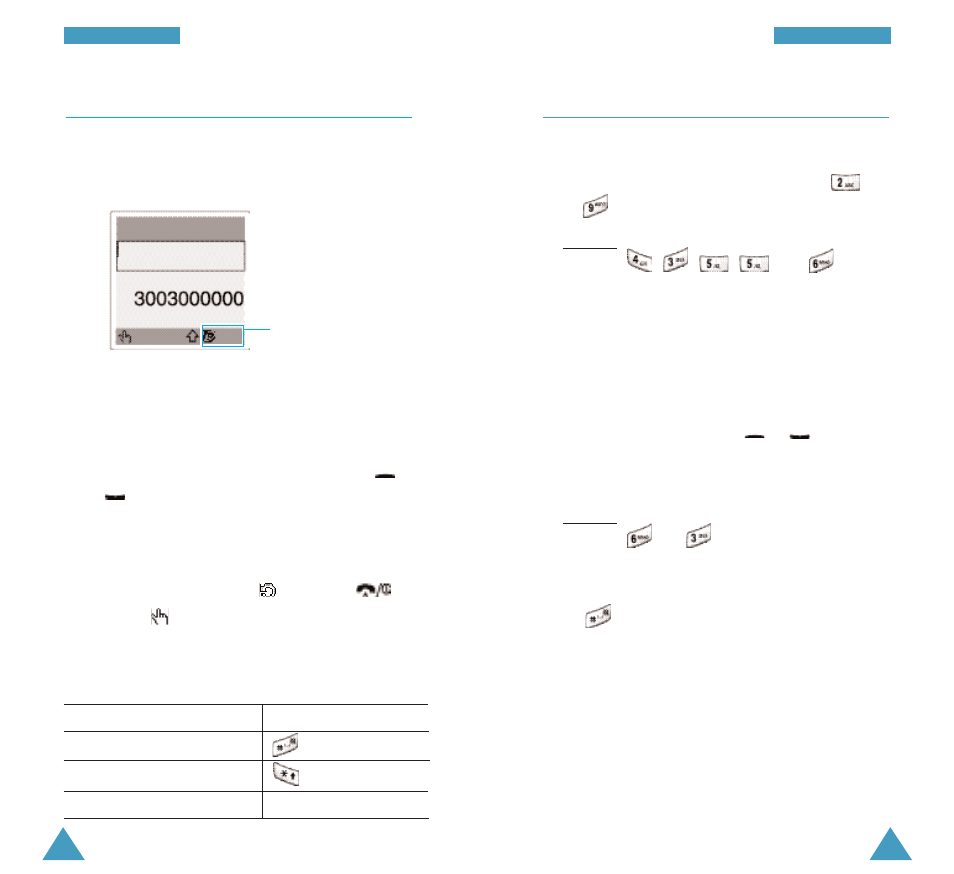
39
EEn
ntte
erriin
ng
g TTe
exxtt
Using the T9 Mode
To type a word, proceed as follows.
1. Start entering the word by pressing keys
to
. Press each key only once for each letter.
Example: To enter Hello in the T9 mode, press
, , , and
.
The word you are typing appears in the display. It
may change with each key that you press.
2. Enter the whole word before editing or deleting
any keystrokes.
3. If the word is correct, start entering the next
word. Otherwise, press the
or
key
repeatedly to display alternate word choices for
the keys that you have pressed.
Example: Both “of” and “me” have the sequence
and
. The phone displays the
most commonly used choice first.
4. Complete each word with a space by pressing
the
key.
If Spell appears above the left soft key while you
are entering text, the word does not exist in the T9
dictionary. To type words not found in the T9 mode,
change the text input mode to the ABC mode or
proceed as follows.
1. Press the Spell soft key, or press the right soft
key and select the Add word option.
38
EEn
ntte
erriin
ng
g TTe
exxtt
Changing the Text Input Mode
When you are in a field that allows characters to be
entered, you will see the text input mode indicator at
the bottom of the display.
To change to another text input mode, proceed as
follows.
1. Press the right soft key, indicating the current text
input mode.
2. Scroll to the required mode, by pressing the
or
key.
The Language select option allows you to change
the text input language.
Note: If you want to exit the menu without changing
the mode, press the
soft key or
key.
3. Press the
soft key to select the highlighted text
input mode.
Quickly Changing the Text Input Mode
To toggle between the...
Then hold down the...
Number and T9 modes
key.
Symbolic and T9 modes
key.
ABC and T9 modes
Right soft key.
Text input mode indicator:
T9 mode
Name
20 Eng
