1 additional functions on chart page, 2 turning off information on icon points, With a nt – Standard Horizon CP1000C User Manual
Page 55
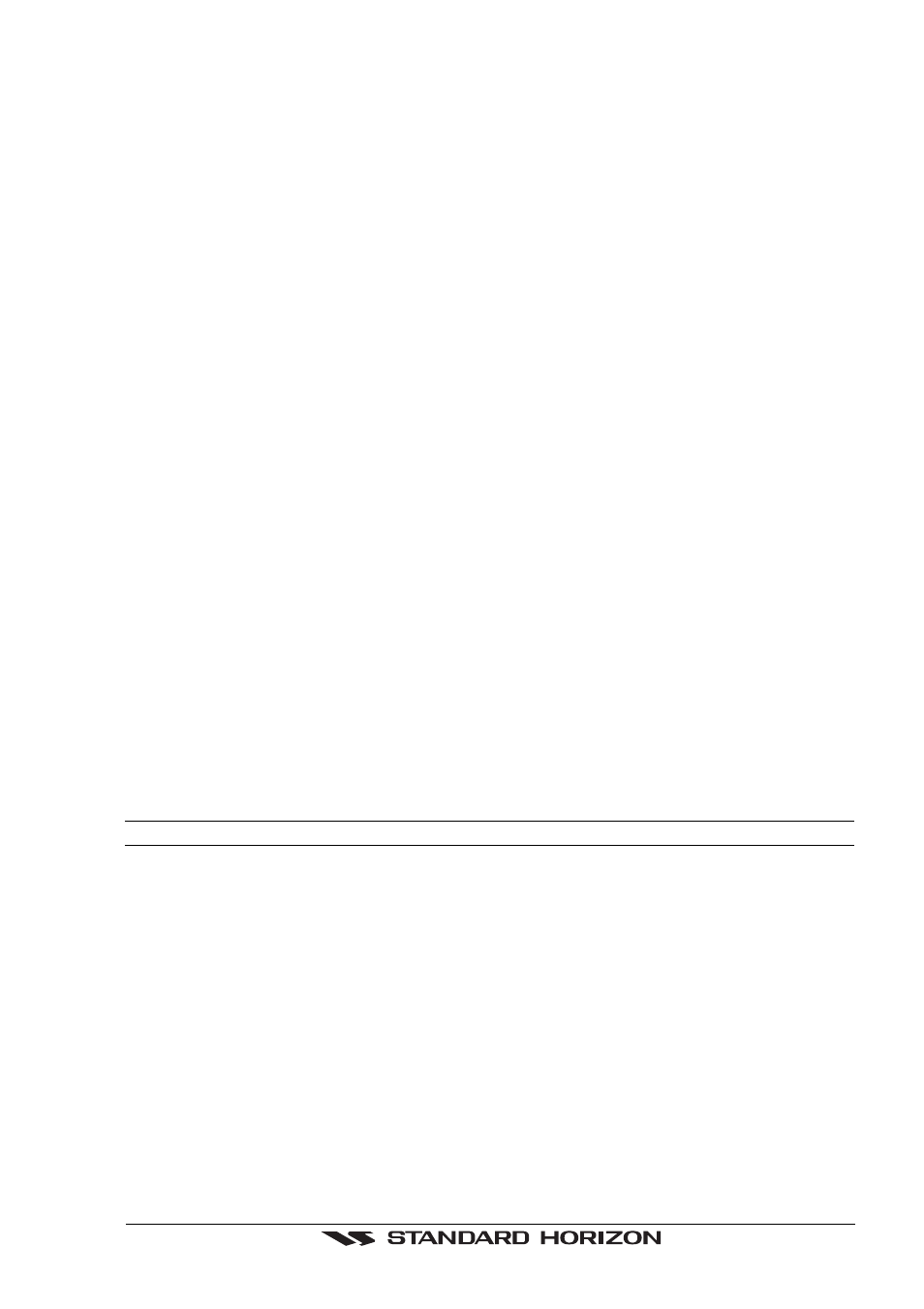
GPS chartplotters
Page 57
1. To change, press [MENU] and move the ShuttlePoint to select SETUP.
2. Press [MENU] and move the ShuttlePoint to select GENERAL SETUP.
3. Press [ENTER] or move the ShuttlePoint knob down to highlight WINDOW SETUP.
4. Press [ENTER] or move the ShuttlePoint knob down to highlight CHART PAGE.
5. Select the desired window, HIGHWAY or COMPASS and press [ENTER] or move the
ShuttlePoint knob to the right.
6. Press [CLEAR] or move the ShuttlePoint knob to exit the menu and show the Chart Page.
10.0.1 Additional Functions on Chart Page
When on the Chart Page you will notice icons of Bouys, Towers, Lights, Wrecks, Tide
Stations and Port Icons. If the Cursor is moved over the top of these icons a popup window
will be shown with information about the icon.
10.0.2 Turning Off Information on Icon Points
The GPS chartplotter allows you to select to see information on points, all items or to turn
this function off.
1. Press [MENU] and move the ShuttlePoint knob to highlight SETUP.
2. Move the ShuttlePoint knob to highlight GENERAL SETUP and press [ENTER].
3. Using the ShuttlePoint knob, highlight AUTO INFO and move the ShuttlePoint to the
right.
4. Select the Off, On Points, or On ALL and press [ENTER] or move the ShuttlePoint to
the Right.
5. Press [CLEAR] or move the ShuttlePoint knob to the left until the chart page appears.
10.0.3 Setting up the Chart Page using the Map Setup Selection
With a NT
+
chart installed, the display of the chartplotter is visually communicated to
navigators as never before. To simplify the customization of the chart display, the map
settings are now re-organized in modes allowing the user to choose the preferred setting.
Pre-programmed settings are user selectable from Full, Simple, Fishing, Low and Custom.
The default setting is Custom. The custom selection allows the user to customize the chart
to user preferences. The chart below shows the selections for each mode:
Setting
Full
Simple
Fishing
Low
Names
On
On
On
Off
Nav-Aids
US
US
US
US
Light Sectors
On
Off
Off
Off
Attention Areas
On
On
On
Off
Tides & Currents
On
On
On
Off
Seabed Type
On
Off
On
Off
Ports & Services
On
On
Off
Off
Tracks & Routes
On
Off
Off
Off
Underwater Objects
On
Off
Off
Off
Depth Areas
On
On
On
Off
Depth Areas <
0005
0005
0005
0005
Depth Areas >
0030
0030
0030
0030
Depth Lines & Soundings
On
On
On
Off
Depth Lines & Soundings <
9999
0005
9999
0005
Depth Lines & Soundings >
0000
0000
0000
0000
Rivers & Lakes
On
On
Off
Off
Natural Features
On
Off
Off
Off
