Printing reports – Samsung 5400 User Manual
Page 120
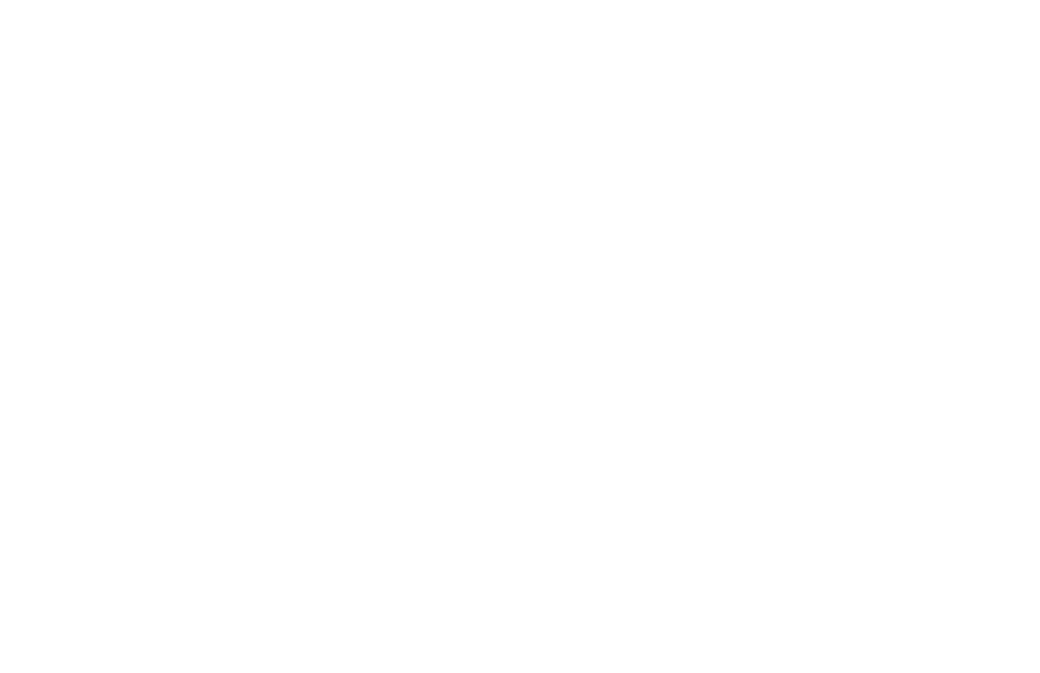
120
Handbook
|
Printing Reports
Activity Report
Refer to the “Using 6/Report Print One Touch Key”
section, below.
Broadcast Confirmation Report (MCF)
Refer to the “Using 6/Report Print One Touch Key”
section, below.
Broadcast Entry Report
Each time you program a multiple-location transmission
(broadcast), your fax machine gives you the option of
printing the Broadcast Entry Report to confirm your
entries.
Refer to the “Sending a Fax to Multiple Locations
(Broadcasting) section of this handbook.
Confidential Reception Report
This report prints automatically each time your fax
machine receives a confidential message into a mailbox.
Configuration Report
Refer to the “Using 6/Report Print One Touch Key”
section, below.
Message Confirmation Report
You can set your fax machine to print a message
confirmation report after every transmission (automatic) or
you can print a report only when you want to (on demand
[manual]).
Automatic
Set User Functions 01 and 02 to on. Refer to the “Reports,
Message Confirmation Report, How to Print” section of
this handbook.
On Demand (Manual)
After transmission, press the Copy key once (with no
documents loaded) to see a report confirming your
transmission on the display.
To print the report, press the Copy key a second time.
Phone Directory
Refer to the “Using 6/Report Print One Touch Key”
section, below.
Power Outage Report
This report automatically prints if power is interrupted.
