Sony Ericsson K550im User Manual
Page 61
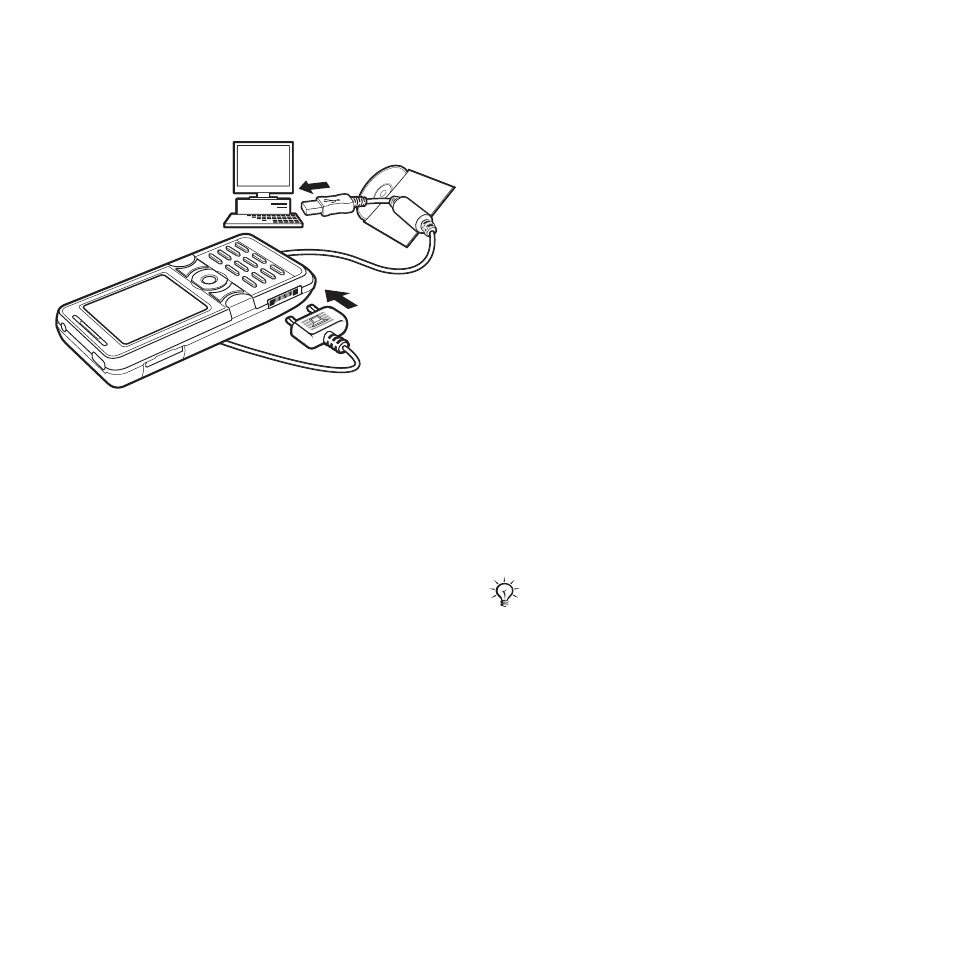
61
Connectivity
To use file transfer mode
1
Connect the USB cable to the phone
and the computer.
2
Phone: Select
File transfer
or
} Settings
}
the
Connectivity
tab
} USB
} USB connection
} File
transfer
. The phone shuts down.
3
Wait until your memory card appears
as an external disk in Windows
Explorer. You can use:
•
Windows Explorer to drag and drop
files between your memory card
and computer.
•
Sony Disc2Phone to transfer music
to your memory card.
•
Adobe™ Photoshop™ Album Starter
Edition to transfer and organize
pictures on your computer.
To disconnect the USB cable safely
1
When using file transfer mode, right-
click the removable disk icon in
Windows Explorer and select Eject.
2
Remove the USB cable from your
phone.
Phone mode
Synchronize contacts and calendar,
transfer files, use the phone as
modem and more from your
computer. Applications supported in
phone mode include: Synchronization,
File manager and Mobile Networking
Wizard. For other applications, use the
file transfer mode.
You need to install and use
Sony Ericsson PC Suite, included on the
CD that came with the phone or found
Your computer needs to have one of the
following operating systems to be able
to use this feature: Windows 2000 with
SP3/SP4, Windows XP (Pro and Home)
with SP1/SP2.
USB drivers are installed automatically
with the PC Suite software.
This is the Internet version of the User's guide. © Print only for private use.
