SMC Networks SMCD3GN User Manual
Page 51
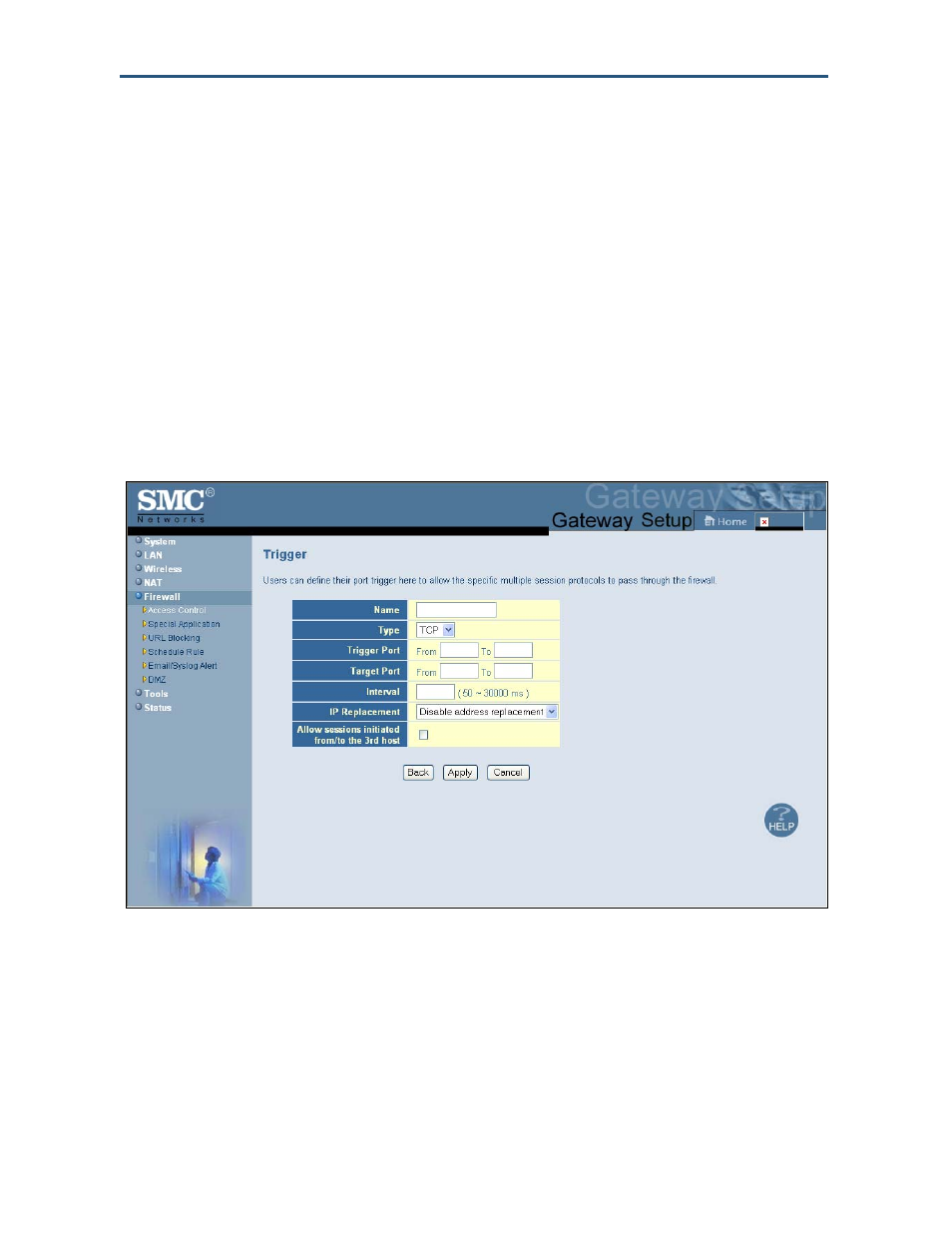
Configuring Your Gateway
3. Complete the fields in fields Trigger menu (see Table 14). (Or click
Back to return to the
Trigger menu or
Cancel to cancel any selections you made.)
4. Click
Apply. The Special Application menu reappears, with the trigger you configured
shown in the
Trigger Table.
5. To configure additional triggers (up to 20), repeat steps 1 through 4. When you finish, click
Apply in the Special Applications menu to save your settings.
6. To change the settings for a trigger, click the radio button to the left of the trigger you want
to change and click the
Edit button. When the Trigger menu appears, edit the settings as
necessary (see Table 14) and click
Apply. Click Apply in the Trigger menu to save your
settings.
7. To delete a trigger, click the radio button to the left of the trigger you want to delete and
click the
Delete button. No precautionary message appears before you delete a trigger.
Click
Apply in the Trigger menu to save your settings.
Figure 30. Trigger Menu
51
SMCD3GN Wireless Cable Modem Gateway User Manual
- EZ Connect SMC8414-2P-SIP (2 pages)
- SMCWPCI-G (2 pages)
- SMC EZ Connect 2.4GHz 11 Mbps Wireless USB Flash Drive SMCWUSB32 (45 pages)
- TIGERCARD SMC10GPCIE-XFP (35 pages)
- SMC EZ Connect g SMCWCBT-G (32 pages)
- SMC EZ Connect Wireless Print Server with USB Port SMCWPS-G (2 pages)
- Barricade SMCBR 18VPN (73 pages)
- SMCHP1D-ETH (26 pages)
- Barricade SMC7404BRA EU (130 pages)
- SMC8002CM-U (2 pages)
- SMC9432TX/MP (76 pages)
- SMC2635W (42 pages)
- SMC10GPCIe-10BT (2 pages)
- SMCBGSSCX1 (1 page)
- EZ Connect SMC8014-TES (2 pages)
- SMC1211TX (15 pages)
- EZ Card 10/100 10/100 Mbps Fast Ethernet PCI Card with Wake-On-LAN SMC1255TX-1 (2 pages)
- SMCWBR 14-GM (69 pages)
- BARRICADE SMCWBR14-N2 (103 pages)
- Barricade SMC7004AWBR (94 pages)
- EZCONNECT SMCWUSB-N2 (2 pages)
- EtherNet/IP EX500-GEN1 (23 pages)
- SMCWEBT-G (66 pages)
- Barricade SMC2404WBR (134 pages)
- SMC EliteConnect SMC2586W-G (96 pages)
- SMC EZ Connect SMC2821USB (2 pages)
- 486DX (81 pages)
- SMC7908VoWBRA (137 pages)
- SMCWAA-B (51 pages)
- SMCWUSBS-N (64 pages)
- EZ Networking SMC2209USB/ETH (17 pages)
- 5MC2671W (76 pages)
- SMC Barricade SMCBR24Q (94 pages)
- Tiger Access Extended Ethernet Splitter SMC7048/VSP (2 pages)
- Wireless Broadband Router (50 pages)
- SMC7003-USB (2 pages)
- SMC Barricade SMCBR14UP (2 pages)
- SMC Barricade g SMC2804WBR (114 pages)
- ARM AHB SRAM/NOR (110 pages)
- SMC7004VBR V.2 (61 pages)
- SMC EliteConnect SMC2512W-B (2 pages)
- Barricade SMCWBR14-G (105 pages)
- SMC3056IM V5 (12 pages)
- THE BARRICADE SMCWBR14S-N4 (2 pages)
- Barricade Cable/DSL Router (40 pages)
