Technical features, Preset mode timing table, Power saving function – Sony GDM-5510 User Manual
Page 15: Troubleshooting, If thin lines appear on your screen (damper wires), On-screen messages, Preset mode timing table power saving function
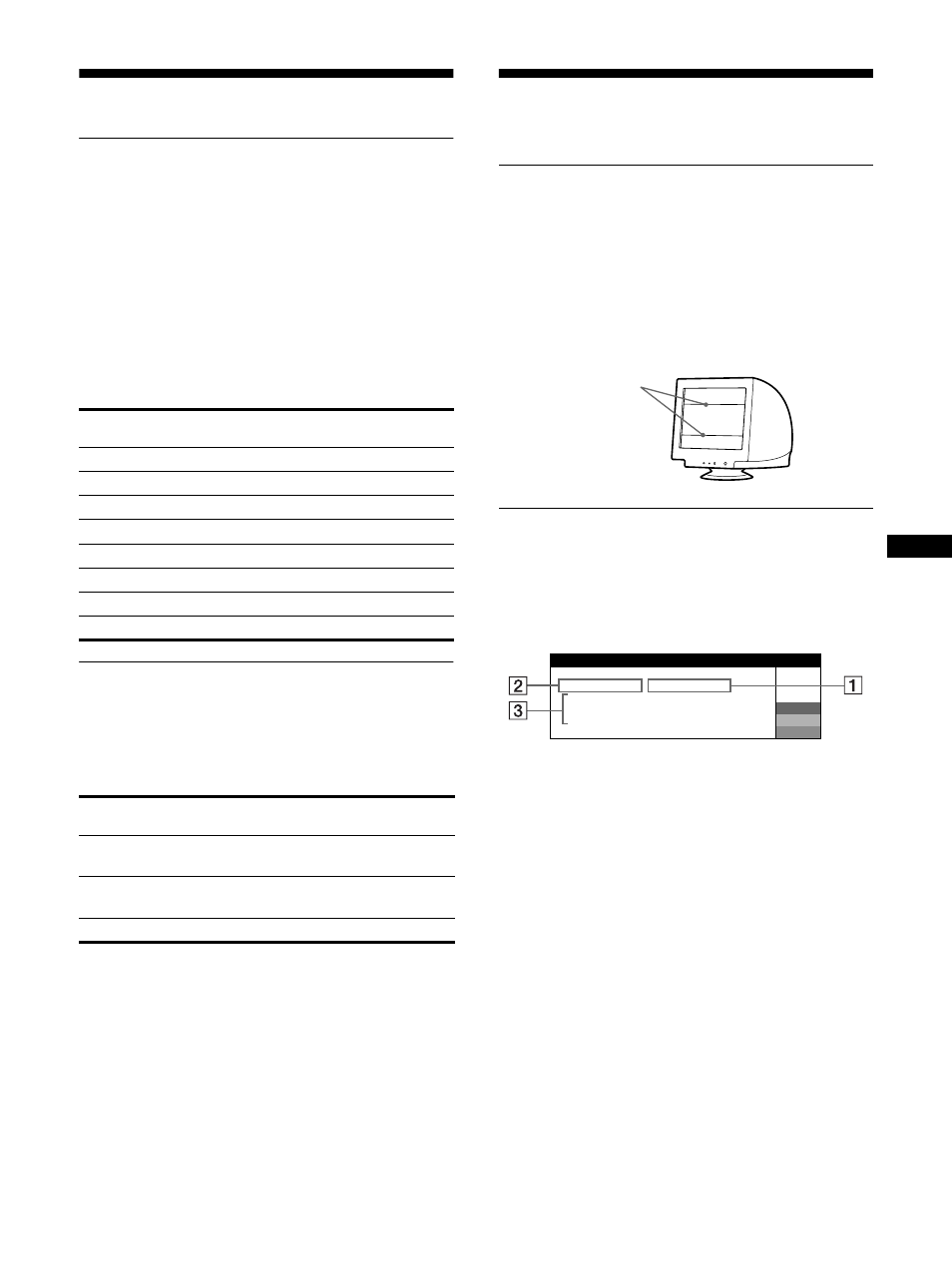
15
EN
Technical Features
Preset mode timing table
When the monitor receives an input signal, it automatically
matches the signal to one of the factory preset modes stored in the
monitor’s memory to provide a high quality picture at the center of
the screen. For input signals that do not match one of the factory
preset modes, the digital Multiscan technology of this monitor
ensures that a clear picture appears on the screen for any timing in
the monitor’s frequency range (horizontal: 30 – 130 kHz, vertical:
48 – 170 Hz). If the picture is adjusted, the adjustment data is
stored as a user mode and automatically recalled whenever the
same input signal is received.
Preset mode timing table
Power saving function
This monitor meets the power-saving guidelines set by VESA,
E
NERGY
S
TAR, and NUTEK. If no signal is input to the
monitor from your computer, the monitor will automatically
reduce power consumption as shown below.
* When your computer enters power saving mode, the input signal is cut
and NO SIGNAL appears on the screen before the monitor enters active
off mode. After a few seconds, the monitor enters power saving mode.
**“Deep sleep” is power saving mode defined by the Environmental
Protection Agency.
Troubleshooting
Before contacting technical support, refer to this section.
If thin lines appear on your screen
(damper wires)
The visible lines on your screen especially when the background
screen color is light (usually white), are normal for the Trinitron
monitor. This is not a malfunction. These are shadows from the
damper wires used to stabilize the aperture grille. The aperture
grille is the essential element that makes a Trinitron picture tube
unique by allowing more light to reach the screen, resulting in a
brighter, more detailed picture.
On-screen messages
If there is something wrong with the input signal, one of the
following messages appears on the screen.
If NO SIGNAL appears in section 1
This indicates that no signal is input from the selected connector.
No.
Resolution
(dots
× lines)
Horizontal
Frequency
Vertical
Frequency
1
1600
× 1200
93.750 kHz
75 Hz
2
1280
× 1024
81.130 kHz
76 Hz
3
1152
× 900
71.809 kHz
76 Hz
4
1280
× 1024
79.976 kHz
75 Hz
5
1280
× 1024
71.691 kHz
67 Hz
6
1152
× 900
61.846 kHz
66 Hz
7
1024
× 768
60.023 kHz
75 Hz
8
1280
× 1024
120.941 kHz
112 Hz
Power mode
Power consumption
! (power)
indicator
normal
operation
≤ 135 W
green
active off*
(deep sleep)**
≤ 3 W
amber
power off
Approx. 0 W
off
2 The selected connector
This message shows the currently selected connector
(INPUT 1 or INPUT 2).
3 The remedies
The following messages appear on the screen.
• If ACTIVATE BY COMPUTER appears on the screen, try
pressing any key on the computer or moving the mouse, and
confirm that your computer’s graphics board is completely
seated in the correct bus slot.
• If CHECK SIGNAL CABLE appears on the screen, check
that the monitor is correctly connected to the computer
(page 5).
• If CHECK INPUT SELECTOR appears on the screen, try
changing the input signal (page 6).
Damper wires
I
I ON
NFORMAT
MON I
I
I NG
S WORK
TOR
I
I VATE
2 : NO
BY
S
COMPUTER
W
R
G
B
GNAL
I
S GNAL CABLE
I
NPUT
I NPUT SELECTOR
ACT
CHECK
CHECK
(continued)
