Using the crossfader – Sony 3-300-703-11(2) User Manual
Page 31
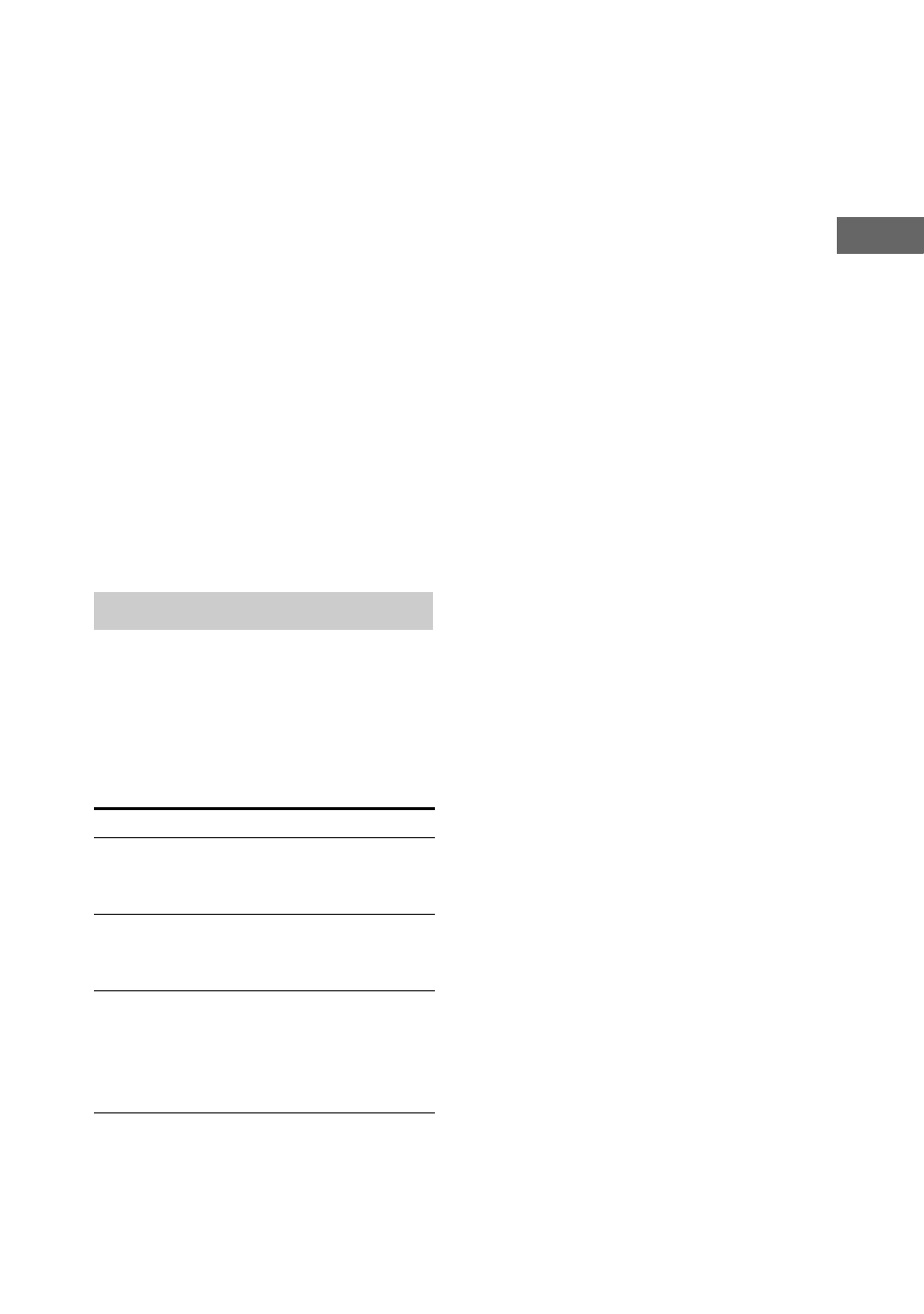
31
GB
B
a
si
c Op
er
a
tio
ns
To return the beat speed to default
setting (BPM 120)
Press MENU/RETURN on CHANNEL A
and BEAT SPEED simultaneously.
Notes
• The beat tempo input is canceled if you press
any buttons other than BPM CONTROL.
• If you input the tempo less than BPM 40,
“Hit Faster” appears in the display. Hit again
in faster tempo.
• If you input the tempo more than BPM 200,
“Hit Slower” appears in the display. Hit again
in slower tempo.
• If the tempo of the beat pattern does not match
the tempo of the music, change the speed
manually after you input the tempo.
Tips
• You can use the drum pads and the beat
function at the same time.
• You can transfer the sound of the drum pad or
beat pattern onto a USB device using Manual
Transferring only.
You can isolate the sound from
CHANNEL A and B or blend them
together using the Crossfader. By sliding
the CROSS FADER slider from one
position to another will vary the output
signals of the CHANNEL A and B
respectively.
Monitor Cue
You can monitor the audio source
playback on CHANNEL A or B through a
headphone without interruption of the
sound output from the speakers. Monitor
Cue allows you to seek for a point for
sound mixing before you perform
Crossfader.
1
Connect a headphone (not
supplied) to i jack.
Note
Be sure to turn the i LEVEL to MIN before
you connect the headphone.
2
Press i CHANNEL SELECT
repeatedly to select CHANNEL A or
B.
The indicator for selected channel
lights up.
3
Turn i LEVEL to adjust the volume
level of the headphone.
Notes
• The sound output from the headphone is same
as the input source.
• You cannot hear the sound from microphone
and BEAT BLEND through a headphone.
• The headphone output will not affected by
CROSS FADER slider position.
Using the Crossfader
To
Do this
Listen to
CHANNEL A
only
Slide the CROSS FADER
slider all the way to the
left.
Listen to
CHANNEL B
only
Slide the CROSS FADER
slider all the way to the
right.
Mix the
sound from
CHANNEL A
and B
Slide the CROSS FADER
slider to the position
which the percentage of
audio sources you want to
mix.
