To set date and time, Op/clear, Before operating – Sharp KB-5121K User Manual
Page 11
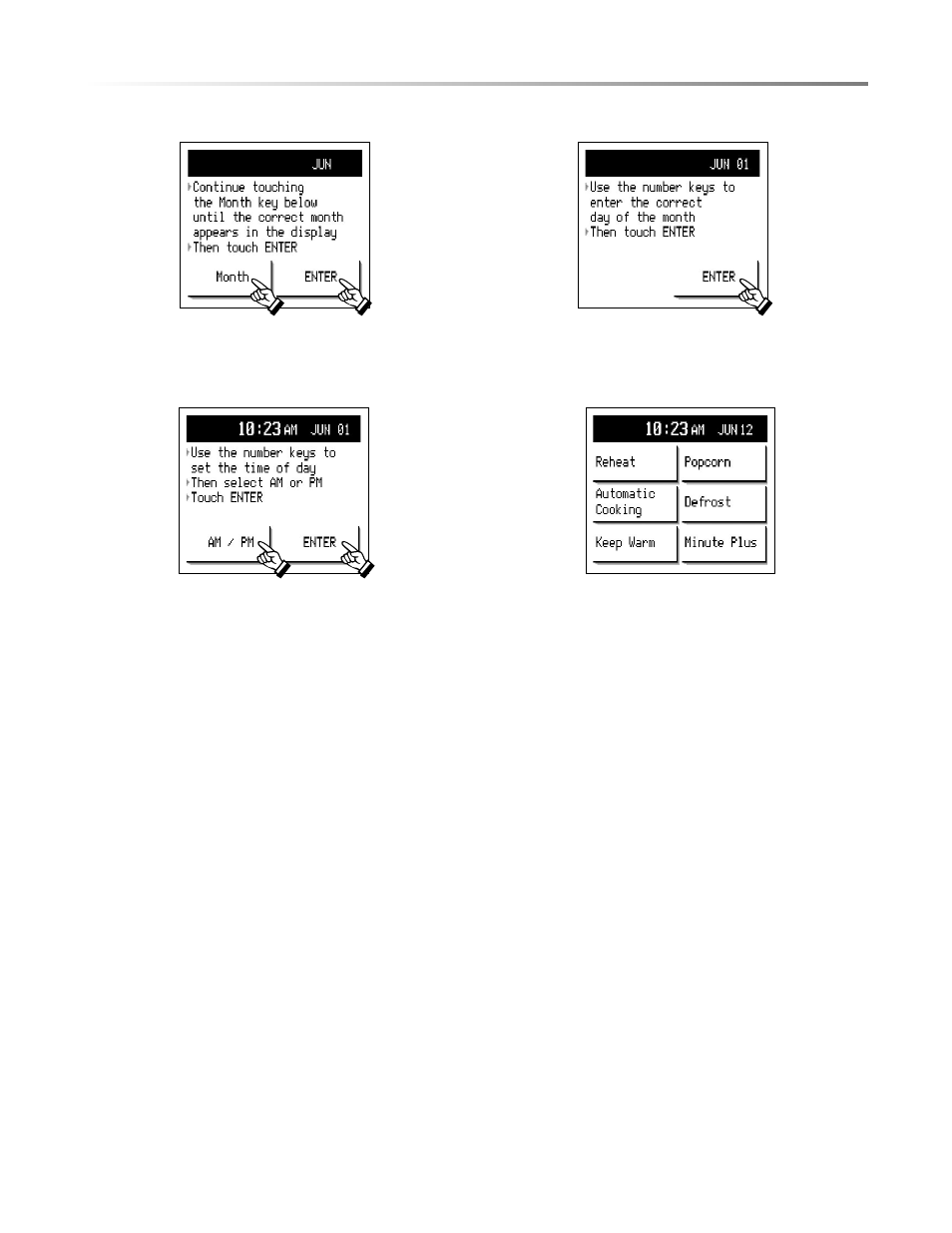
11
TO SET DATE AND TIME
1
After touching Set Clock or Clock, enter the correct month
by touching Month repeatedly. The month appears in the
banner at the top of the display. When set for the correct month,
touch ENTER.
2
Enter the date by touching the number pads on the control
panel. Example: for June 1, touch
01
. Check the date in
the banner, then touch ENTER.
3
Enter the time by touching the number pads. Select AM/PM
and then touch ENTER.
4
The month, date and time will appear in the banner. The
display will return to the Home Page.
Note:
• If you make a mistake while setting the clock, touch Stop/Clear pad. The Home Page will appear. To set clock again, touch
Setup pad on the control panel. Then touch Clock and follow the directions.
• If you want to change the setting of the time of day, touch Setup pad and follow the directions.
• If the electrical power supply to your Cooktop+Microwave Drawer should be interrupted, the screen will intermittently show
Video Demo or Set Clock after the power is reinstated. If this occurs during cooking, the program will be erased. Simply
touch Set Clock and follow the directions.
• If the month, date and time are not set, “MICROWAVE DRAWER” will appear in the banner.
STOP/CLEAR
Touch the Stop/Clear pad to:
1
Erase if you make a mistake during programming.
2
Stop the Microwave Drawer temporarily during timed cooking.
3
To cancel a program during cooking, touch twice for timed cooking.
OPEN OR CLOSE MICROWAVE DRAWER
ALWAYS touch the OPEN or CLOSE pad on the control panel to open or close the Microwave Drawer.
Do not push or pull the Microwave Drawer by hand, except in case of emergency such as a power failure.
If necessary, push or pull slowly.
BEFORE OPERATING
