Enabling security on an existing share, Enabling security on an existing share 39 – SimpleTech SimpleShare User Manual
Page 53
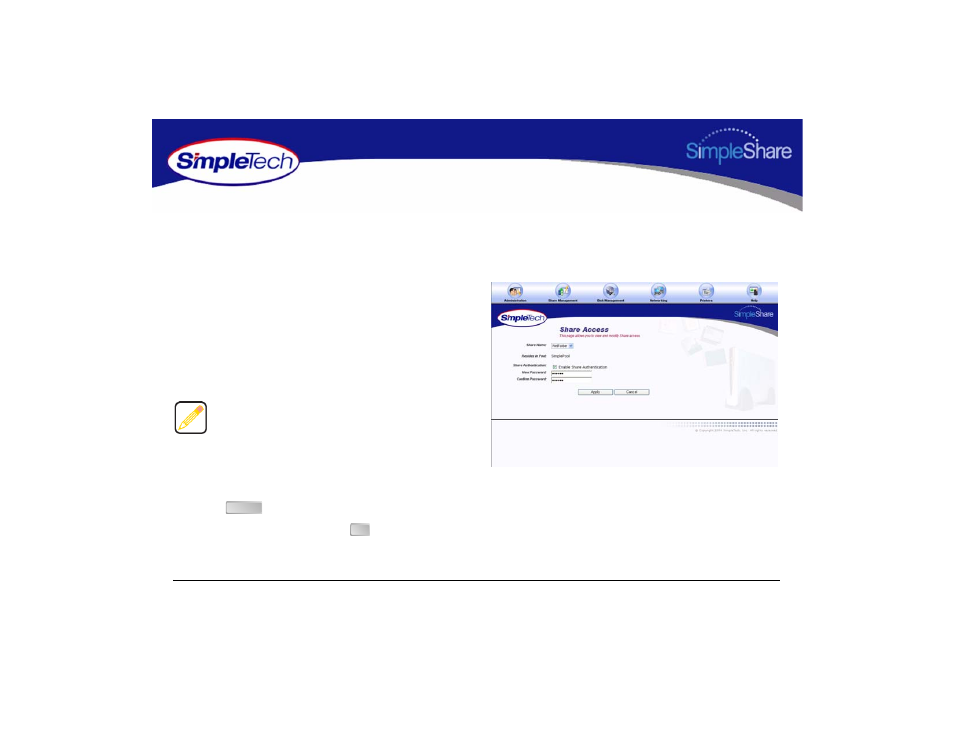
39
Managing SimpleShare
Share
E
NABLING
S
ECURITY
ON
AN
E
XISTING
S
HARE
Share Authentication only provides password protection for shares when accessed from Windows machines. To enable share
authentication, SimpleShare must be configured as a member of a Windows workgroup.
1
In the Share Management menu, click Share Access.
2
From the Share Name list, choose the share you want
to modify.
3
Select Enable Share Authentication.
4
In New Password, enter the password required to
access the selected share.
5
In Confirm Password, re-enter the password to confirm
it was entered correctly.
6
Click .
7
In the confirmation dialog, click
.
Passwords can be up to eight characters long and may
contain any combination of alphanumeric characters (A-Z
and 1-9) and special characters such as &, $, and >. Spaces
are not allowed.
Apply
OK
