Figure 1–10: hardware setup dialog box -12, To set up, Setting up the ethernetblaster hardware in the – Socket Mobile Ethernet Blaster Communications Cable User Manual
Page 20
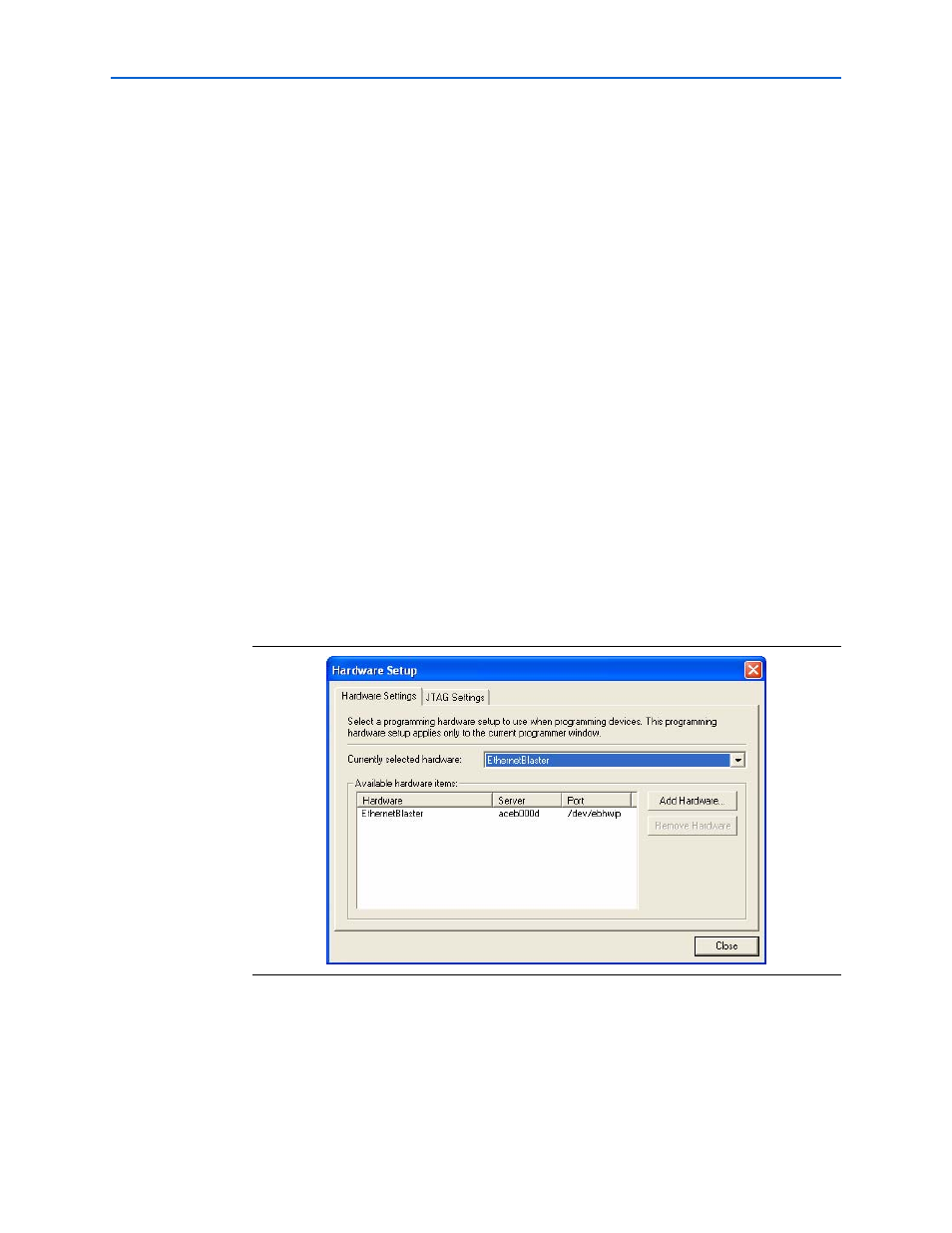
1–12
Chapter 1: About the EthernetBlaster Communications Cable
Cable Setup
EthernetBlaster Communications Cable User Guide
© June 2008
Altera Corporation
Setting Up the EthernetBlaster Hardware in the Quartus II Software
Use the following steps to set up the EthernetBlaster communications cable in the
Quartus II software.
1. Start the Quartus II software.
2. Choose Programmer (Tools menu).
3. Click Hardware Setup. The Hardware Settings tab of the Hardware Setup dialog
box is displayed.
4. Click Add Hardware. The Add Hardware dialog box is displayed. Select
EthernetBlaster
and click Auto Detect.
1
The server name list is automatically populated with the EthernetBlaster
communications cable detected on your subnet if Auto Detect is selected.
However, if the cable is not on your subnet, you must manually type the
name or IP address of the EthernetBlaster cable in the Server Name field of
the Add Hardware dialog box.
If you are using a direct connection to your computer, type 192.168.0.50 in
the Server Name field.
5. Type the server password in the Server password field (“password” is the factory
default), and click OK.
6. EthernetBlaster is now visible in the Available hardware items list of the
Hardware Setup
dialog box, as shown in
below.
7. Click Close to close the Hardware Setup dialog box.
8. In the Mode list, select the desired mode (Programmer window).
describes each mode.
Figure 1–10. Hardware Setup Dialog Box
