Unpack, Wireless pci card, Hardware installation – SMC Networks SMCWPCI-G User Manual
Page 2: Get connected, Begin, Smcwpci-g get connected, Smcwpci-g
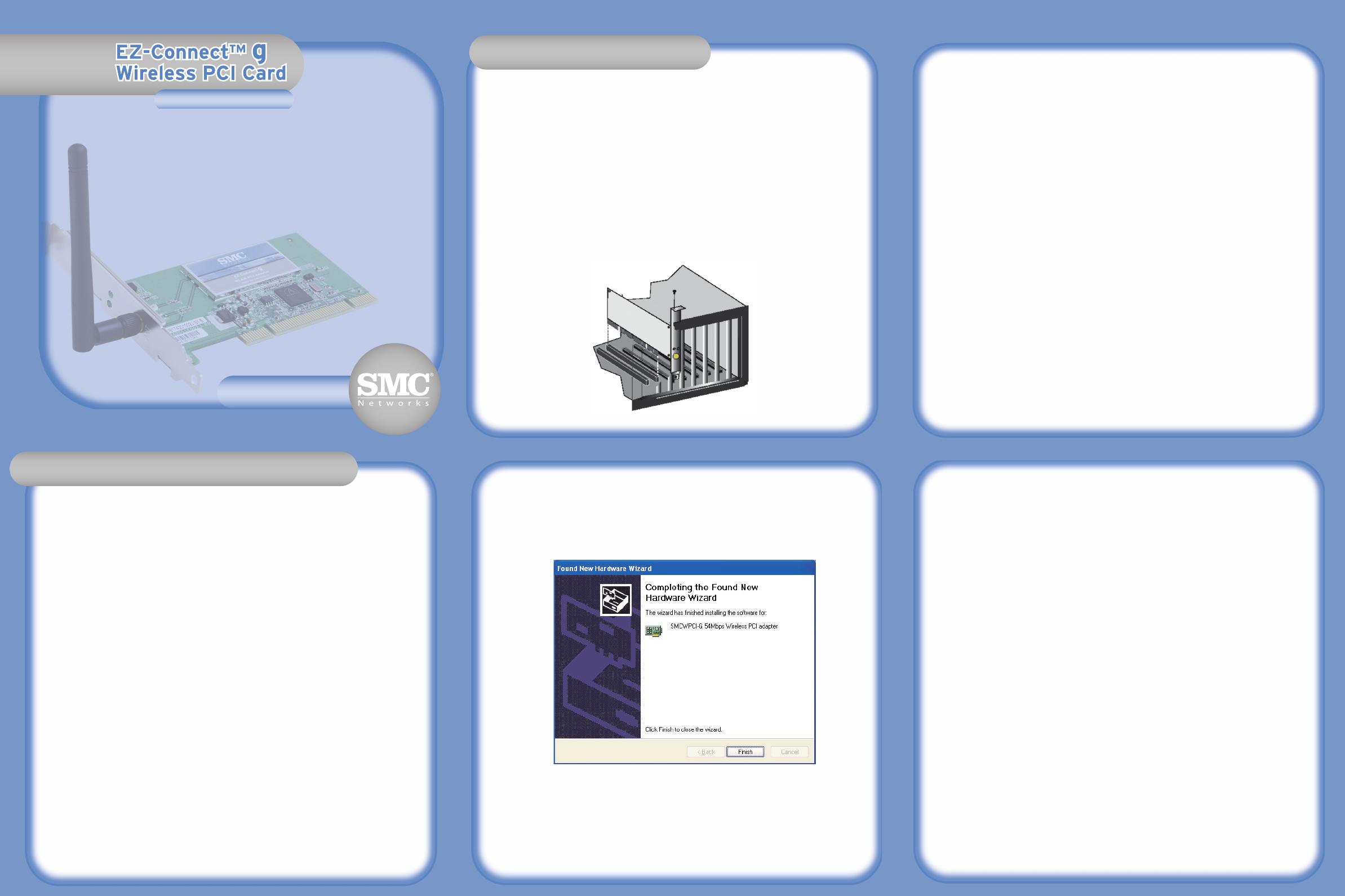
Warning: This network adapter requires a PC and BIOS that supports the PCI Local
Bus Specification v2.2 or later. If you are installing in an older computer model,
upgrade the BIOS to the latest version. In addition, network cards are sensitive to
static electricity. To protect the card, avoid touching its electrical components and
always touch the metal chassis of your computer before handling the card.
1. Switch off the computer, unplug the power cord, and remove the computer’s cover.
2. Select an available bus-mastering PCI slot and remove the cover bracket.
3. Detach the antenna from the Wireless PCI Card before inserting the card into a
PCI slot.
4. Install the network card into the slot so that it is firmly seated. Screw the card’s
bracket securely into the computer’s chassis.
Note: Be careful that it does not touch any conducting parts on the computer
motherboard.
5. Attach the antenna to the Wireless PCI Card.
6. Replace the chassis cover on your computer and power it on.
7. The Wireless PCI Card should be automatically configured by the host computer’s
BIOS. However, if you have an older computer, you may have to manually
configure the computer’s BIOS settings.
NOTE: Installation processes such as this may require the use of your original,
licensed copy of Windows. Please have your Windows CD available BEFORE
proceeding with the installation.
This Installation method makes the process as simple and Plug-and-Play as possible.
Simply run the driver/utility program, reboot your machine and insert your
EZ-Connect™ g 2.4GHz 54 Mbps Wireless PCI Card. It's as easy as 1-2-3.
1. Insert the EZ Installation Wizard and Documentation CD.
2. Click the [Install Driver/Utility] button to continue.
3. The installation program will proceed to copy the necessary files to your hard
drive. Please click [Finish] when completed. (Note: This will restart your
computer. If you do not wish to restart now, select the [No, I will restart my
computer later] radio button and click [Finish].
4. Upon boot up, Windows will detect your SMCWPCI-G. Please follow the
on-screen directions to complete the installation process. Insert your Windows
CD-ROM if requested to do so.
(Note: In Windows 2000 or Windows XP, you may be prompted by a Digital
Signature pop up window. Please be sure to click “Yes” or “Continue Anyway” to
continue the driver installation.)
Get Connected
Applications
Remote
Package Contents
System Requirements
Hardware Description
Unpack
1
2
Begin
3
Disable HTTP Proxy
Netscape
Explorer
Configuring your Macintosh
Configure TCP/IP Settings
Configure the Barricade g
Netscape
Explorer
Explorer
Configuring your Macintosh
Configure TCP/IP Settings
Configure the Barricade g
Quick Installation Guide
Hardware Installation
Using the EZ Installation Wizard
EZ-Connect™
g
Wireless PCI Card
SMCWPCI-G
Get Connected
Applications
Remote
Package Contents
System Requirements
Hardware Description
Unpack
1
2
Begin
3
Disable HTTP Proxy
Netscape
Explorer
Configuring your Macintosh
Configure TCP/IP Settings
Configure the Barricade g
Netscape
Explorer
Explorer
Configuring your Macintosh
Configure TCP/IP Settings
Configure the Barricade g
Quick Installation Guide
Quick Installation Guide
Quick Installation Guide
Hardware Installation
Using the EZ Installation Wizard
EZ-Connect™
g
Wireless PCI Card
SMCWPCI-G
Get Connected
Applications
Remote
Package Contents
System Requirements
Hardware Description
Unpack
1
2
Begin
3
Disable HTTP Proxy
Netscape
Explorer
Configuring your Macintosh
Configure TCP/IP Settings
Configure the Barricade g
Netscape
Explorer
Explorer
Configuring your Macintosh
Configure TCP/IP Settings
Configure the Barricade g
Quick Installation Guide
Hardware Installation
Using the EZ Installation Wizard
EZ-Connect™
g
Wireless PCI Card
SMCWPCI-G
SMCWPCI-G
SMCWPCI-G
Information furnished by SMC Networks, Inc. (SMC) is believed to be accurate and reliable.
However, no responsibility is assumed by SMC for its use, nor for any infringements of patents or
other rights of third parties, which may result from its use. No license is granted by implication or
otherwise under any patent or patent rights of SMC. SMC reserves the right to change specifica-
tions at any time without notice.
SMC Networks, Inc.
38 Tesla
Irvine, CA 92618
Copyright © SMC Networks, Inc., 2003. All rights reserved.
SMC is a registered trademark; EZ Connect and Barricade are trademarks of SMC Networks, Inc.
Other product and company names are trademarks or registered trademarks of their respective
holders.
Get Connected
Applications
Remote
Package Contents
System Requirements
Hardware Description
Unpack
1
2
Begin
3
Disable HTTP Proxy
Netscape
Explorer
Configuring your Macintosh
Configure TCP/IP Settings
Configure the Barricade g
Netscape
Explorer
Explorer
Configuring your Macintosh
Configure TCP/IP Settings
Configure the Barricade g
Quick Installation Guide
Hardware Installation
Hardware Installation
Hardware Installation
Using the EZ Installation Wizard
EZ-Connect™
g
Wireless PCI Card
SMCWPCI-G
Get Connected
Applications
Remote
Package Contents
System Requirements
Hardware Description
Unpack
1
2
Begin
3
Disable HTTP Proxy
Netscape
Explorer
Configuring your Macintosh
Configure TCP/IP Settings
Configure the Barricade g
Netscape
Explorer
Explorer
Configuring your Macintosh
Configure TCP/IP Settings
Configure the Barricade g
Quick Installation Guide
Hardware Installation
Using the EZ Installation Wizard
Using the EZ Installation Wizard
Using the EZ Installation Wizard
EZ-Connect™
g
Wireless PCI Card
SMCWPCI-G
From U.S.A. and Canada
(24 hours a day, 7 days a week)
(800) SMC-4-YOU; Phn: (949) 679-8000;
Fax: (949) 679-1481
From Europe : Contact details can be found
www.smc.com
INTERNET
E-mail addresses:
Driver updates:
http://www.smc.com/index.cfm?action=tech
support drivers downloads
http://www.smc.com/
If you are looking for further contact
information, please visit www.smc.com
38 Tesla
Irvine, CA 92618
Phone: (949) 679-8000
Model Number: SMCWPCI-G
