Use as a wireless mouse, Slide the mouse/adjustment switch to mouse, Operating the remote control – Sharp Conference Series XG-V10WU User Manual
Page 38
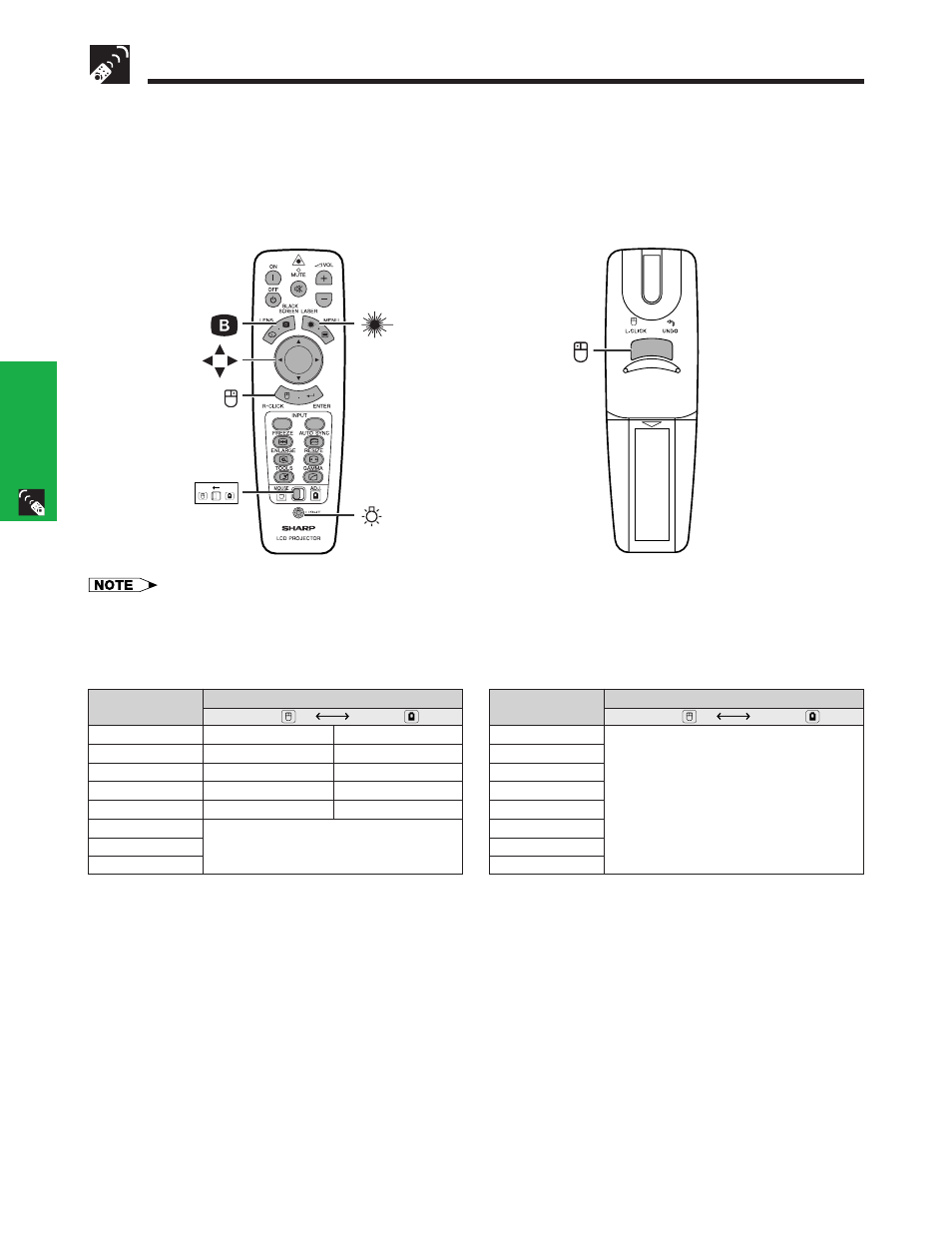
E-37
Operation Buttons
Be sure the supplied remote mouse receiver is connected to your computer.
Slide the MOUSE/ADJUSTMENT switch to MOUSE.
MOUSE mode buttons
Operating the Remote Control
Use as a Wireless Mouse
• For one-button mouse systems, use either the LEFT-CLICK or RIGHT-CLICK button.
• Press BACKLIGHT, and the buttons will light up. Green lights refer to mouse operations, and red lights to projector
adjustments.
Position of MOUSE/ADJUSTMENT switch
ON (RED)
MOUSE
LASER POINTER (GREEN)
BLACK SCREEN (GREEN)
RIGHT-CLICK (GREEN)
MOUSE (NOT LIT)
LEFT-CLICK (NOT LIT)
ADJ.
MENU (RED)
LENS (RED)
ENTER (RED)
ADJUSTMENT (NOT LIT)
UNDO (NOT LIT)
Button name
LASER POINTER/MENU
BLACK SCREEN/LENS
RIGHT-CLICK/ENTER
MOUSE/ADJUSTMENT
LEFT-CLICK/UNDO
POWER ON/OFF
VOLUME
ם/מ
MUTE
Position of MOUSE/ADJUSTMENT switch
ON (RED)
ADJ.
Button name
INPUT 1, 2, 3
INPUT 4, 5, 6
FREEZE
AUTO SYNC
ENLARGE
RESIZE
TOOLS
GAMMA
MOUSE
LASER
POINTER
RIGHT-CLICK
MOUSE
BLACK SCREEN
MOUSE
ADJ.
MOUSE/
ADJUSTMENT
switch
LEFT-CLICK
1.2.3
4.5.6
Conference Series
BACKLIGHT
