Menu lists, Menu configurations, Menu items – Sony Cineza VPL-HS2 User Manual
Page 25: Us ing the men u s
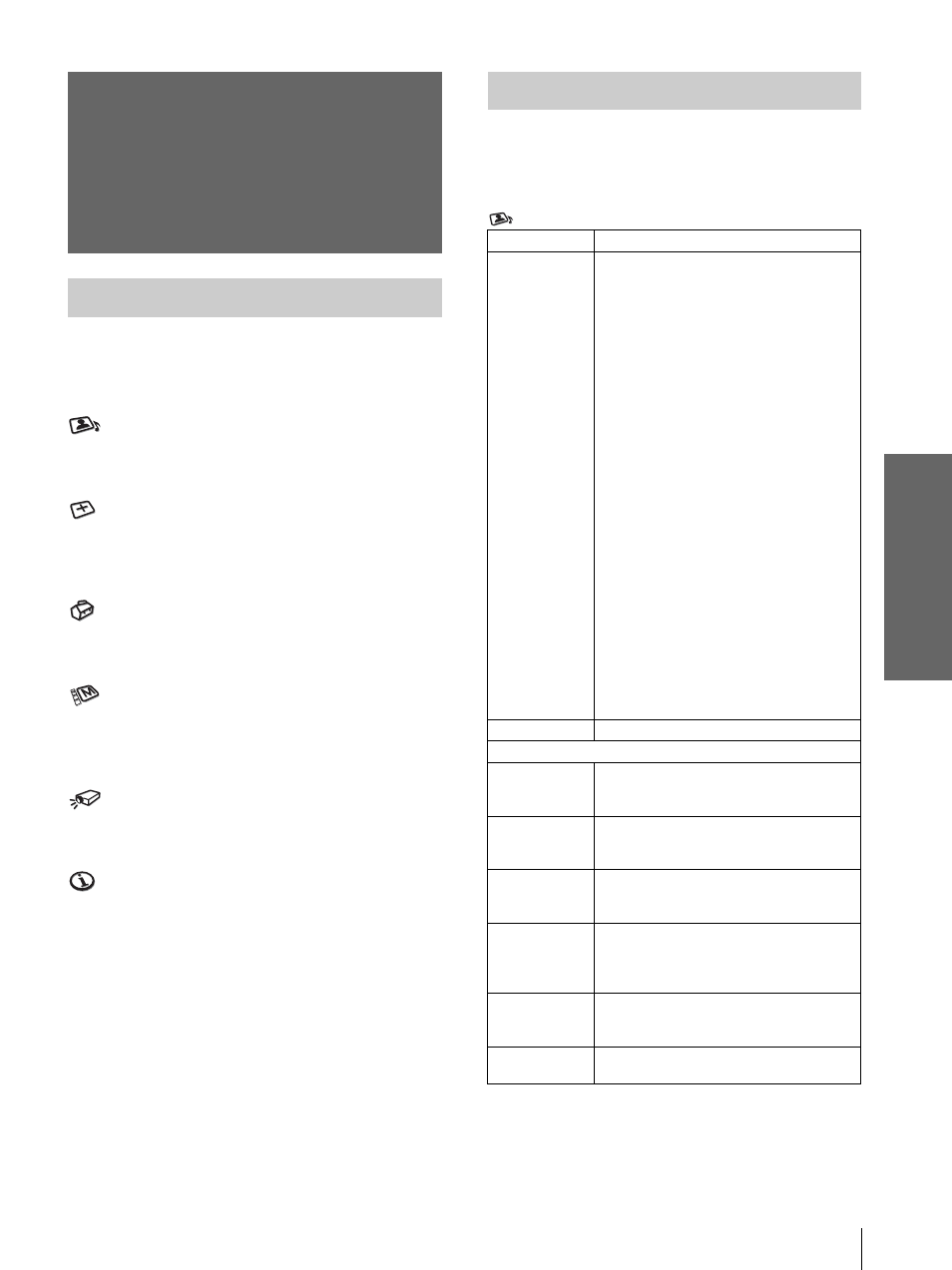
25
GB
Menu Lists
U
s
ing the
Men
u
s
Menu Lists
Menu Configurations
The projector is equipped with six pages. The items
that can be adjusted in each menu are described on
page 25 to 27.
PICTURE SETTING menu
The PICTURE SETTING menu is used for adjusting
the picture. You can also adjust the volume.
INPUT SETTING menu
The INPUT SETTING menu is used to adjust the
input signal. You can adjust the size of the picture, and
select wide screen mode, etc.
SET SETTING menu
The SET SETTING menu is used for changing the
settings of the projector.
MENU SETTING menu
The MENU SETTING menu is used to change the on-
screen language, display position of the menu screen,
etc.
INSTALL SETTING menu
The INSTALL SETTING menu is used for correcting
distortion of the picture.
INFORMATION menu
The INFORMATION menu is used to display the
horizontal and vertical frequencies of the input signal
and the used time of the lamp.
Menu Items
Adjustable items are limited according to the input
signals. Items that cannot be adjusted are not
displayed in the menu. (
PICTURE SETTING
Item
Description
Picture Mode
You can select picture viewing mode that
best suits the type of picture or the
environment.
Dynamic: Select for enhanced picture
contrast and sharpness.
Standard: Recommended for normal
viewing condition. Also select to reduce
roughness when viewing the picture
with Dynamic.
Cinema: Select for soft, film-like picture.
User 1, 2 and 3: You can adjust the
quality of the picture to suit your taste
and store the settings. Once the settings
are stored, you can view the picture with
the adjusted picture quality by pressing
the PICTURE MODE button.
To store the settings
1 Select “User 1”, “User 2” or “User
3”.
2 Adjust the items you want in the
menus.
Items that can be stored are:
“Adjust Picture...” items other than
“Volume,” and “Wide Mode” setting
Tip
You can also adjust the picture quality
in “Dynamic”, “Standard” or “Cinema”
mode. To reset to the factory setting,
press RESET.
Volume
Adjusts the volume.
Adjust Picture…
Contrast
The higher the setting, the greater the
contrast. The lower the setting, the lower
the cotrast.
Brightness
The higher the setting, the brighter the
picture. The lower the setting, the darker
the picture.
Color
The higher the setting, the greater the
intensity. The lower the setting, the lower
the intensity.
Hue
The higher the setting, the more greenish
the picture becomes. The lower the
setting, the more purplish the picture
becomes.
Sharpness
The higher the setting, the sharper the
picture. The lower the setting, the softer
the picture.
RGB
Enhancer
Adjusts the picture sharpness when
computer signals are input.
