Sony VAIO VPCL2 User Manual
Page 79
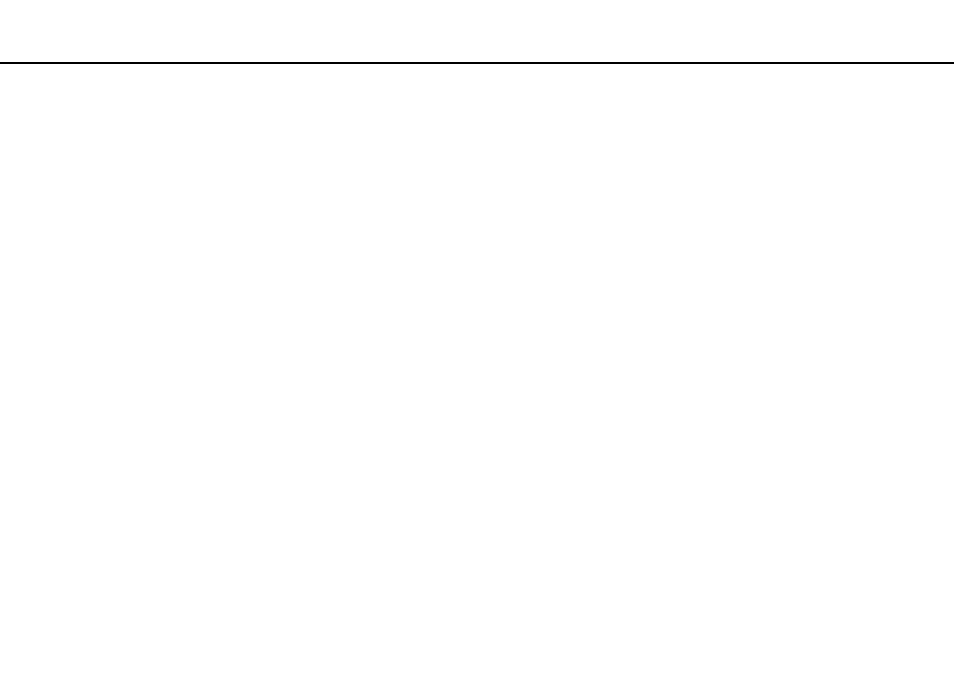
79
Using Your VAIO Computer >
Using the Remote Commander
G
Alphanumeric buttons
Press to select specific channels or enter text. (Press ENTER or
OK to activate the channel selection.)
H
CLEAR button
Press to backspace and delete entered text.
I
Teletext TV program mode buttons
Red button
Press to jump to the red shortcut link in teletext TV program mode.
Green button
Press to jump to the green shortcut link in teletext TV program
mode.
Yellow button
Press to jump to the yellow shortcut link in teletext TV program
mode.
Blue button
Press to jump to the blue shortcut link in teletext TV program
mode.
J
Sleep button
Press to place the computer into Sleep mode to reduce power
consumption.
K
Start button
Press to open the Start menu of the Windows Media Center.
L
More button / OPTIONS button
Press to view additional options that are available for features on
software applications, such as the Windows Media Center.
M
Directional arrow buttons
Press the
V, v, B, and b buttons to move the pointer on the screen.
OK button
Press to select your desired action or window option. While
watching full-screen TV, press to return to the previous channel.
Press again to switch between channels.
N
Muting button
*
Press to turn off the sound. Press again to restore the sound.
O
Channel/Page buttons
Press to change or page up/down channels (no number input
required).
P
Live TV button
Press to view TV programs.
Q
DVD menu button / MENU button
Press to open the main menu on the playback media, such as a
DVD media.
R
Teletext TV program mode selection button
Press to activate/deactivate teletext TV program mode.
S
ENTER button
Press to activate a feature or an action, such as channel selection
or a return to the previous channel. (This button's actions are
similar to using the OK button.)
T
APPLICATION SELECT button
Press to switch among open applications. This button works the
same as the Alt+Tab keys.
U
APPLICATION CLOSE button
Press to close the active application window.
*
Available with the HDMI/VIDEO input function
as well.
